1. Run [Start] - [Server Manager] and Click [Tools] - [Internet Information Services (IIS) Manager].
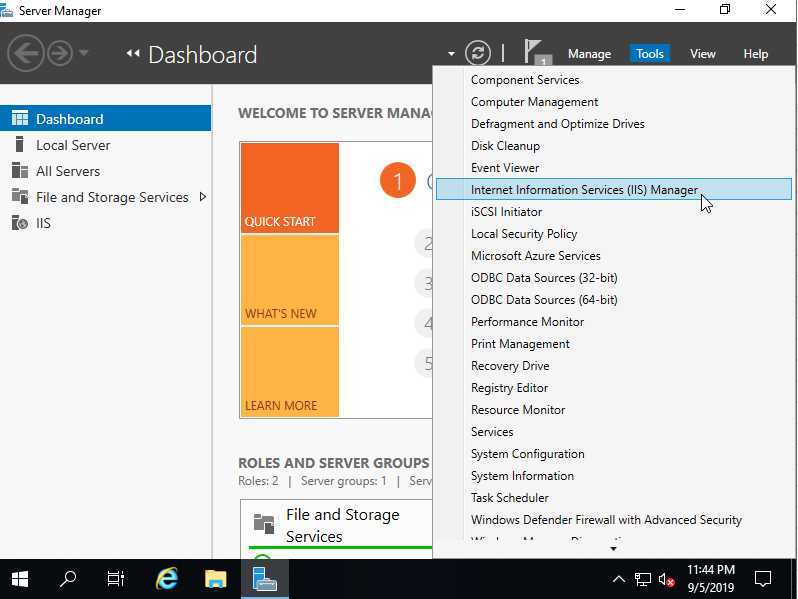
2. Select Hostname on the left pane and Click [FTP Firewall Support] on the center pane.
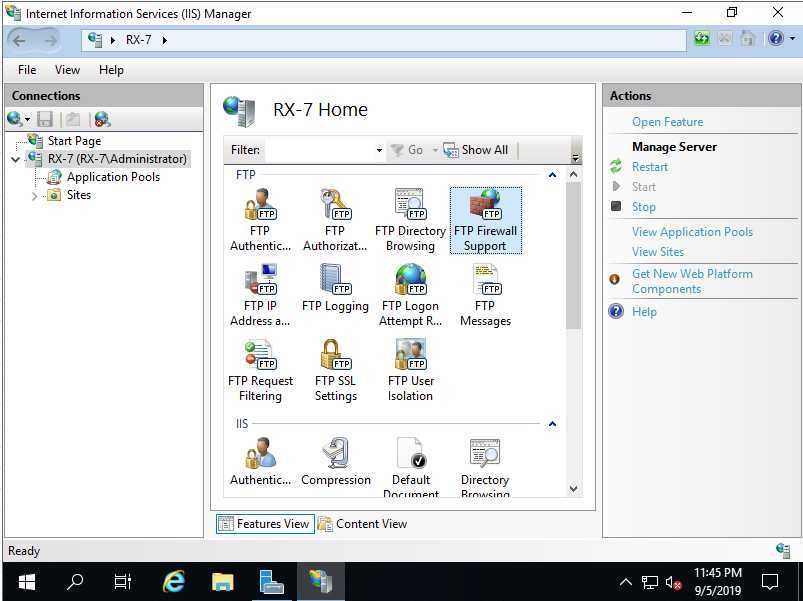
3. Input port range for [Data Channel Port Range] section. Specify any range that FTP Server Host does not use. (example below sets 60000 - 60100 range)
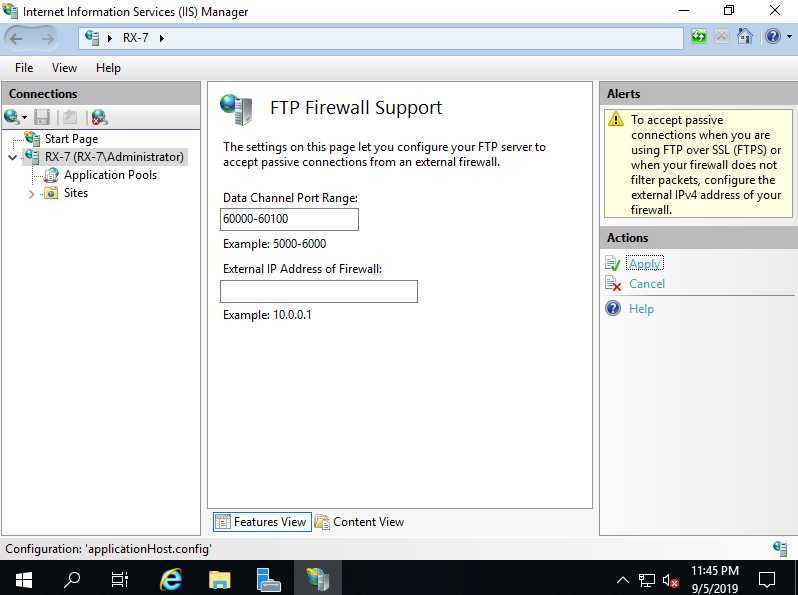
4. Open [Server Manager] - [Tools] - [Services] and restart FTP Service to apply changes.
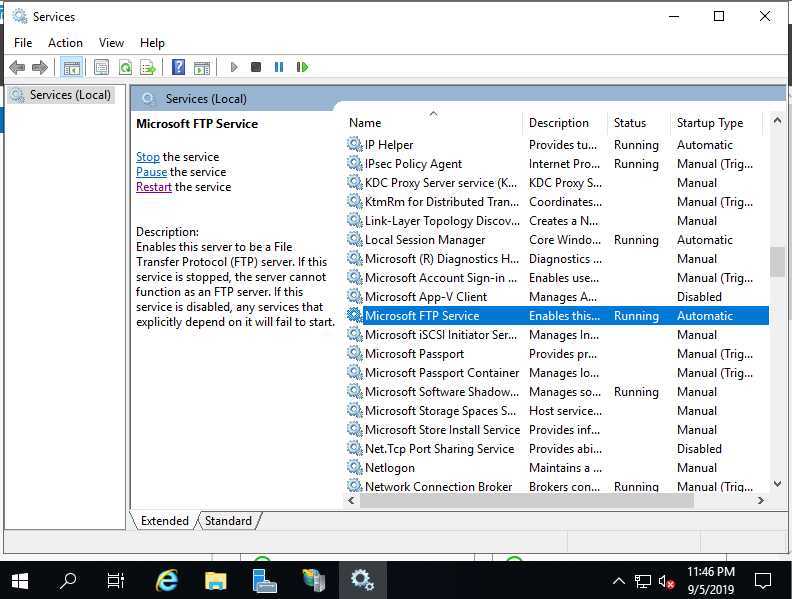
5. Open [Server Manager] - [Tools] - [Windows Defender Firewall with Advanced Security] and add inbound rule to allow passibe ports you set and also 21 port FTP Service uses like follows.
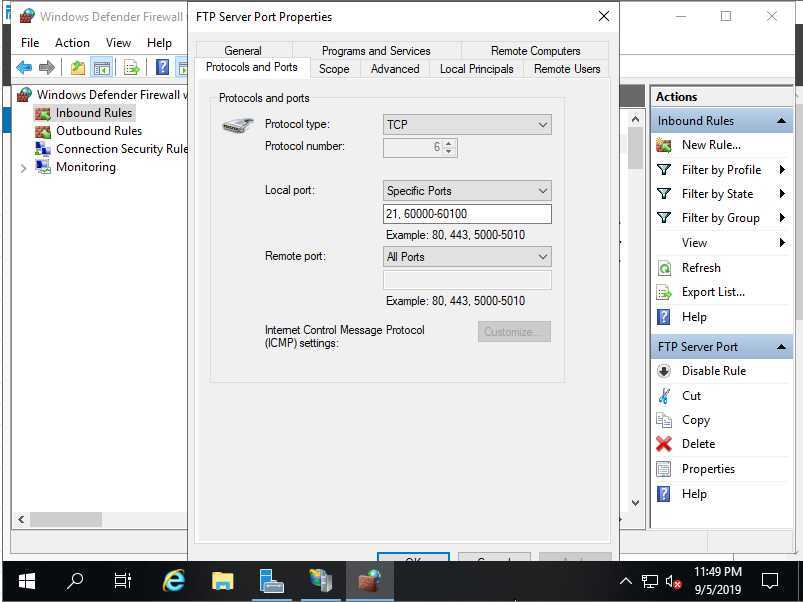
IIS 10 设置FTP Passive Mode 固定端口
原文:https://www.cnblogs.com/xingfuxiaokong/p/13030358.html