这里采用的是vue-cli 脚手架,版本是2.**,vue-cli 3.0 已经出来有一段了。今天暂不用3.0 的,回头会详细说上3.0的打包使用。项目目录如下:
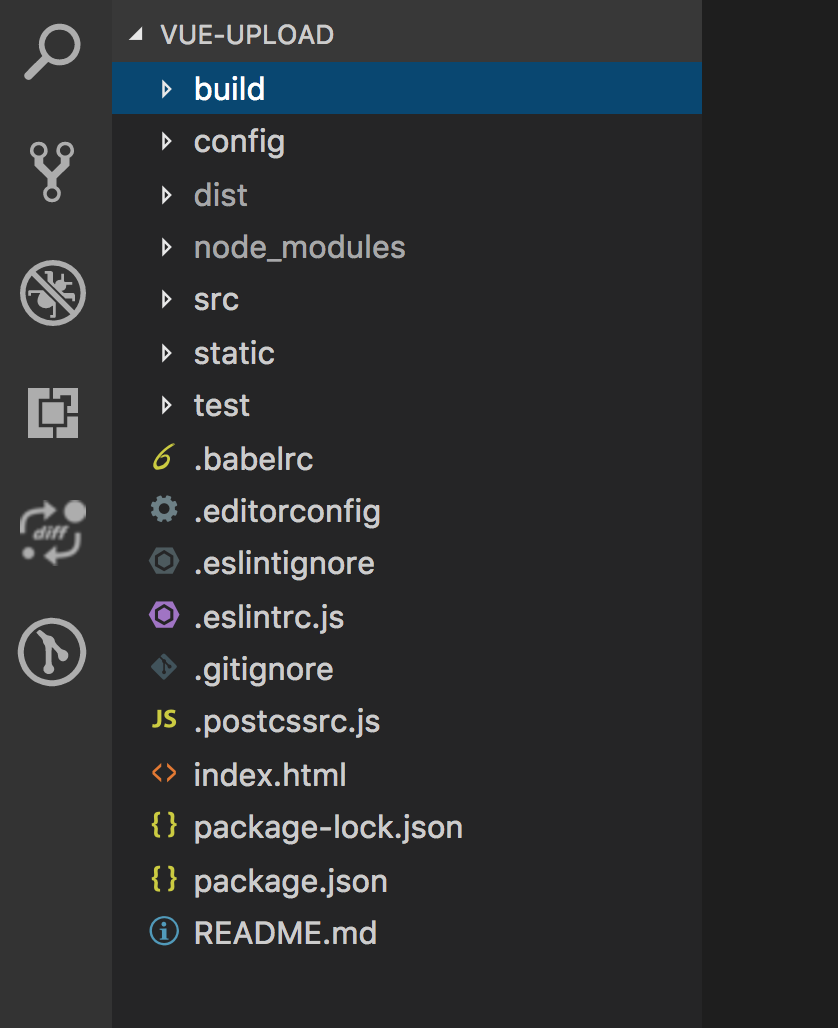
这个项目结构直接用 vue init webapck vue-upload ,脚手架生的模版,大架构我基本没动,添加了一点自己的配置文件和新加了自己的文件夹。如下:
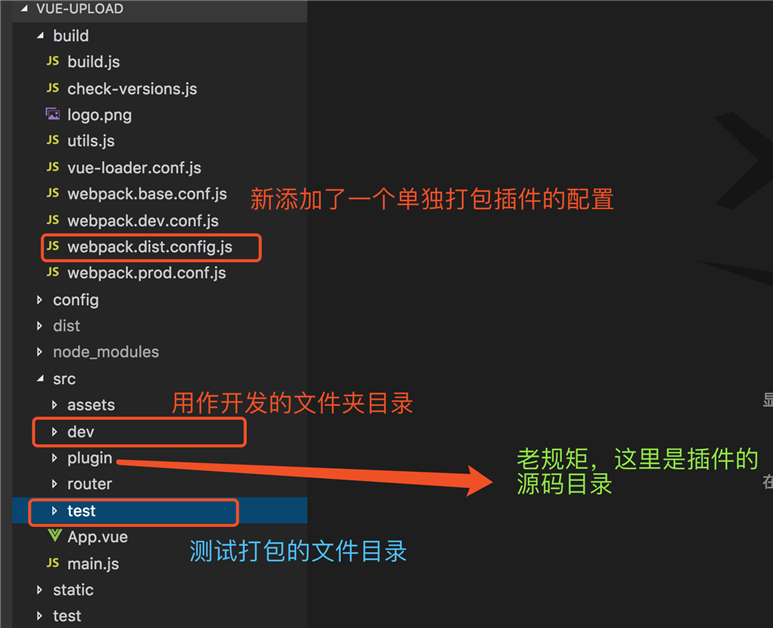
var path = require(‘path‘)
var webpack = require(‘webpack‘)
module.exports = {
entry: ‘./src/plugin/ajax-upload.js‘,
output: {
path: path.resolve(__dirname, ‘../dist‘),
publicPath: ‘/dist/‘,
filename: ‘vueAjaxUpload.js‘,
library: ‘vueAjaxUpload‘, // library指定的就是你使用require时的模块名,这里便是require("vueAjaxUpload")
libraryTarget: ‘umd‘, //libraryTarget会生成不同umd的代码,可以只是commonjs标准的,也可以是指amd标准的,也可以只是通过script标签引入的。
umdNamedDefine: true // 会对 UMD 的构建过程中的 AMD 模块进行命名。否则就使用匿名的 define。
},
module: {
rules: [
{
test: /\.css$/,
use: [
‘vue-style-loader‘,
‘css-loader‘
],
}, {
test: /\.vue$/,
loader: ‘vue-loader‘,
options: {
loaders: {
}
// other vue-loader options go here
}
},
{
test: /\.js$/,
loader: ‘babel-loader‘,
exclude: /node_modules/
},
{
test: /\.(png|jpg|gif|svg)$/,
loader: ‘file-loader‘,
options: {
name: ‘[name].[ext]?[hash]‘
}
}
]
},
resolve: {
alias: {
‘vue$‘: ‘vue/dist/vue.esm.js‘
},
extensions: [‘*‘, ‘.js‘, ‘.vue‘, ‘.json‘]
},
devServer: {
historyApiFallback: true,
noInfo: true,
overlay: true
},
performance: {
hints: false
},
devtool: ‘#eval-source-map‘
}
if (process.env.NODE_ENV === ‘production‘) {
module.exports.devtool = ‘#source-map‘
// http://vue-loader.vuejs.org/en/workflow/production.html
module.exports.plugins = (module.exports.plugins || []).concat([
new webpack.DefinePlugin({
‘process.env‘: {
NODE_ENV: ‘"production"‘
}
}),
new webpack.optimize.UglifyJsPlugin({
sourceMap: true,
compress: {
warnings: false
}
}),
new webpack.LoaderOptionsPlugin({
minimize: true
})
])
}
上面的配置文件也很简单,主要就是入口文件和输出文件,上面红色标记的部分,我们需要经常修改的也是这个两个参数,下面的打包规则我们可以不用多管。
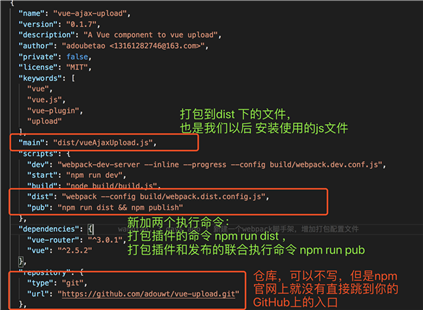
在plugin下,新建ajax-upload.js ajax-upload.vue。
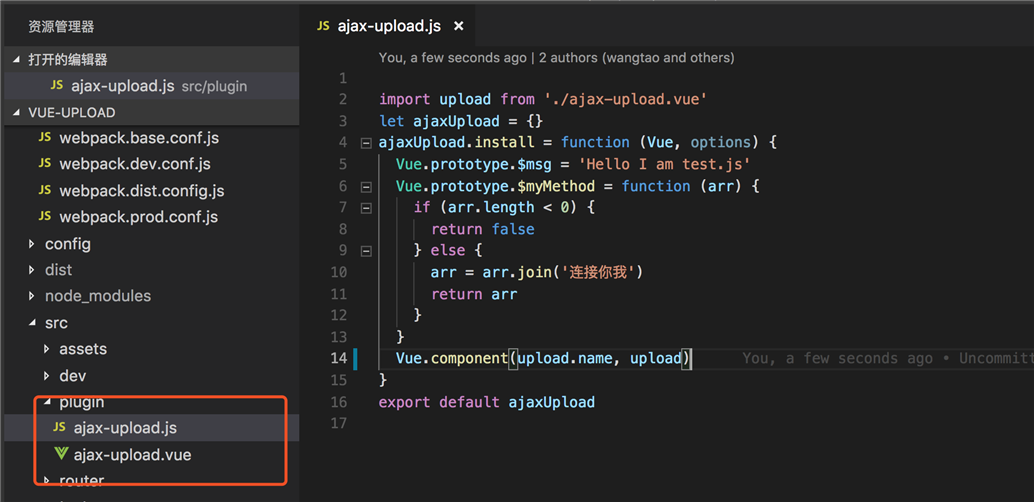
ajax-upload.js
import upload from ‘./ajax-upload.vue‘
let ajaxUpload = {}
ajaxUpload.install = function (Vue, options) {
Vue.prototype.$msg = ‘Hello I am test.js‘
Vue.prototype.$myMethod = function (arr) {
if (arr.length < 0) {
return false
} else {
arr = arr.join(‘连接你我‘)
return arr
}
}
Vue.component(upload.name, upload)
}
export default ajaxUpload
ajax-upload.vue
<template>
<div class="wt-upload">
<div class="file-area">
<div>
<input type="file" name="file" id="file" class="file" @change="previewImage($event)" multiple/>
<label for="file" class="file-label">选择文件</label>
</div>
<div v-show="options.imagePreview">
<div class="img-preview" ref="imgPreview">
</div>
</div>
<p class="mt-sm">
<button id="upload" @click="uploadFile(file)" class="upload">上传</button>
</p>
<div class="progress-area" v-show="options.showProgress ? options.showProgress : false">
<p class="mb-sm">进度显示:</p>
<div class="progress">
<div class="progress-bar" id="progress" ref="progress">0%</div>
</div>
<div>
<p class="time" ref="time"></p>
</div>
</div>
</div>
</div>
</template>
<script>
export default {
name: ‘hupload‘,
props: [‘options‘],
data () {
return {
imgPreview: null,
xhr: null,
loaded: 0,
ot: 0,
total: 0,
oloaded: 0,
file: null
}
},
components: {
},
mounted () {
this.imgPreview = this.$refs.imgPreview
},
created () {
this.xhr = new XMLHttpRequest()
},
methods: {
uploadFile (file) {
if (!file) {
alert(‘请选择文件‘)
return
}
if (this.options.limitSize) {
if (file.files[0].size > (this.options.limitSize) * 1e6) {
alert(`文件大小不得超过${this.options.limitSize}M`)
return
}
} else {
if (file.files[0].size > 10000000) {
alert(`文件大小不得超过10M`)
return
}
}
if (!this.options.fileUploadName) {
alert(‘请配置与后端约定上传的key值‘)
return
}
if (!this.options.url) {
alert(‘请配置与后端约定的上传接口地址‘)
return
}
let formData = new FormData()
formData.append(this.options.fileUploadName, file.files[0])
this.xhr.onload = this.uploadSuccess
this.xhr.upload.onprogress = this.setProgress
this.xhr.onerror = this.uploadFailed
this.xhr.open(‘post‘, this.options.url, true)
this.xhr.send(formData)
},
previewImage (event) {
this.file = event.target
this.imgPreview.innerHTML = ‘‘
// 每次重新选择文件的时候,都会去除上次选择产生的img标签
let isImg = (event.target.files[0].type).indexOf(‘image/‘) > -1
if (isImg) {
// 如果是图片 就解析图片预览
let img = document.createElement(‘img‘)
this.imgPreview.appendChild(img)
let reader = new FileReader()
reader.onload = function (event) {
img.src = event.target.result
img.width = ‘200‘
}
reader.readAsDataURL(event.target.files[0])
} else {
console.log(‘为文件选择一个默认的logo‘)
}
},
setProgress (event) {
let progress = this.$refs.progress
// event.total是需要传输的总字节,event.loaded是已经传输的字节。如果event.lengthComputable不为真,则event.total等于0
if (event.lengthComputable) {
this.loaded = event.loaded
this.total = event.total
let complete = (event.loaded / event.total * 100).toFixed(1)
progress.innerHTML = Math.round(complete) + ‘%‘
progress.style.width = complete + ‘%‘
}
// let time = document.getElementById(‘time‘)
let time = this.$refs.time
let nt = new Date().getTime() // 获取当前时间
let pertime = (nt - this.ot) / 1000
// 计算出上次调用该方法时到现在的时间差,单位为s
this.ot = new Date().getTime() // 重新赋值时间,用于下次计算
let perload = event.loaded - this.oloaded
// 计算该分段上传的文件大小,单位b
this.oloaded = event.loaded // 重新赋值已上传文件大小,用以下次计算
// 上传速度计算
let speed = perload / pertime // 单位b/s
let bspeed = speed
let units = ‘b/s‘ // 单位名称
if (speed / 1024 > 1) {
speed = speed / 1024
units = ‘k/s‘
}
if (speed / 1024 > 1) {
speed = speed / 1024
units = ‘M/s‘
}
speed = speed.toFixed(1)
// 剩余时间
let resttime = ((event.total - event.loaded) / bspeed).toFixed(1)
resttime = resttime > 0 ? resttime : ‘0‘
time.innerHTML = ‘传输速度:‘ + speed + units + ‘,剩余时间:‘ + resttime + ‘s‘
},
uploadSuccess () {
if (this.xhr.readyState === 4 && this.xhr.status === 200) {
setTimeout(() => {
// 回调给父组件
this.sendMsgToParent(‘success‘)
}, 1000)
}
},
uploadFailed (err) {
console.log(err)
this.sendMsgToParent({‘error‘: err})
},
sendMsgToParent (msg) {
this.$emit(‘receiveUploadMsg‘, msg)
}
}
}
</script>
<!-- 公共的样式 -->
<style>
.mb-sm {
margin-bottom: 10px;
}
.mt-sm {
margin-top: 10px;
}
.wt-upload {
text-align: left;
}
.file-area {
width: 80%;
margin: 0 auto;
}
.file-area .file {
display: none;
}
.wt-upload .file-label {
display: block;
width: 100px;
padding: 8px;
background: #39D2B4;
color: #fff;
font-size: 1em;
transition: all .4s;
cursor: pointer;
text-align: center;
}
.wt-upload .file-label:hover {
background: rgb(123, 219, 200);
}
.wt-upload .file-label:focus {
background: rgb(32, 148, 125);
}
.wt-upload .img-preview {
margin-top: 20px;
margin-bottom: 20px;
}
.wt-upload .upload,.wt-upload .abort {
display: inline-block;
width: 100px;
padding: 8px;
background: #39D2B4;
color: #fff;
font-size: 1em;
transition: all .4s;
cursor: pointer;
outline: none;
border: none;
}
.wt-upload .upload:hover {
background: rgb(123, 219, 200);
}
.wt-upload .upload:focus {
background: rgb(32, 148, 125);
}
.wt-upload .progress-area {
padding: 20px;
}
.wt-upload .progress {
display: -webkit-box;
display: -ms-flexbox;
display: flex;
height: 1rem;
overflow: hidden;
font-size: 0.75rem;
background-color: #e9ecef;
border-radius: 0.25rem;
}
.wt-upload .progress-bar {
display: -webkit-box;
display: -ms-flexbox;
display: flex;
-webkit-box-orient: vertical;
-webkit-box-direction: normal;
-ms-flex-direction: column;
flex-direction: column;
-webkit-box-pack: center;
-ms-flex-pack: center;
justify-content: center;
color: #fff;
text-align: center;
background-color: #007bff;
transition: width 0.6s ease;
}
.wt-upload .time {
margin-top: 10px;
}
</style>
ajax-upload.js的讲解: 引入同级目录的ajax-upload.vue ,通过给一个自定义的对象添加install 方法,然后通过vue.component 方法注册到vue。这里也可以给vue,通过原型方法注册变量和方法。这里我们不需要,我们就只做了一个demo;
ajax-upload.vue的讲解:里面具体的js业务逻辑不讲解了,就提个 props,和name 的属性,我们通过这个方法接受到父组件(调用该组件的组件)传递过来的参数,然后可以通过我们的定义的方法,如果是必须传递的参数,没有该参数我们就alert 提示;name 属性就是调用的封装的标签。为了减少项目的依赖插件的个数,我们也直接使用css不使用less等。
在dev文件夹下新建文件 dev-upload.vue
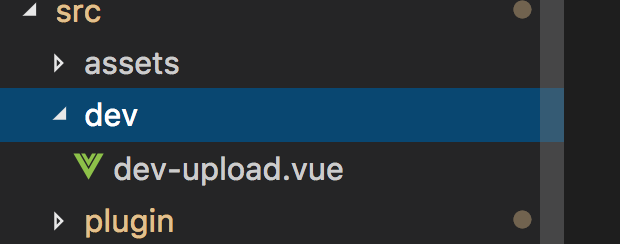
代码:
<template>
<div>
<h2>开发测试</h2>
<hupload :options=options v-on:receiveUploadMsg="receiveUploadMsg"> </hupload>
</div>
</template>
<script>
import Vue from ‘vue‘
import hupload from ‘../plugin/ajax-upload.js‘
Vue.use(hupload)
export default {
data () {
return {
options: {
‘showProgress‘: true,
‘imagePreview‘: true,
‘url‘: ‘str‘,
‘fileUploadName‘: ‘ajax-upload‘,
‘limitSize‘: 1
}
}
},
components: {
},
methods: {
receiveUploadMsg (msg) {
console.log(msg)
}
}
}
</script>
<style>
</style>
这里使用组件就不直接在main.js下引入插件,直接在使用该插件的组件中,引入,然后通过vue.use 的方法使用组件:
import Vue from ‘vue‘ import hupload from ‘../plugin/ajax-upload.js‘ Vue.use(hupload)
使用组件,传递参数和接受参数
<hupload :options=options v-on:receiveUploadMsg="receiveUploadMsg"> </hupload>
这里组件的通信 父组件 -> 子组件, 子组件 -> 父组件 ,通过props 接受到父组件的参数,通过事件的方式接受子组件传递过来的参数。
当然,要看到这个组件的使用是否正确,就要看页面了,页面路由 vue-router 如下:
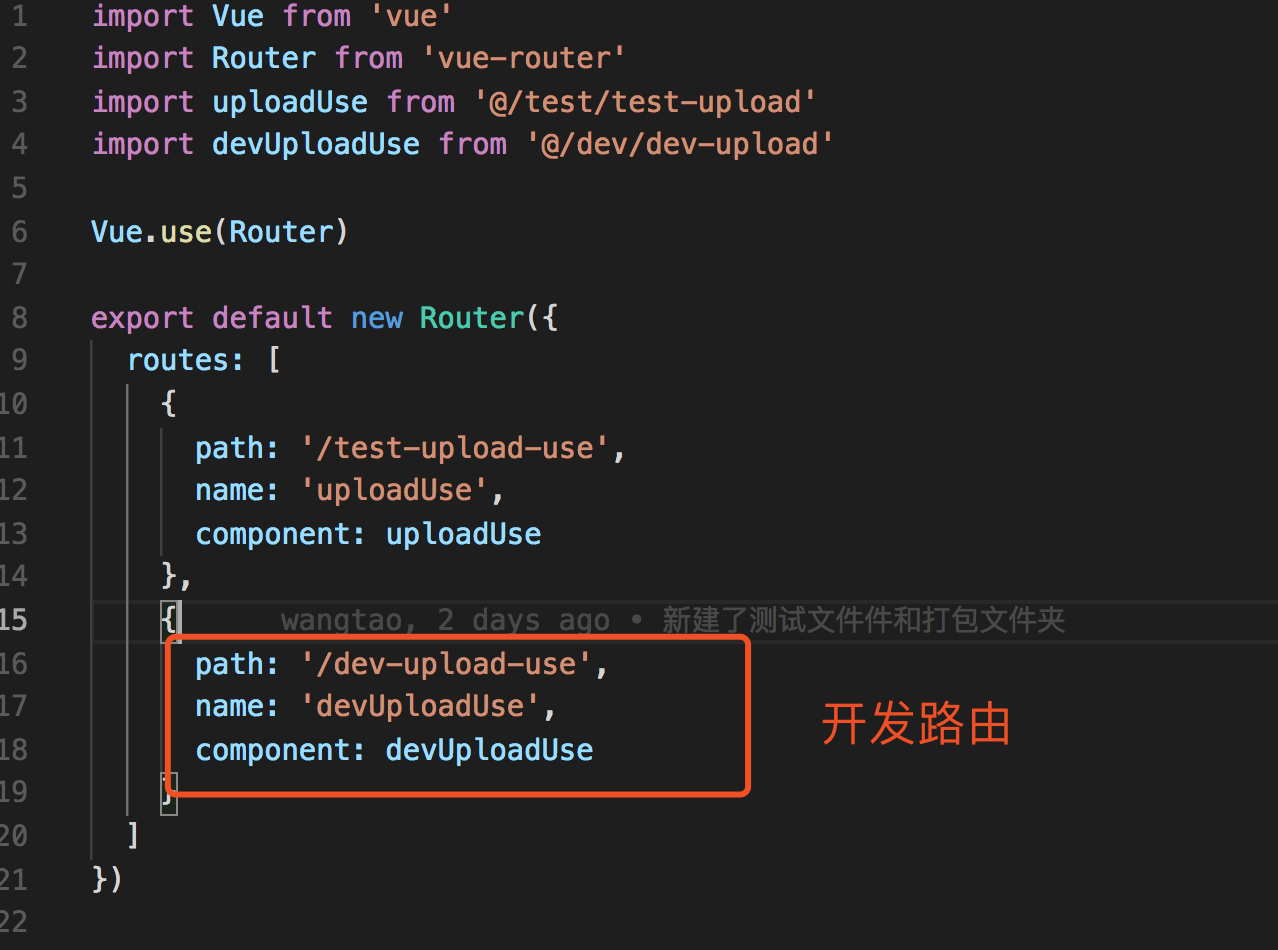
访问页面正常显示,没有报错:
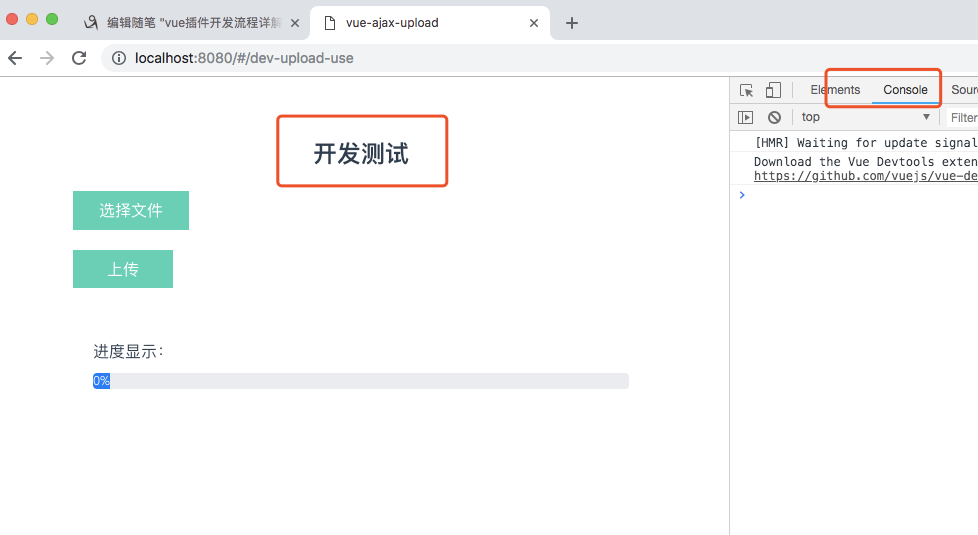
上面第5步骤已经展示了插件是可以使用的,接下里就是打包了。
执行:
npm run dist
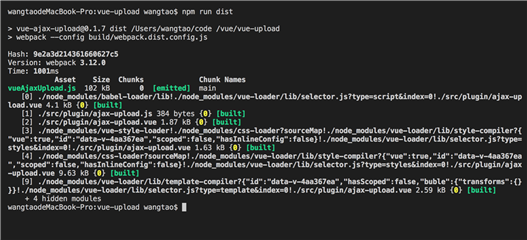
本地测试,先开页面路由:
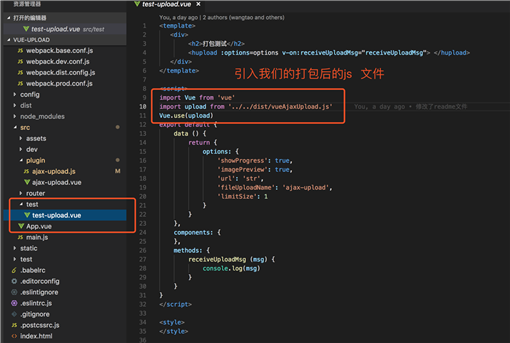
访问页面,没有报错:
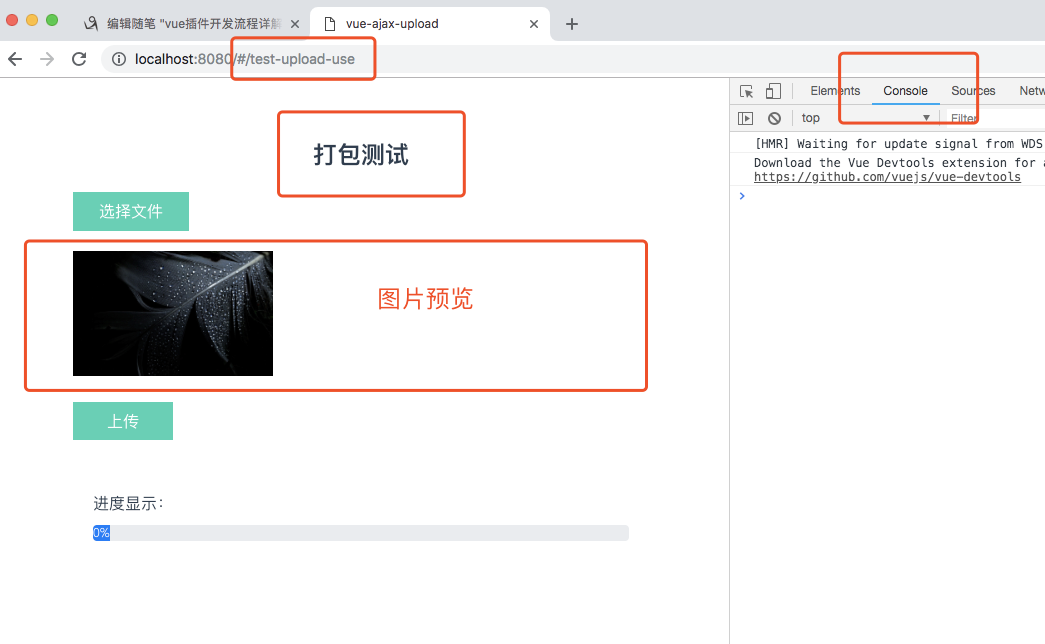
以上看到了插件的引入方式不同。
测试OK了,接下里就是发布了(假设你这里已经登陆npm了),执行命令:
npm publish
记住,每发布一次,需要修改package.json 的版本号:
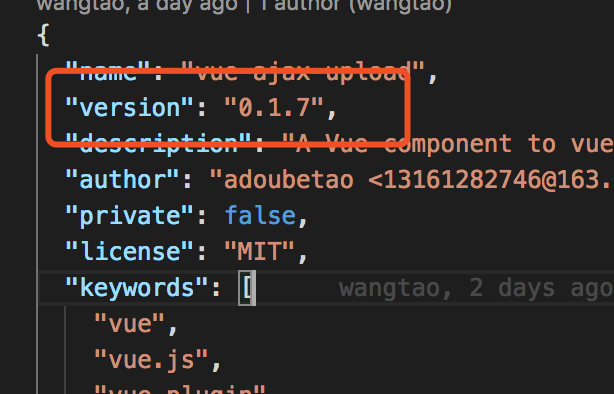
不然报错。
发布完之后,我们就可以转到我们的npm 官网上看看我们的项目。
https://www.npmjs.com/package/vue-ajax-upload
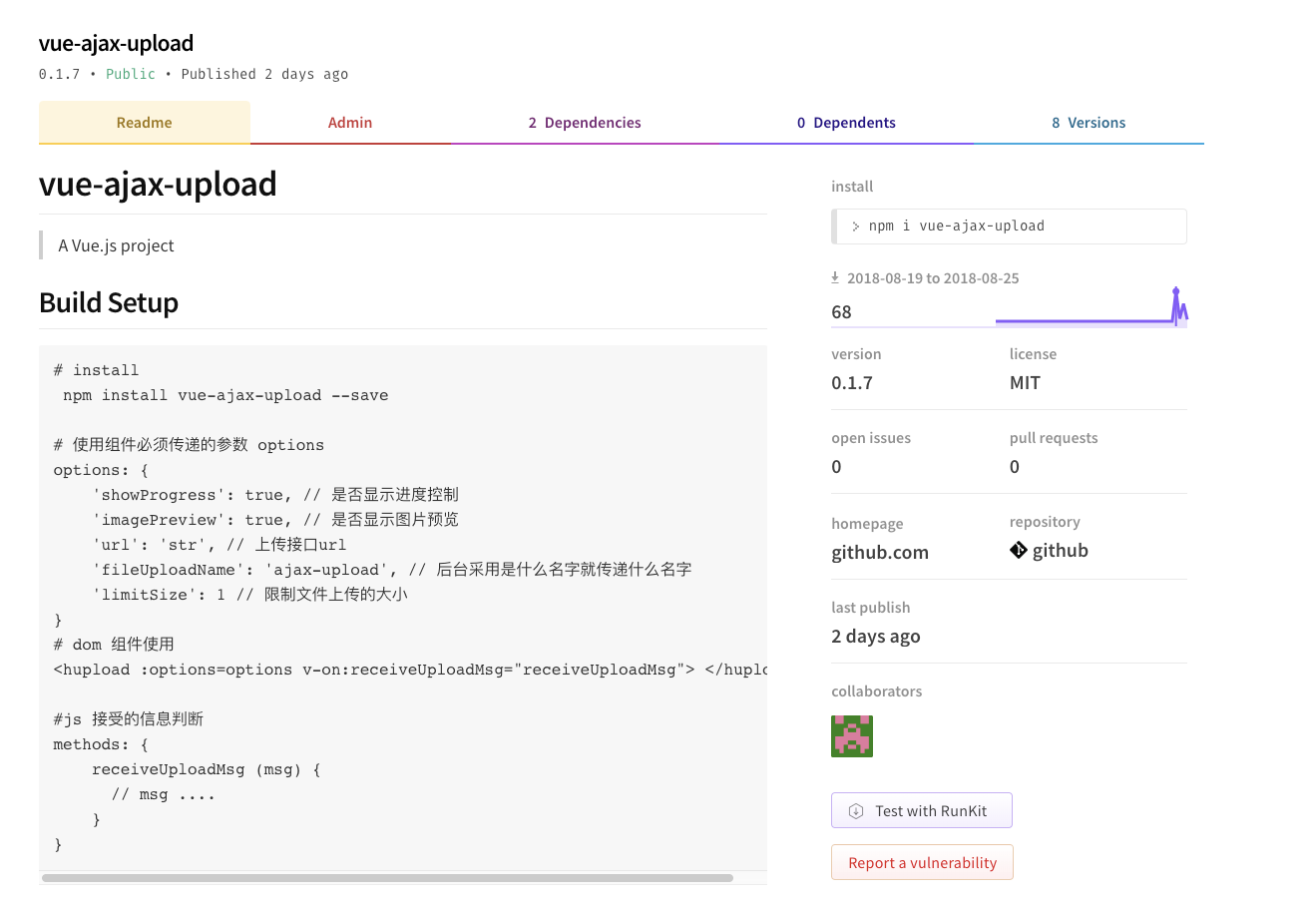
![]()
测试:
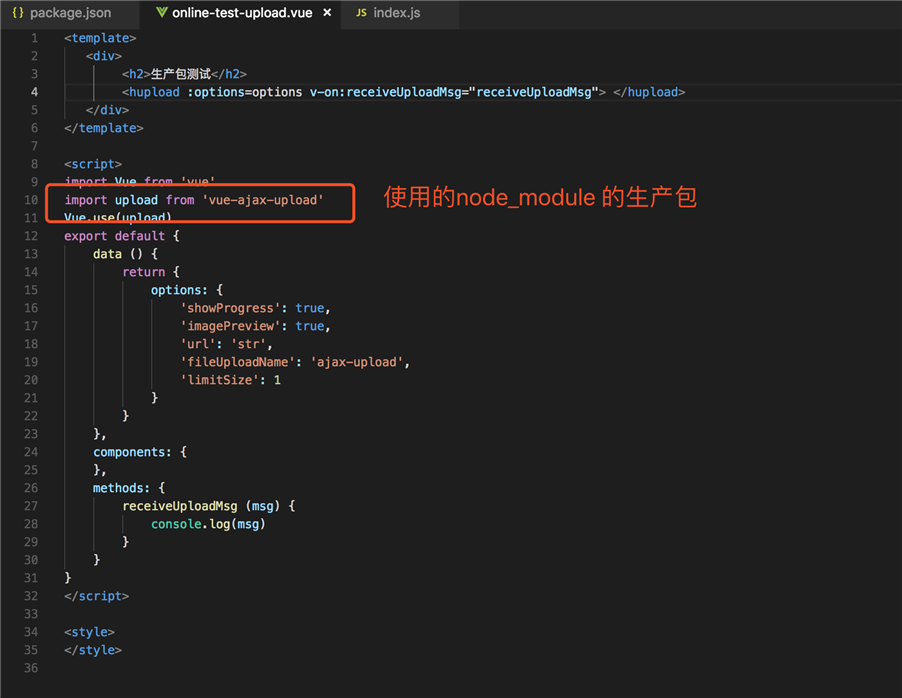
访问页面:
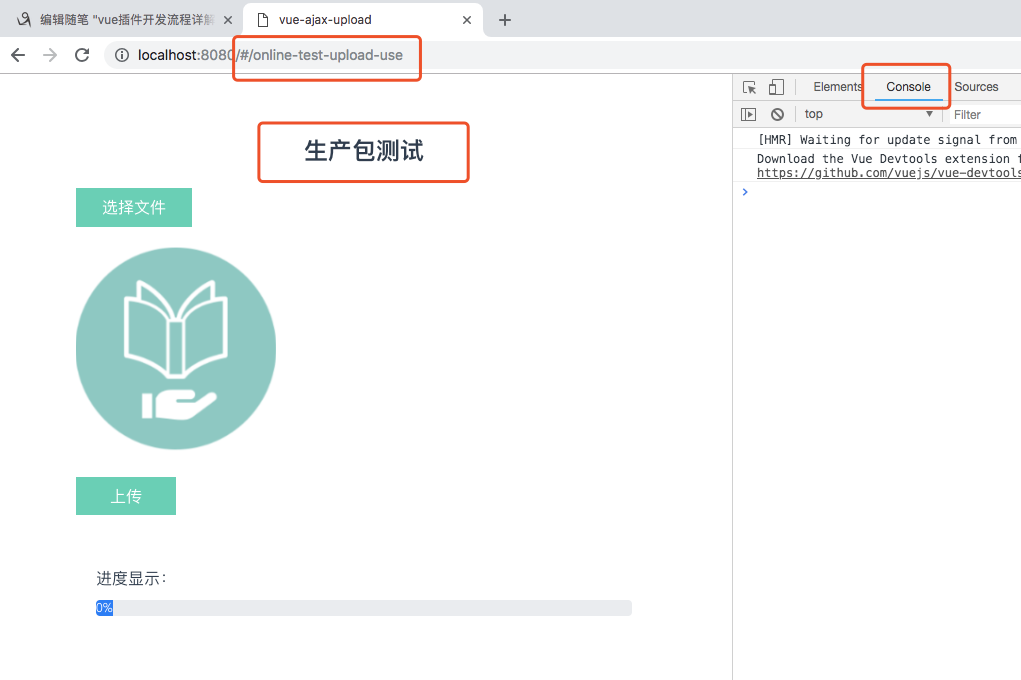
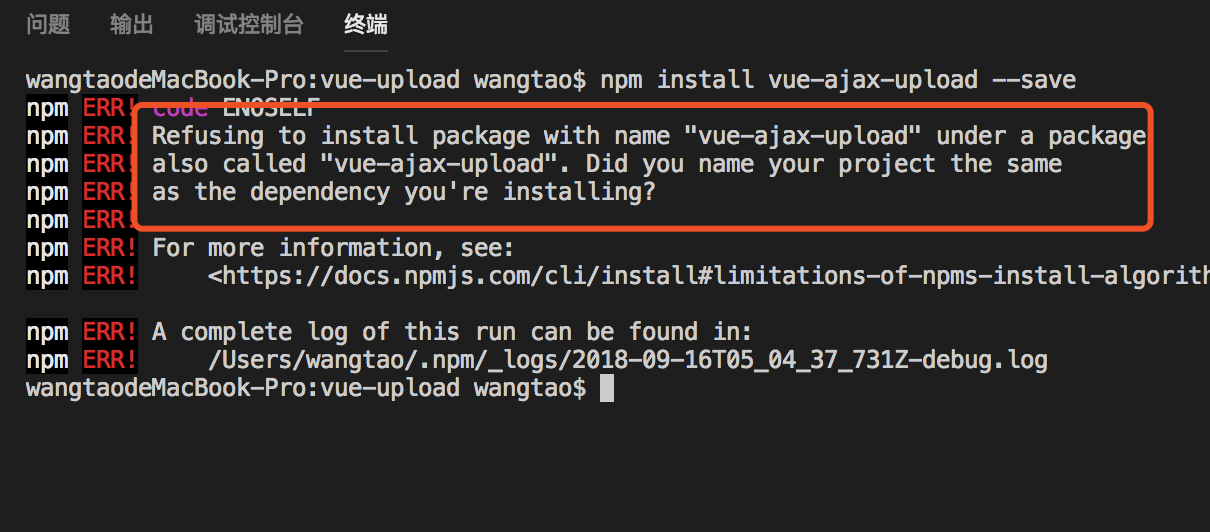
我们来一个实际跑一下这个插件:
修改options:
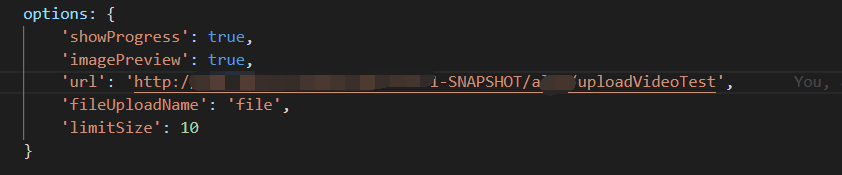
演示视频:
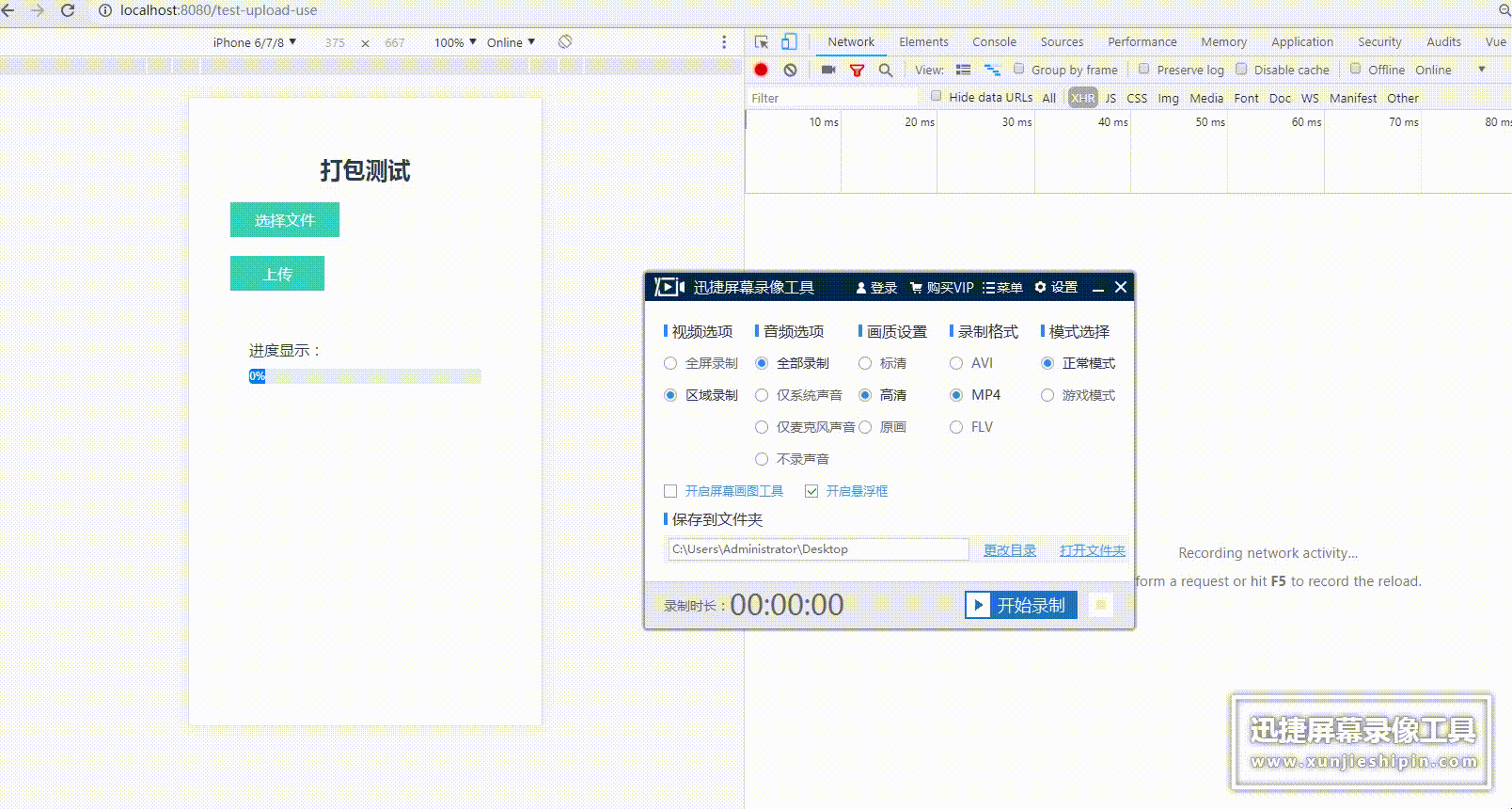
原文:https://www.cnblogs.com/ygunoil/p/14073956.html