#下载安装包
wget https://mirrors.huaweicloud.com/elasticsearch/7.3.0/elasticsearch-7.3.0-linux-x86_64.tar.gz
tar -xzf elasticsearch-7.3.0-linux-x86_64.tar.gz -C /data/elasticsearch
分别设置节点对应修改network.host和node.name
network.host修改为本机ip
node.name修改为node-1,node-2,node-3
cat /etc/hosts
127.0.0.1 localhost localhost.localdomain localhost4 localhost4.localdomain4
::1 localhost localhost.localdomain localhost6 localhost6.localdomain6
10.168.104.201 m1
10.168.104.202 node-5
10.168.104.203 node-4
10.168.104.204 node-3
10.168.104.205 node-2
10.168.104.206 node-1
hostnamectl set-hostname node-1
hostnamectl set-hostname node-2
hostnamectl set-hostname node-3
hostnamectl set-hostname node-4
hostnamectl set-hostname node-5
vim /etc/security/limits.conf
创建elasticsearch用户及授权
groupadd elsearch
useradd elsearch -g elsearch -p elasticsearch
mkdir /data/elasticsearch/{data,log} -p
chown -R elsearch:elsearch elasticsearch*
分别配置每个节点(注意修改里面IP地址,节点名称)
配置vi /data/elasticsearch-7.3.0/config/elasticsearch.yml
#集群名称
cluster.name: elasticsearch
#节点名称
node.name: node-1
#是不是有资格竞选主节点
node.master: true
#是否存储数据
node.data: true
#最大集群节点数
node.max_local_storage_nodes: 5
#网关地址
network.host: 10.168.104.206
#端口
http.port: 9200
#内部节点之间沟通端口
transport.tcp.port: 9300
#es7.x 之后新增的配置,写入候选主节点的设备地址,在开启服务后可以被选为主节点
discovery.seed_hosts: ["10.168.104.206:9300", "10.168.104.205:9300", "10.168.104.204:9300", "10.168.104.203:9300", "10.168.104.202:9300"]
#es7.x 之后新增的配置,初始化一个新的集群时需要此配置来选举master
cluster.initial_master_nodes: ["10.168.104.206", "10.168.104.205", "10.168.104.204", "10.168.104.203", "10.168.104.202"]
#ping超时时长,默认3S,适当修改,防止脑裂
discovery.zen.ping_timeout: 120s
client.transport.ping_timeout: 60s
#数据存储路径
path.data: /data/elasticsearch/data
#日志存储路径
path.logs: /data/elasticsearch/log
bootstrap.system_call_filter: false
http.cors.enabled: true
http.cors.allow-origin: "*"
http.cors.allow-methods: OPTIONS, HEAD, GET, POST, PUT, DELETE
http.cors.allow-headers: "X-Requested-With, Content-Type, Content-Length, X-User"
启动elasticsearch
su elsearch
cd /data/elasticsearch-7.3.0/bin/
./elasticsearch -d
报错解决
OpenJDK 64-Bit Server VM warning: Option UseConcMarkSweepGC was deprecated in version 9.0 and will likely be removed in a future release.
修改jvm.options文件配置vi /data/elasticsearch-7.3.0/config/jvm.options
-XX:+UseConcMarkSweepGC 改为 -XX:+UseG1GC
[1] bootstrap checks failed
[1]: memory locking requested for elasticsearch process but memory is not locked
#vim /etc/elasticsearch/elasticsearch.yml // 设置成false就正常运行了。
bootstrap.memory_lock: false
max virtual memory areas vm.max_map_count [65530] is too low, increase to at least [262144]
编辑 vi /etc/sysctl.conf,追加以下内容:
vm.max_map_count=655360
保存后,执行:
sysctl -p
ElasticSearch7.x—head插件安装
es授权
修改es配置,加入如下内容
http.cors.enabled: true
http.cors.allow-origin: "*"
作用是开启HTTP对外提供服务,使Head插件能够访问Elasticsearch,修改完成后需要重启es。
一、下载 elasticsearch-head-master.zip
https://codeload.github.com/mobz/elasticsearch-head/tar.gz/v5.0.0
解压并进入目录
二、下载node.js
elasticsearch-head-master]# curl --silent --location https://rpm.nodesource.com/setup_10.x | bash -
elasticsearch-head-master]# yum install -y nodejs
查看是否下载成功(这里版本会有不同)
elasticsearch-head-master]# node -v
v10.16.0
elasticsearch-head-master]# npm -v
6.9.0
三、安装grunt
elasticsearch-head-master]# npm install -g grunt-cli
elasticsearch-head-master]# npm install
四、修改head配置
elasticsearch-head-master]# vim Gruntfile.js,添加hostname: ‘10.168.104.206‘
server: {
options: {
hostname: ‘10.168.104.206‘,
port: 9100,
base: ‘.‘,
keepalive: true
}
}
elasticsearch-head-master]# vim _site/app.js,将this.prefs.get("app-base_uri") || "10.168.104.206:9200",修改如下
this._super();
this.prefs = services.Preferences.instance();
this.base_uri = this.config.base_uri || this.prefs.get("app-base_uri") || "http://192.168.25.180:9200";
六、启动Head插件
切换到elasticsearch-head-master目录下,运行启动命令:
grunt server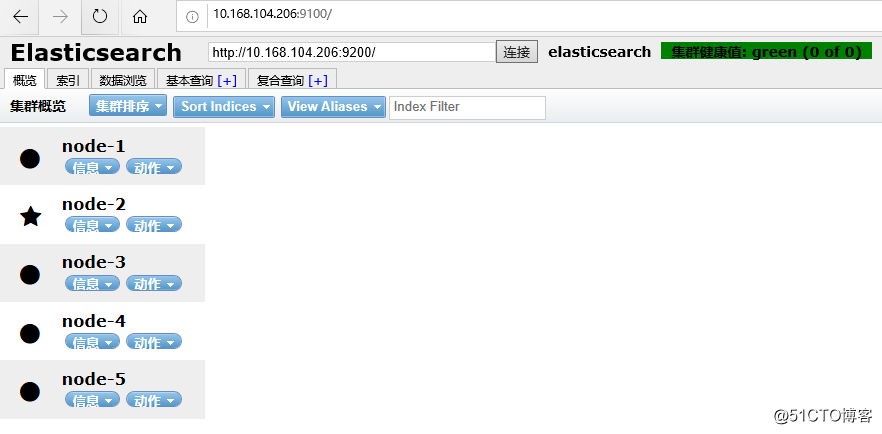
安装kibana-7.X
wget https://artifacts.elastic.co/downloads/kibana/kibana-7.6.1-linux-x86_64.tar.gz
tar -zxvf kibana-7.6.1-linux-x86_64.tar.gz
修改kibana配置文件kibana.yml
vim config/kibana.yml
#放开注释,将默认配置改成如下:
server.port: 5601
server.host: "0.0.0.0"
elasticsearch.hosts: ["http://10.168.104.206:9200", "http://10.168.104.205:9200", "http://10.168.104.204:9200", "http://10.168.104.203:9200", "http://10.168.104.202:9200"]
server.name: "kib-server" #随意
i18n.locale: "zh-CN" #汉化
useradd kibana
chown -R kibana:kibana /data/kibana
su kibana
cd /data/kibana/bin
./kibana & //启动应用(后台)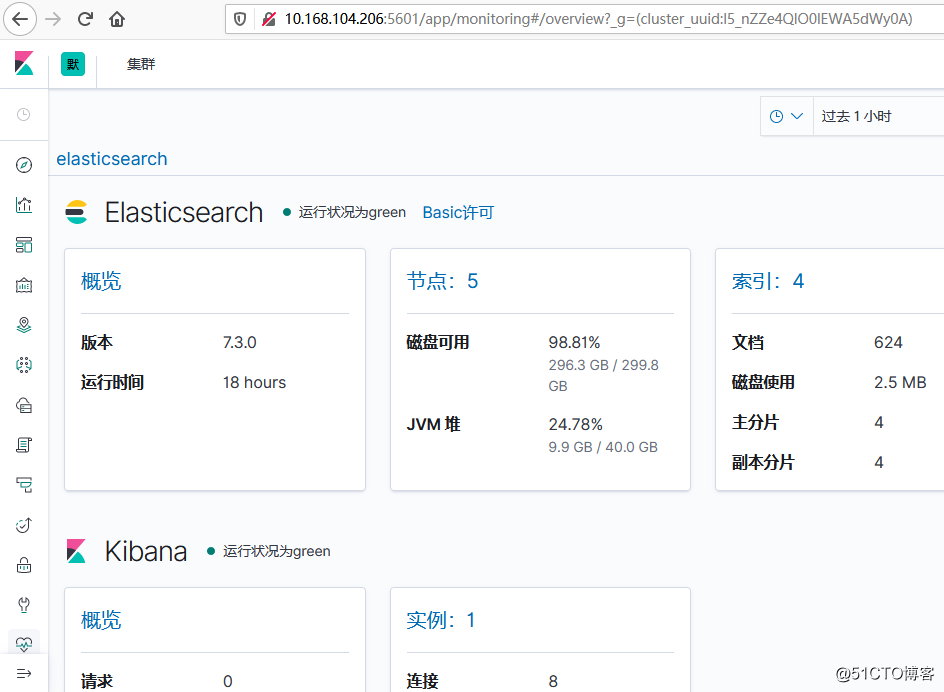
es索引优化
PUT tomcat
{
"settings":{
"index":{
"number_of_shards":5,
"number_of_replicas":1
}
}
}
索引初始化操作
指定分片和副本数量
shards:分片数量,一旦设置不能修改
replicas:副本数量
PUT lagou
{
"settings":{
"index":{
"number_of_shards":5,
"number_of_replicas":1
}
}
}
获取索引信息
GET lagou/_settings
GET _all/_settings
GET .kibana,lagou/_settings
GET _settings
GET _all
GET lagou
更新索引信息
PUT lagou/_settings
{
"number_of_replicas":2
2.3增加一条数据
插入文档(一条数据)
PUT lagou/job/1 #索引/type/id
{
"title":"python分布式pa‘chong爬虫开发",
"salary_min":15000,
"city":"北京",
"company":{
"name":"百度",
"company_addr":"北京市软件园"
},
"publish_date":"2017-4-16",
"comments":15
}
2.3 查询数据
2.3.1查询指定id的一条数据
GET lagou/job/1
GET lagou/job/1?_source
2.3.2 查询指定id指定字段
GET lagou/job/1?_source=title,city
2.4修改数据
2.4.1全覆盖式修改
执行后,比原来少了city字段
PUT lagou/job/1
{
"title": "python分布式pa‘chong爬虫开发",
"salary_min": 15000,
"company": {
"name": "百度",
"company_addr": "北京市软件园"
},
"publish_date": "2017-4-16",
"comments": 15
}
2.4.2 修改指定字段
POST lagou/job/1/_update
{
"doc": {
"comments": 20
}
}
2.5 删除
DELETE lagout/job/1 #删除一条数据
DELETE lagou/job #删除一个类型(表),无法删除
DELETE lagou #删除索引(数据库)
安装filebeat
wget https://mirrors.tuna.tsinghua.edu.cn/elasticstack/7.x/yum/7.3.0/filebeat-7.3.0-x86_64.rpm
rpm -ivh filebeat-7.3.0-x86_64.rpm
启动
systemctl start filebeat
ELK收集Nginx的json日志
1、将nginx中的日志以json格式记录
2、filebeat采的时候说明是json格式
3、传入es的日志为json,那么显示在kibana的格式也是json,便于日志管理
1、配置nginx的日志以json格式记录
#修改/etc/nginx/nginx.conf配置文件,加入以下内容,yml文件注意缩进
log_format json ‘{ "time_local": "$time_local", ‘
‘"remote_addr": "$remote_addr", ‘
‘"referer": "$http_referer", ‘
‘"request": "$request", ‘
‘"status": $status, ‘
‘"bytes": $body_bytes_sent, ‘
‘"agent": "$http_user_agent", ‘
‘"x_forwarded": "$http_x_forwarded_for", ‘
‘"up_addr": "$upstream_addr",‘
‘"up_host": "$upstream_http_host",‘
‘"upstream_time": "$upstream_response_time",‘
‘"request_time": "$request_time"‘
‘ }‘;
access_log /var/log/nginx/access.log json;
#重启nginx服务
systemctl restart nginx.service
#再次进行压测&&查看nginx日志是否记录显示为json格式的键值对&&查看可知已是json格式
ab -n 100 -c 100 http://10.20.1.114/
tail -f /var/log/nginx/access.log
ELK收集Tomcat日志
#修改tomcat日志为json格式
vim /etc/tomcat/server.xml
##删除第139行
139 pattern="%h %l %u %t "%r" %s %b" />
##将以下配置放入到139行
pattern="{"clientip":"%h","ClientUser":"%l","authenticated":"%u","AccessTime":"%t","method":"%r","status":"%s","SendBytes":"%b","Query?string":"%q","partn er":"%{Referer}i","AgentVersion":"%{User-Agent}i"}"/>
##保存退出&&重启服务&&查看日志
systemctl restart tomcat
tail -f /var/log/tomcat/localhost_access_log.2020-09-05.txt
filebeat直接给es传输日志,自定义索引名,自定义多个索引文件
filebeat.inputs:
type: log
enabled: true
paths:
setup.ilm.enabled: false
setup.template.settings:
index.number_of_shards: 5
index.number_of_replicas: 1
index.codec: best_compression
json.keys_under_root: true
json.overwrite_keys: true
output.elasticsearch:
hosts: ["10.168.104.206:9200", "10.168.104.205:9200", "10.168.104.204:9200", "10.168.104.203:9200", "10.168.104.202:9200"]
indices:
index: "nginx_%{+yyyy.MM.dd}"
when.equals:
fields.type: "nginx"
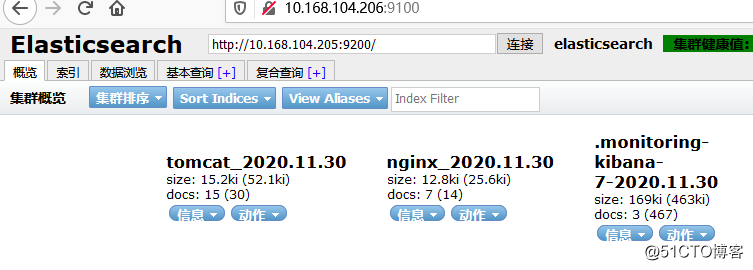
原文:https://blog.51cto.com/10158955/2559710