Centreon provides RPM packages for its products through the Centreon Open Sources version available free of charge in our repository.
These packages have been successfully tested in CentOS 7.x environments.
After installating your server, consider updating your operating system via the command:
yum update
SELinux should be disabled. To do this, you have to edit the file /etc/selinux/config and replace enforcing by disabled, or by running the following command:
sed -i s/^SELINUX=.*$/SELINUX=disabled/ /etc/selinux/config
After system startup, perform a quick check of the SELinux status:
1. getenforce
Disabled
Add firewall rules or disable the firewall by running the following commands:
1. systemctl stop firewalld
2. systemctl disable firewalld
Redhat Software Collections repository
To install Centreon you will need to set up the official Software Collections repository supported by Redhat.
Install the Software Collections repository using this command:
yum install -y centos-release-scl
Centreon repository
To install Centreon software from the repository, you should first install the centreon-release package, which will provide the repository file.
Install the Centreon repository using this command:
yum install -y http://yum.centreon.com/standard/20.10/el7/stable/noarch/RPMS/centreon-release-20.10-2.el7.centos.noarch.rpm
This section describes how to install a Centreon Central server.
It‘s possible to install this server with a local database on the server, or a remote database on a dedicated server.
Run the commands:
1. yum install -y centreon centreon-database
2. systemctl daemon-reload
3. systemctl restart mariadb
需要额外检查的配置项

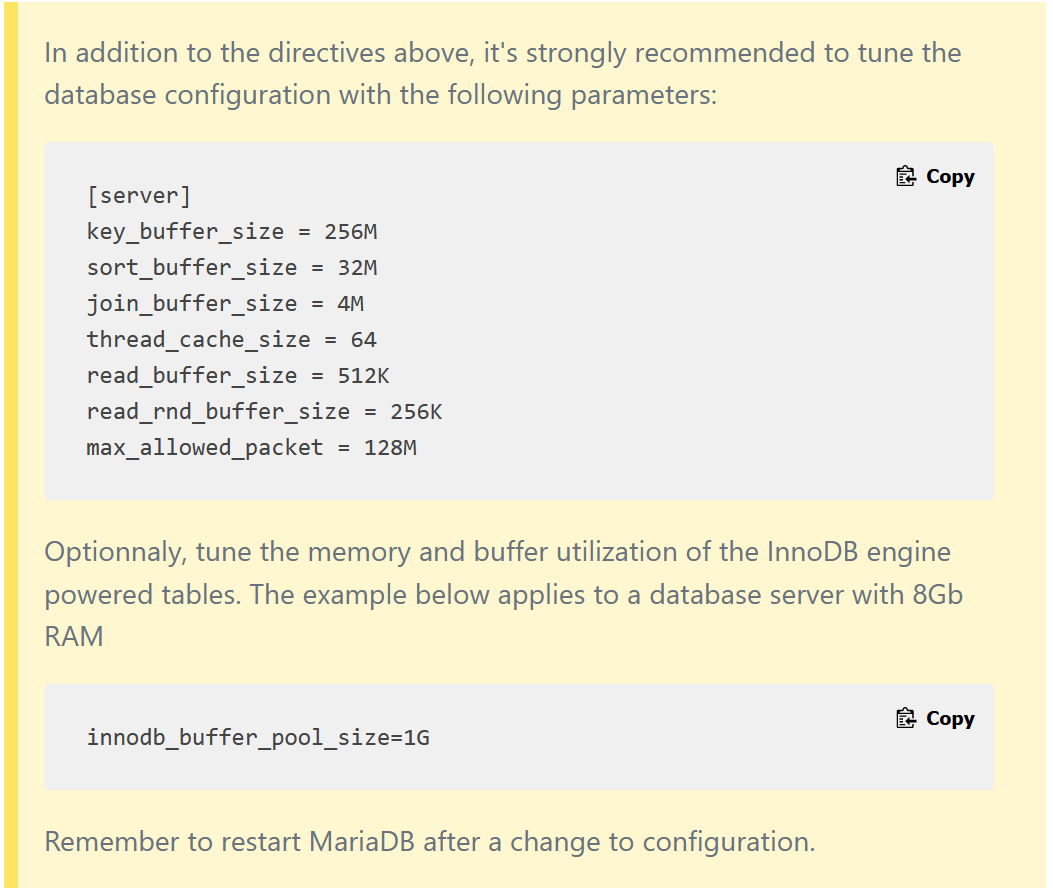
You are required to set the PHP time zone. Run the command:
echo "date.timezone = Asia/Shanghai" >> /etc/opt/rh/rh-php72/php.d/50-centreon.ini
重启php-fpm服务
After saving the file, please do not forget to restart the PHP-FPM service:
systemctl restart rh-php72-php-fpm
配置开机启动 (Services startup during system bootup)
To make services start automatically during system bootup, run these commands on the central server:
systemctl enable rh-php72-php-fpm httpd24-httpd mariadb centreon cbd centengine gorgoned snmptrapd centreontrapd snmpd
启动httpd
Before starting the web installation process, start the Apache server with the following command:
systemctl start httpd24-httpd
登录Centreon Web 管理界面
Log in to Centreon web interface via the URL http:// [IP Addr] /centreon.
The Centreon setup wizard is displayed. Click on Next.

Needed modules and prerequisites are checked.
They must be all satisfied. Click on Refresh once needed corrective actions have been made.
Then click on Next.

Define pathes used by monitoring engine. We recommand to use defaults.
Then click on Next.

Define pathes used by broker module. We recommand to use defaults.
Then click on Next.

Define informations for the admin account creation.
Then click on Next.

Provide informations to connect to the database instance.
By default, the instance address is set to localhost, the instance root user is set to root and the root password is empty.
If you use a remote database server, or use a specific root user, change these entries
Then define databases name and credentials that will be created. We recommand to use default values.
Centreon database‘s user password should be the only parameter customized here.
Then click on Next.

The Centreon setup wizard creates configuration files and databases structure.
When done, click on Next.

Select the available modules and widgets to be installed.
Then click on Install.

Once the installation is complete, click on Next.

At this point, an advertisement informs you of the latest Centreon news and roducts.
If your platform is connected to the internet, the information you receive will be up to date.
If you are not online, only information on the current version will be displayed.

The installation is complete. Click on Finish.
You can now log in.

To start the monitoring processes:
(1)From your web interface, go to Configuration > Pollers,
(2)Select Central poller from the listing and click on Export configuration,
(3)Check Move Export Files in addition to default selection and click on Export,
(4)Log on to the Central server,
(5)Start/restart collect processes:
systemctl restart cbd centengine
(6)Restart the tasks manager:
systemctl restart gorgoned
(7)Start the passive monitoring services:
systemctl start snmptrapd centreontrapd
(8)If you want to monitor this server, start the SNMP daemon:
systemctl start snmpd
Monitoring is now working. You can start monitoring your IT system.
Go to Administration > Extensions > Manager menu and click on Install all:

原文:https://www.cnblogs.com/cybertime/p/14089120.html