数据格式1效果
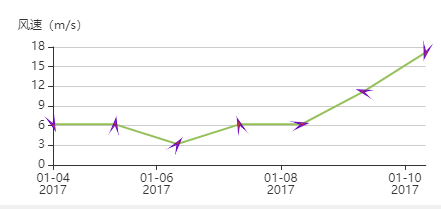
数据格式2效果
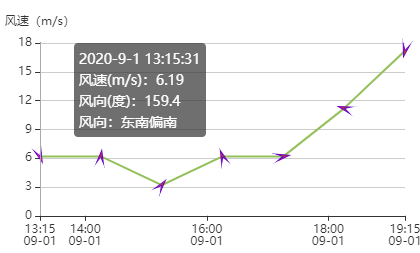
数据格式2 真是数据效果
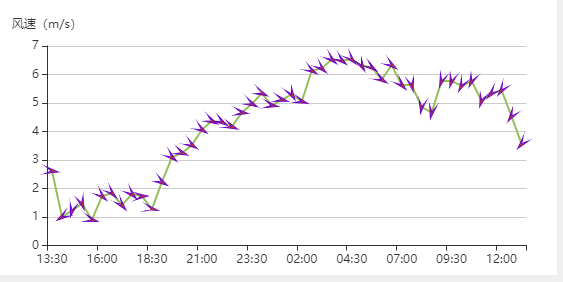
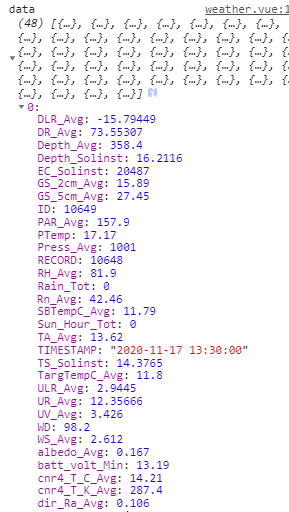
vue.js项目该部分源代码:
<div id="windspeedandDirection" style="width:100%"></div> this.initWindspeedandDirection("windspeedandDirection",data); initWindspeedandDirection(id,data){ let chartElement = document.getElementById(id); chartElement.style.height = ‘260px‘; let chart = echarts.init(chartElement); chart.dispose(); chart = echarts.init(chartElement); //数据格式1 // var data2 = [ // [ // 1483488000000, //时间戳 // 6.19,//风速 // 159.4 //角度 // ], // [ // 1483574400000, // 6.19, // 8.31 // ], // [ // 1483660800000, // 3.19, // 37.77 // ], // [ // 1483747200000, // 6.19, // 340 // ], // [ // 1483833600000, // 6.19, // 79.235 // ], // [ // 1483920000000, // 11.19, // 286.8 // ], // [ // 1484006400000, // 17.19, // 193.71 // ] // ]; //数据格式2 // var data2 = [ // [ // ‘2020-9-1 13:15:31‘, //年月日时分秒 // 6.19,//风速 // 159.4 //角度 // ], // [ // ‘2020-9-1 14:15:31‘, // 6.19, // 8.31 // ], // [ // ‘2020-9-1 15:15:31‘, // 3.19, // 37.77 // ], // [ // ‘2020-9-1 16:15:31‘, // 6.19, // 340 // ], // [ // ‘2020-9-1 17:15:31‘, // 6.19, // 79.235 // ], // [ // ‘2020-9-1 18:15:31‘, // 11.19, // 286.8 // ], // [ // ‘2020-9-1 19:15:31‘, // 17.19, // 193.71 // ] // ]; console.log(‘data‘,data) //只显示小时和分钟数据 方式1 同时设置xAxis type: ‘category‘ let data2 =data.map(function (item) { return [util.formatTime (new Date(item[‘TIMESTAMP‘])),item[‘WS_Avg‘],item[‘WD‘]]; }); //只显示小时和分钟数据 方式2 同时设置xAxis type: ‘time‘, tooltip-formatter方法,缺点是X轴时间格式无法控制。 // let data2 =data.map(function (item) { // return [item[‘TIMESTAMP‘],item[‘WS_Avg‘],item[‘WD‘]]; // }); console.log(‘data2‘,data2) //dims对象保存数组的维度,方便从data数组中取数据 var dims = { time: 0, //时间的维度是0 windSpeed: 1,//风速的维度是1 R: 2 //角度(0-360)的维度是2 }; let that=this; var option = { tooltip: { trigger: ‘axis‘, // formatter: function (params) { //时间戳转年月日 // return [ // echarts.format.formatTime(‘yyyy-MM-dd‘, params[0].value[dims.time]) // + ‘ ‘ + echarts.format.formatTime(‘hh:mm‘, params[0].value[dims.time]), // ‘风速:‘ + params[0].value[dims.windSpeed], // ‘风向:‘ + params[0].value[dims.R] // ].join(‘<br>‘); // } formatter: function (params) { return [ params[0].value[dims.time], ‘风速(m/s):‘ + params[0].value[dims.windSpeed], ‘风向(度):‘ + params[0].value[dims.R], ‘风向:‘ + util.formatWindDirection(params[0].value[dims.R]) ].join(‘<br>‘); } // formatter(data) { // return that.tooltipFormatter(data,""); // } }, grid: { top: 50, left: 45, right: ‘4%‘, bottom: ‘2%‘, containLabel: true }, xAxis: { /* ecnarts文档-配置项: xAxis. type 坐标轴类型。 可选: ‘value‘ 数值轴,适用于连续数据。 ‘category‘ 类目轴,适用于离散的类目数据。为该类型时类目数据可自动从 series.data 或 dataset.source 中取,或者可通过 xAxis.data 设置类目数据。 ‘time‘ 时间轴,适用于连续的时序数据,与数值轴相比时间轴带有时间的格式化,在刻度计算上也有所不同,例如会根据跨度的范围来决定使用月,星期,日还是小时范围的刻度。 ‘log‘ 对数轴。适用于对数数据。 */ //type: ‘value‘, type: ‘category‘, //type: ‘time‘, //data: xAxisData, splitLine:{ show:false//去掉网格中的垂直线 }, }, yAxis: [{ name: ‘风速(m/s)‘, }], series: [{ /*echarts文档-配置项: series-custom custom 系列需要开发者自己提供图形渲染的逻辑。这个渲染逻辑一般命名为 renderItem */ type: ‘custom‘, renderItem: this.renderArrow, /*echarts文档-配置项:series-line.encode 可以定义 data 的哪个维度被编码成什么。比如: encode: { x: [3, 1, 5], // 表示维度 3、1、5 映射到 x 轴。 y: 2, // 表示维度 2 映射到 y 轴。 tooltip: [3, 2, 4] // 表示维度 3、2、4 会在 tooltip 中显示。 } */ encode: { x: dims.time, y: dims.windSpeed }, data: data2, /* series-custom. z 自定义图组件的所有图形的z值。控制图形的前后顺序。z值小的图形会被z值大的图形覆盖。 z相比zlevel优先级更低,而且不会创建新的 Canvas。 */ z: 10 }, { type: ‘line‘, symbol: ‘none‘, //不显示点 encode: { x: dims.time, y: dims.windSpeed }, lineStyle: { normal: { color: ‘rgb(148, 192, 90)‘, //type: ‘dotted‘ } }, data: data2, z: 1 }] }; console.log(‘option‘,option); chart.setOption(option); chart.resize(); this[id] = chart; }, onresizeAir(){ let idArr=[‘windspeedandDirection‘]; for(let i=0;i<idArr.length;i++){ let id=idArr[i]; let chartElement = document.getElementById(id); chartElement.style.height = (window.innerHeight -139)/3+‘px‘; //window.innerHeight浏览器高度 this.resizeChart(this[id]); // console.log(‘ceshi1‘,(window.innerHeight -123)/3); // console.log(‘chartElement‘,chartElement) // console.log(‘that[id]‘,that[id]) } }, mounted () { let that=this; setTimeout(function(){ that.onresizeAir(); }, 400); window.addEventListener(‘resize‘, () => { that.onresizeAir(); }, false) },
参考来源:
https://www.cnblogs.com/w2011/p/11277147.html
从该文档知道怎么做,但很多地方没注释不明白意思。
http://www.weather.com.cn/weather1d/101121201.shtml
中国天气网 F12 获取绘制箭头图形的编码和颜色

原文:https://www.cnblogs.com/hao-1234-1234/p/14166962.html