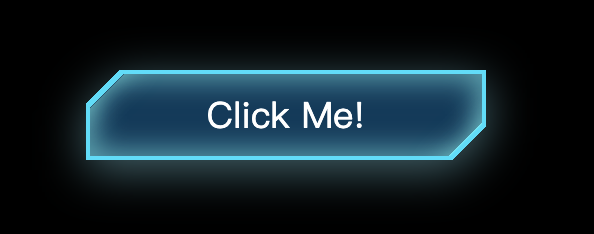
如果有一天,UI设计师丢过来一张UI稿,上面有这样一个带有斜切角、有边框还有内外阴影的按钮,你会怎么实现呢?第一反应切图?可是按钮内容、大小都是可变的,那得切多少图啊~Canvas?SVG?No,no,no,今天我们用css手撸这个花里胡哨的按钮。
做之前我们先分析一下实现过程中的难点:
首先我们来实现按钮的主体和边框,说一下实现思路,css可以通过背景渐变实现斜切角的样式,但是这个时候边框就没办法直接用border实现了,只能用两个盒子模拟边框,即小盒子嵌套在大盒子上面,大盒子露出来的部分就是小盒子的边框。让我们看一下代码
<div class="outer">
<div class="inner"></div>
</div>
.outer{
display: flex;
align-items: center;
justify-content: center;
width: 200px;
height: 45px;
background: linear-gradient(-45deg, transparent 12px, #5bdcfa 0) right,
linear-gradient(135deg, transparent 12px, #5bdcfa 0) left;
background-size: 50% 100%;
background-repeat: no-repeat;
}
.inner{
width: calc(100% - 4px);
height: calc(100% - 4px);
background: linear-gradient(-45deg, transparent 12px, #011032 0) right,
linear-gradient(135deg, transparent 12px, #011032 0) left;
background-size: 50% 100%;
background-repeat: no-repeat;
}
这个时候的效果是这样的:
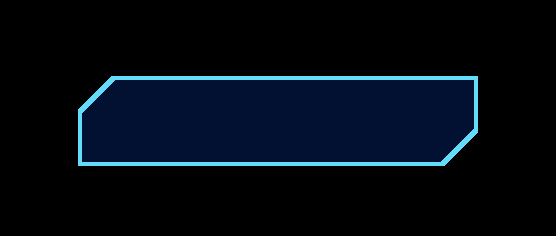
说一下上面的代码:
切角的实现:
background: linear-gradient(-45deg, transparent 12px, #5bdcfa 0) right,
linear-gradient(135deg, transparent 12px, #5bdcfa 0) left;
background-size: 50% 100%;
background-repeat: no-repeat;
linear-gradient(-45deg, transparent 12px, #5bdcfa 0) right
这一行代码是生成左上角的切角的,即以-45度的倾斜角度,x轴12px的位置开始从transparent到#5bdcfa的渐变,生成右下角的同理。
那为什么要设置background-size: 50% 100%;呢?因为我们写了两遍渐变,相当于你给墙上刷油漆刷了两遍,会覆盖的,所以我们就是每一遍只刷50%的宽度,一左一右。
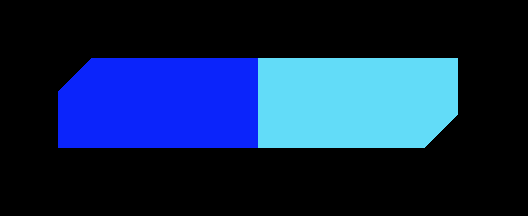
如果两边颜色不同就像上图一样,很好理解,no-repeat是因为我们一边只要一个切角就够了。
边框
边框的实现就很简单了,大盒子套小盒子嘛。
这样看来我们只要加个内外阴影就完成了,看起来也不是很难嘛~如果你这样想就是是too young了。
外阴影
按我们常规的想法,直接给outer容器加个box-shadow:0 5px 12px rgba(149, 224, 242, 0.45),完事~看下效果:
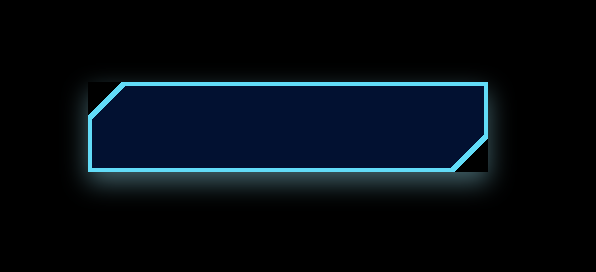
完犊子,左上角和右下角露馅儿了,此路不通啊。别急,给你看个宝贝:filter: drop-shadow(0 5px 12px rgba(149, 224, 242, 0.45));。再看看:
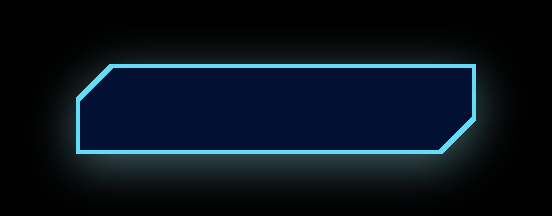
完美!关于drop-shadow,推荐你看看张鑫旭的文章:CSS3 filter:drop-shadow滤镜与box-shadow区别应用。
内阴影
内阴影我们也直接给inner容器加box-shadow试试看,box-shadow: inset 0 0 14px 3px rgba(146, 244, 243, 0.55);
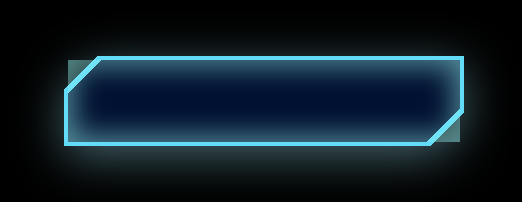
老毛病了,那你该说了,上drop-shadow啊,对不起,那玩意儿不支持内阴影。这时候我们就想了,如果把两个角“切”掉就好了,那css有这个功能吗?还真有:clip-path。看一下MDN的描述:
clip-pathCSS 属性使用裁剪方式创建元素的可显示区域。区域内的部分显示,区域外的隐藏。
这玩意怎么用呢?它(polygon)是用一个个的坐标点圈一块区域,如下Demo:
<div class="outer">
<div class="inner"></div>
</div>
.outer,.inner { width: 200px;height: 200px; }
.outer { background-color: red; }
.inner {
background-color: blue;
clip-path: polygon(
10px 10px,
100px 10px,
100px 100px,
10px 100px
);
}
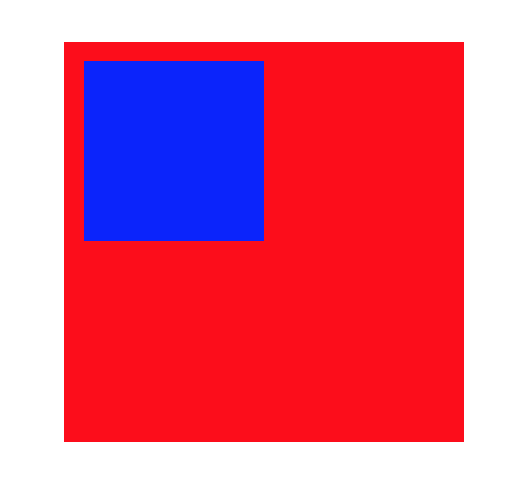
蓝色的色块就是我们用clip-path圈出来的区域。
现在我们把inner容器“有用的”区域圈出来:
clip-path: polygon(
0 17px,
17px 0,
100% 0,
100% calc(100% - 17px),
calc(100% - 17px) 100%,
0 100%
)
效果如下:
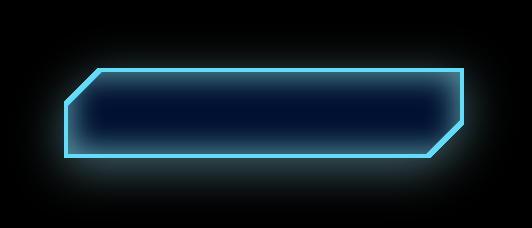
如果你要求不高,其实现在效果已经差不多了,唯一一点瑕疵就是左上角和右下角的内阴影被切掉了,所以这两块的内阴影有些淡,我们可以用两个盒子的来模拟:
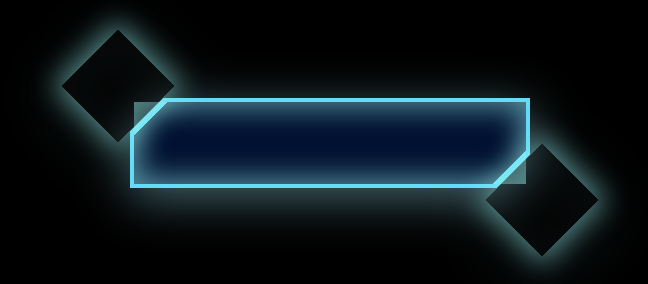
上面是没有clip-path的效果,加上后的最终效果:
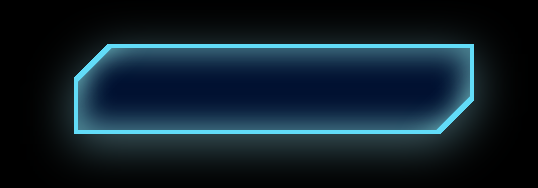
最后附上Demo源码:
<!DOCTYPE html>
<html lang="en">
<head>
<meta charset="UTF-8" />
<meta name="viewport" content="width=device-width, initial-scale=1.0" />
<title>Document</title>
</head>
<style>
html,
body {
width: 100%;
height: 100%;
display: flex;
align-items: center;
justify-content: center;
background-color: black;
}
.outer {
display: flex;
align-items: center;
justify-content: center;
width: 200px;
height: 45px;
background: linear-gradient(-45deg, transparent 12px, #5bdcfa 0)
right,
linear-gradient(135deg, transparent 12px, #5bdcfa 0) left;
background-size: 50% 100%;
background-repeat: no-repeat;
filter: drop-shadow(0 5px 12px rgba(149, 224, 242, 0.45));
}
.inner {
position: relative;
display: flex;
align-items: center;
justify-content: center;
width: calc(100% - 4px);
height: calc(100% - 4px);
background: linear-gradient(-45deg, transparent 12px, #011032 0)
right,
linear-gradient(135deg, transparent 12px, #011032 0) left;
background-size: 50% 100%;
background-repeat: no-repeat;
box-shadow: inset 0 0 14px 3px rgba(146, 244, 243, 0.55);
clip-path: polygon(
0 17px,
17px 0,
100% 0,
100% calc(100% - 17px),
calc(100% - 17px) 100%,
0 100%
);
color: #fff;
}
.inner:before,
.inner:after {
content: ‘‘;
position: absolute;
width: 40px;
height: 40px;
transform: rotate(45deg);
box-shadow: 0 0 14px 3px rgba(146, 244, 243, 0.55);
}
.inner:before {
left: -28px;
top: -28px;
}
.inner:after {
bottom: -28px;
right: -28px;
}
</style>
<body>
<div class="outer">
<div class="inner">Click Me!</div>
</div>
</body>
</html>
原文:https://www.cnblogs.com/rain-watcher/p/14257185.html