以前刚接触Vue的时候手撸了一个 轮播图 效果还是不错的
但是在学习过程中,越发发现组件的用处
所以在书上源码的加持下 添油加醋 写了一个轮播组件
注释很清晰 供有缘人查看
1 <template> 2 <div class="swiper-container"> 3 <!-- 用动态样式换图片 --> 4 <!-- 通过div的方式展示图片可以减轻浏览器负担 --> 5 6 <!-- 进行过渡 --> 7 <transition-group name="images" tag="div" class="swiper-images"> 8 <!-- 通过v-for来实现多个盒子的注入 --> 9 <div 10 v-for="(slide, index) in slides" 11 :key="slides.indexOf(slide)" 12 :style="{ backgroundImage: ‘url(‘ + slide + ‘)‘ }" 13 class="swiper-image" 14 v-show="index === value" 15 @mouseover="toggleIndex(index)" 16 @mouseout="initTimer" 17 ></div> 18 </transition-group> 19 20 <!-- 切换按钮 --> 21 <div class="swiper-paginator"> 22 <!-- slides 是父组件传入的参数 --> 23 24 <span 25 v-for="(slide, index) in slides" 26 :key="index" 27 class="paginator-item" 28 :class="{ ‘paginator-current‘: index === value }" 29 @mouseover="toggleIndex(index)" 30 @mouseout="initTimer" 31 ></span> 32 </div> 33 34 <div 35 class="arrow arrow_left" 36 @click="onLeft" 37 @mouseover="toggleIndex()" 38 @mouseout="initTimer" 39 > 40 <div></div> 41 </div> 42 <div 43 class="arrow arrow_right" 44 @click="onRight" 45 @mouseover="toggleIndex()" 46 @mouseout="initTimer" 47 > 48 <div></div> 49 </div> 50 </div> 51 </template> 52 53 <script> 54 // 制造组件的第一部分 其实就是想清楚 变量 55 // 要得到相应的 变量 ; 要从上级组件得到的 参数 56 // 这里 因为是 轮播图 所以 57 // 1 存放图片路径的图片数组 slides 58 // 2 当前的图片标志 (页码) value 59 // 3 自动轮播的时间间隔 interval 60 // 这些我们都可以从上级的组件里面得到 61 62 export default { 63 name: "Swiper", 64 props: { 65 slides: { 66 type: Array, 67 validator(value) { 68 // 判断是否每一个元素 都是 满足String 的条件 69 return value.every( 70 (item) => Object.prototype.toString.call(item) === "[object String]" 71 ); 72 }, 73 }, 74 value: { 75 // Value 标志当前的图片 默认是从 0 开始 ( props 里面的 value 属性默认接受父组件的v-model值 ) 76 type: Number, 77 default: 0, 78 }, 79 interval: { 80 // 间隔也是一个 数字类型的变量 默认从 4 开始 81 type: Number, 82 default: 4, 83 }, 84 }, 85 data() { 86 return { 87 // 在 data 里面设置一个 计时器 还未被初始化 88 timer: null, 89 }; 90 }, 91 92 mounted() { 93 // 每次挂载好了 就开启计时器 94 this.initTimer(); 95 }, 96 methods: { 97 // 初始化计时器 98 initTimer() { 99 this.timer = setInterval(() => { 100 // 父组件的 input 的参数 101 this.$emit("input", (this.value + 1) % this.slides.length); 102 }, this.interval * 1000); 103 }, 104 // 每当 hover 和 点击到了 按钮 就开始 执行下面的操作 105 toggleIndex(index) { 106 // 父组件的index 为当前的的index 如果 没有参数 则就是原来的数值 注意0也是没得 107 this.$emit("input", index >= 0 ? index : this.value); 108 clearInterval(this.timer); // 清除计时器 109 }, 110 // 箭头点击 111 // 左箭头 112 onLeft() { 113 // 自己做一下数学运算 114 this.$emit( 115 "input", 116 this.value - 1 >= 0 117 ? (this.value - 1) % this.slides.length 118 : (this.slides.length - Math.abs(this.value - 1)) % this.slides.length 119 ); 120 clearInterval(this.timer); // 清除计时器 121 }, 122 // 右箭头 123 onRight() { 124 this.$emit("input", (this.value + 1) % this.slides.length); 125 clearInterval(this.timer); // 清除计时器 126 }, 127 }, 128 }; 129 </script> 130 131 <style scoped> 132 /* scoped 表明该 css 仅仅只适用于 本组件 */ 133 .swiper-container { 134 /* 容纳的大盒子 子绝 父相 */ 135 position: relative; 136 width: 100%; 137 height: 100%; 138 } 139 .swiper-images { 140 height: 100%; 141 width: 100%; 142 } 143 .swiper-image { 144 height: 100%; 145 width: 100%; 146 background-size: cover; 147 background-repeat: no-repeat; 148 /* 让几个 image 盒子重叠 */ 149 position: absolute; 150 } 151 .swiper-paginator { 152 margin-top: -30px; 153 padding-right: 5px; 154 text-align: right; 155 list-style: none; 156 } 157 .paginator-item { 158 cursor: pointer; 159 display: inline-block; 160 width: 16px; 161 height: 16px; 162 margin-left: 5px; 163 border-radius: 50%; 164 background-color: #000; 165 opacity: 0.3; 166 } 167 .paginator-current { 168 background-color: #fff; /* 当前激活的幻灯片切换按钮样式 */ 169 opacity: 0.6; 170 } 171 172 /* 箭头 */ 173 .arrow { 174 display: block; 175 width: 45px; 176 height: 108px; 177 position: absolute; 178 top: 35%; 179 cursor: pointer; 180 right: -20%; 181 background: linear-gradient( 182 to left, 183 rgba(0, 0, 0, 0.3) 5%, 184 rgba(0, 0, 0, 0) 95% 185 ); 186 transition: all 0.5s; 187 } 188 .arrow_left { 189 /*//左边距离父盒子边框*/ 190 left: -45px; 191 background: linear-gradient( 192 to right, 193 rgba(0, 0, 0, 0.3) 5%, 194 rgba(0, 0, 0, 0) 95% 195 ); 196 } 197 .arrow_right { 198 /*//右边距离父盒子边框*/ 199 right: -45px; 200 background: linear-gradient( 201 to left, 202 rgba(0, 0, 0, 0.3) 5%, 203 rgba(0, 0, 0, 0) 95% 204 ); 205 } 206 .arrow:hover { 207 background: linear-gradient( 208 to left, 209 rgba(171, 218, 244, 0.3) 5%, 210 rgba(171, 218, 244, 0) 95% 211 ); 212 } 213 214 .arrow div { 215 display: block; 216 /* 箭头图片的路径 */ 217 background-image: url(/static/images/arrow.png); 218 background-repeat: no-repeat; 219 height: 36px; 220 width: 23px; 221 margin: 36px auto; 222 } 223 224 .arrow_left div { 225 background-position: -23px 0px; 226 } 227 .arrow_right div { 228 background-position: 0px 0px; 229 } 230 231 /* 过渡效果 */ 232 .images-enter, 233 .images-leave-to { 234 opacity: 0; 235 /* transform:translateX(30px) */ 236 } 237 .images-enter-active, 238 .images-leave-active { 239 transition-property: all; 240 /* transition-delay: 100ms; */ 241 transition-duration: 500ms; 242 transition-timing-function: linear; 243 } 244 .images-leave, 245 .images-enter-to { 246 /* transform:translateX(0px); */ 247 opacity: 1; 248 } 249 </style>
当然这个组件应该怎么用呢,
如下图
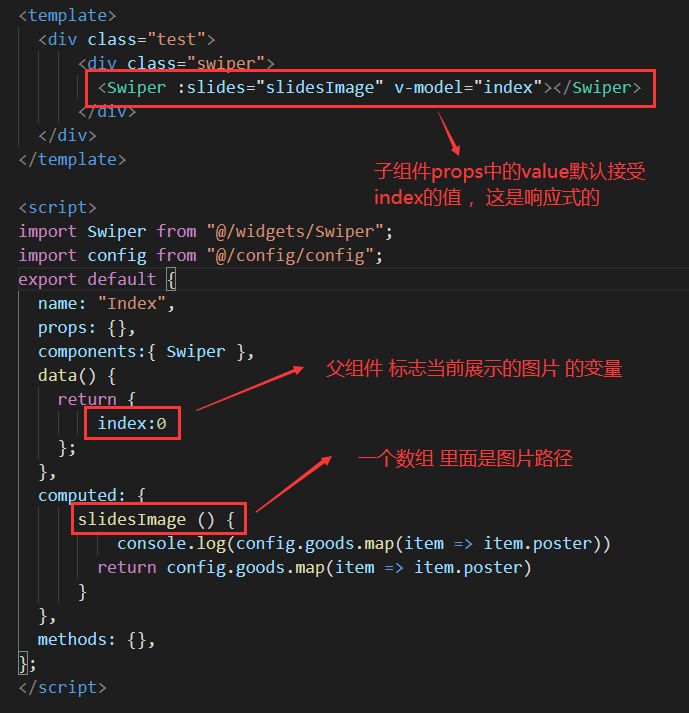
接着是我写这个组件的时候遇到的问题
1.trasnsition-group 没有只套用在 v-for 的一个标签上
当时是这样的,v-for那个div 外层还有一个 大div , 我给套在大盒子上了,结果就出错了
2.js 表示假值的一般来说 就是没得的东西 0 也是假值
加了注释的地方就是我出错的地方

当时没有想到这个,原来的代码是 框起来的那个部分
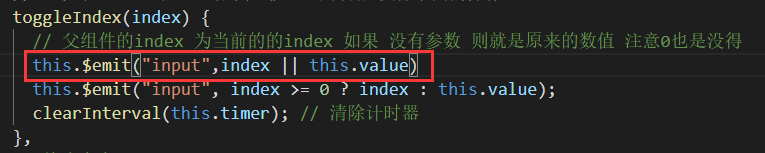
如果 传入 0 的时候,如果参数 index 为 0 的话,就会发生意想不到的事情
表现在这个组件里面就是没办法点击到第一个小圆点,因为传到的参数是 0
对比原来写的一个代码,我发现现在这个组件的代码更加美观,原来那个太小孩子了 感觉
原来写的 https://www.cnblogs.com/WaterMealone/articles/14332704.html
注:
可能有朋友在用的时候会发现,小圆点有点奇怪,这个我也不知道怎么去处理,因为 span 的规定范围太小了,导致了快速滑动的时候 判定老是更新
所以 会有一种反应不过来的 现象
然后这个是箭头的图片

这个是整个项目的图片

总结
每天进步一点点
今天再撸一下代码

原文:https://www.cnblogs.com/WaterMealone/p/14379544.html