已经很久很久没有往下了,原因是自己发现自己的基础太差,很多基本的语法都是一知半解,这样肯定不行。所以回顾了一下ES6和Vue的一些基础知识,再继续分享我的心得感悟。
这个功能很好实现,不过在实际运用时有些小细节需要注意。
在手机上,我们可以很方便的旋转地图,在PC端上,“旋转地图”这个动作一样十分重要。Openlayers官方在DragRotate()规定了旋转地图的交互方式,还是先看api文档:
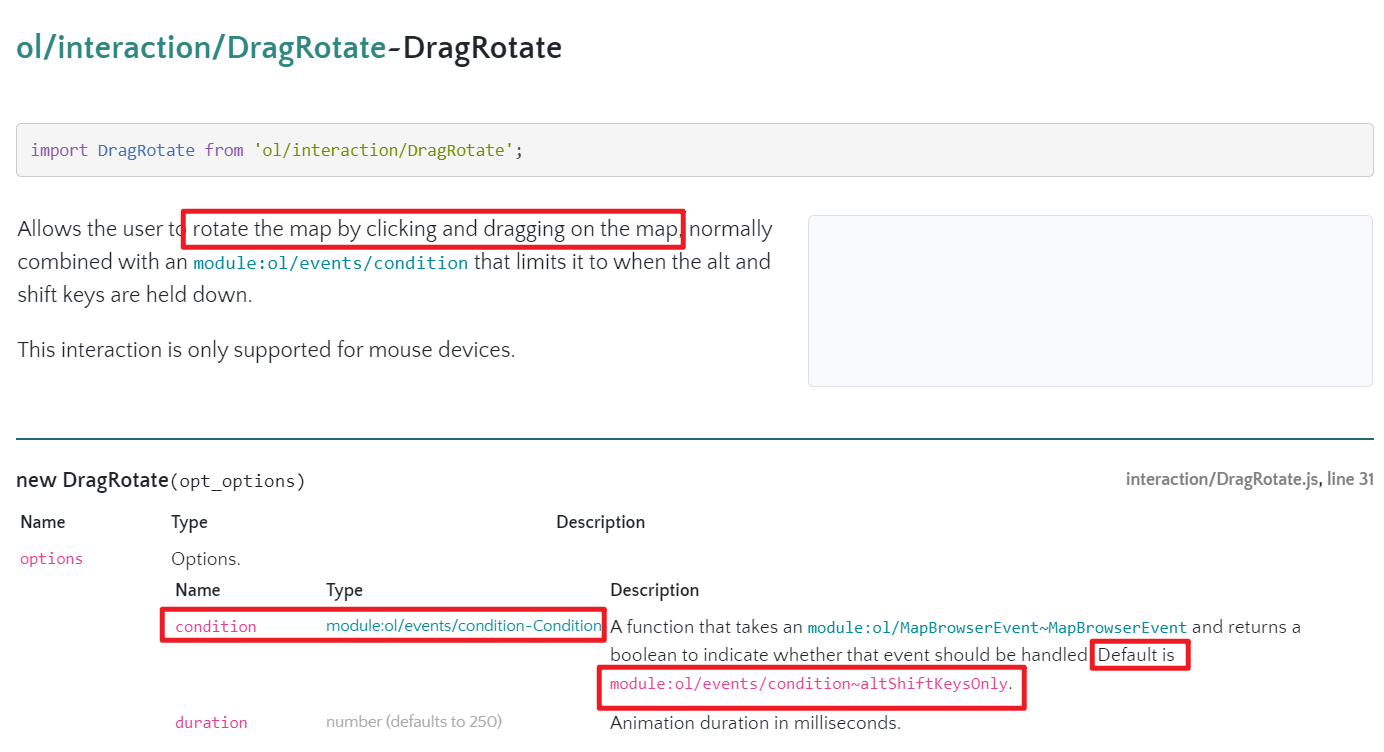
可以看到,ol官方默认给出的方式是通过alt+shift+drag旋转地图(同时按下)。

在导入时,我们需要注意下面的处理方式:
import {defaults, FullScreen, ScaleLine, ZoomSlider, MousePosition, OverviewMap} from ‘ol/control‘
import {DragRotate, defaults as defaultsInteraction} from ‘ol/interaction‘
这里的核心问题是 “js从不同来源导入同名函数该怎么办”,我个人是使用import...as...的方法进行避免。
然后正常在地图中加入即可。
///...省略
mounted() {
new Map({
// ...省略
interactions: defaultsInteraction().extend([
new DragRotate(), // shift+alt+drag实现地图旋转
])
不过,国内的百度、高德等地图都是通过ctrl+drag进行地图的旋转的,而且还支持2D到3D的视图改变。我们如何规定使用ctrl+drag进行地图旋转呢?答案是通过event。
接着去搜索一下官网的api文档,可以发现在condition里有altKeyOnly和shiftKeyOnly最接近我们的预期,那么该如何去实现呢?
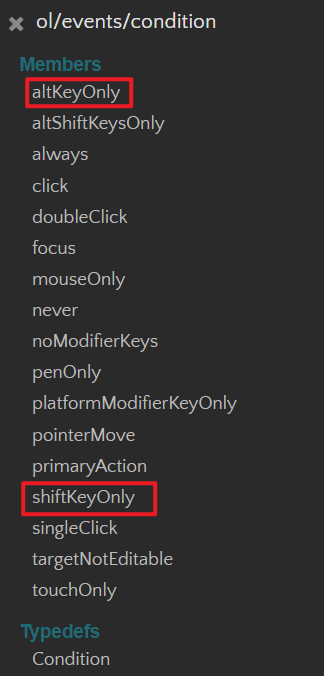
我们可以试着自己去写一个类似的“ctrlKeyOnly”,这就需要去看一下shiftKeyOnly到底是什么了:
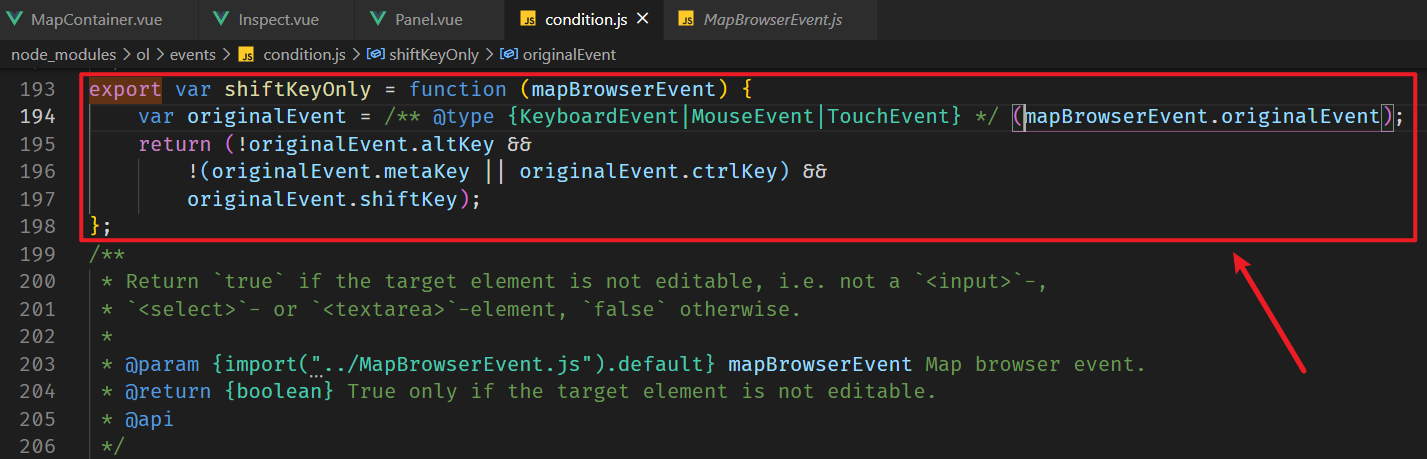
接下来思路就很清晰了,照着它的写法去写即可。
// ...省略
export default {
// ...省略
mounted() {
let ctrlCondition = function(mapBrowserEvent){
return mapBrowserEvent.originalEvent.ctrlKey;
};
new Map({
// ...省略
interactions: defaultsInteraction().extend([
new DragRotate({
condition: ctrlCondition
}), // ctrl+drag实现地图旋转
])
})
}
最后成功取得了理想的效果。
接下来,我想实现在Panel里实现最简单的图层切换功能。
这里会涉及到兄弟组件间的通信(我所写的MapContainer和Panel)。其实如果不考虑布局的话,我觉得把Panel设计为Map的子组件可能逻辑上更容易实现一些,不过既然提前设计好了,就去实现这个需求。兄弟组件间的通信一般可以通过两种方式:一是借助EventBus,另一种则是借助vuex。在中大型项目中通常是使用vuex,这里我使用则是更加直接的EventBus。
我直接贴出我的代码:
import Vue from ‘vue‘
export const EventBus = new Vue()
<template>
<div>
<p class="text">图层切换:</p>
<table>
<tr>
<td><button @click="change_osm" class="btn">OSM底图</button></td>
<td><button @click="change_arc_street" class="btn">Arcgis街道图</button></td>
<td><button @click="change_amap_imagery" class="btn">高德影像图</button></td>
</tr>
</table>
</div>
</template>
<script>
import {EventBus} from ‘../../eventbus.js‘
export default {
name: "ChangeLayer",
data(){
return {
switch_osm: false,
switch_arc_street: false,
switch_amap_imagery: false
}
},
methods: {
change_osm(){
this.switch_osm = !this.switch_osm;
EventBus.$emit(‘switch-osm‘, this.switch_osm)
},
change_arc_street(){
this.switch_arc_street= !this.switch_arc_street;
EventBus.$emit(‘switch-arc‘, this.switch_arc_street)
},
change_amap_imagery(){
this.switch_amap_imagery= !this.switch_amap_imagery;
EventBus.$emit(‘switch-amap‘, this.switch_amap_imagery)
}
},
}
</script>
<style scoped>
.btn{
flex: 0 1 140px;
/* flex布局设置 */
background-color: #f6f6f6;
color: black;
padding: 8px 10px;
text-align: center;
text-decoration: none;
margin-right: 2px;
display: inline-block;
font-size: 14px;
margin: 4px 2px;
cursor: pointer;
border-radius: 8px;
transition-duration: 0.4s;
}
.btn:hover {
background-color: #4CAF50;
color: white;
}
.btn:active {
background-color:darkgreen
}
.btn:focus {
outline: 0; /* 去除点击后的边框 */
}
.text {
margin-block-start: 0.4em;
margin-block-end: 0.2em;
margin-inline-start: 0.5em;
}
</style>
<template>
<div>
<div>
<ChangeLayer></ChangeLayer>
</div>
</div>
</template>
<script>
import ChangeLayer from ‘./widgets/ChangeLayer‘
export default {
name: ‘Panel‘,
components: {
ChangeLayer,
},
}
</script>
<style scoped>
</style>
<template>
<div ref="map-root"
style="height: 100%; width: 100%">
<div ref="mouse-position"
class="mouse-position-wrapper">
<div class="custom-mouse-position"></div>
</div>
</div>
</template>
<script>
import {EventBus} from ‘../eventbus.js‘
import View from ‘ol/View‘
import Map from ‘ol/Map‘
import TileLayer from ‘ol/layer/Tile‘
import XYZ from ‘ol/source/XYZ‘
import OSM from ‘ol/source/OSM‘
import {defaults, FullScreen, ScaleLine, ZoomSlider, MousePosition, OverviewMap} from ‘ol/control‘
import {DragRotate, defaults as defaultsInteraction} from ‘ol/interaction‘
import {createStringXY} from ‘ol/coordinate‘ // 导入通过export function导出的方法要加大括号
import ‘ol/ol.css‘
export default {
name: ‘MapContainer‘,
data() {
return {
show_osm: true,
show_amap: false,
show_arc: false,
amapLayer: new TileLayer({
source: new XYZ({
url: "https://webst01.is.autonavi.com/appmaptile?style=6&x={x}&y={y}&z={z}"
}),
preload: Infinity,
visible: false // 默认隐藏该图层
}),
arcStreetLayer: new TileLayer({
source: new XYZ({
url: "https://map.geoq.cn/ArcGIS/rest/services/ChinaOnlineCommunity/MapServer/tile/{z}/{y}/{x}"
}),
preload: Infinity,
visible: false // 默认隐藏该图层
}),
osmLayer: new TileLayer({
source: new OSM(),
visible: true
}),
}
},
mounted() {
let ctrlCondition = function(mapBrowserEvent){
return mapBrowserEvent.originalEvent.ctrlKey;
};
EventBus.$on(‘switch-osm‘, (show_osm) => {
this.show_osm = show_osm;
}),
EventBus.$on(‘switch-arc‘, (show_arc) => {
this.show_arc = show_arc;
}),
EventBus.$on(‘switch-amap‘, (show_amap) => {
this.show_amap = show_amap;
});
this.olMap = new Map({
target: this.$refs[‘map-root‘],
layers: [this.amapLayer, this.arcStreetLayer, this.osmLayer],
view: new View({
zoom: 0,
center: [0, 0],
constrainResolution: true //确保OSM tile缩放到正确的级别
}),
controls: defaults().extend([
new FullScreen(),
new ZoomSlider(),
new ScaleLine(),
new OverviewMap({
layers: [
new TileLayer({
source: new OSM(),
})]
}),
new MousePosition({
coordinateFormat: createStringXY(4), // 坐标格式
projection: ‘EPSG:4326‘, // 投影坐标系
className: ‘custom-mouse-position‘, // CSS类名
target: this.$refs[‘mouse-position‘] // 元素名
})
]),
interactions: defaultsInteraction().extend([
new DragRotate({
condition: ctrlCondition
}), // ctrl+drag实现地图旋转
])
})
},
watch: {
show_osm: function(a,b,c) {
a = this.amapLayer
b = this.osmLayer
c = this.arcStreetLayer
b.setVisible(true)
c.setVisible(false)
a.setVisible(false)
},
show_amap: function(a,b,c) {
a = this.amapLayer
b = this.osmLayer
c = this.arcStreetLayer
a.setVisible(true)
b.setVisible(false)
c.setVisible(false)
} ,
show_arc: function(a,b,c) {
a = this.amapLayer
b = this.osmLayer
c = this.arcStreetLayer
c.setVisible(true)
a.setVisible(false)
b.setVisible(false)
}
},
beforeDestroy(){
EventBus.$off(‘switch-osm‘, ‘switch-arc‘,‘switch-amap‘)
}
}
</script>
<style scoped>
.mouse-position-wrapper{
width: 200px;
color: black;
position: relative;
height: 0px;
left: 86%;
top: 94%;
z-index: 999;
}
</style>
简单说明我的思路:
首先,将“图层切换”这一需求单独放在ChangeLayer.vue文件里,并将其设为Panel的子组件。因为Panel和MapContainer是兄弟组件,不可以使用props和events进行通信,因此我使用了事件总线EventBus。
我的思路是使三个图层的地图都进行预加载,只控制它们的显示和隐藏。我觉得这样可能比频繁删除和增加新图层的性能要好一些。当每个按钮被点击时,会emit对应的信号给MapContainer,而后使EventBus在mounted()中接受信号。我设置了三个布尔值(show_osm、show_amap、show_arc),使用Openlayers的setVisible方法设置对应data里的图层是否可见。
最终效果如下:
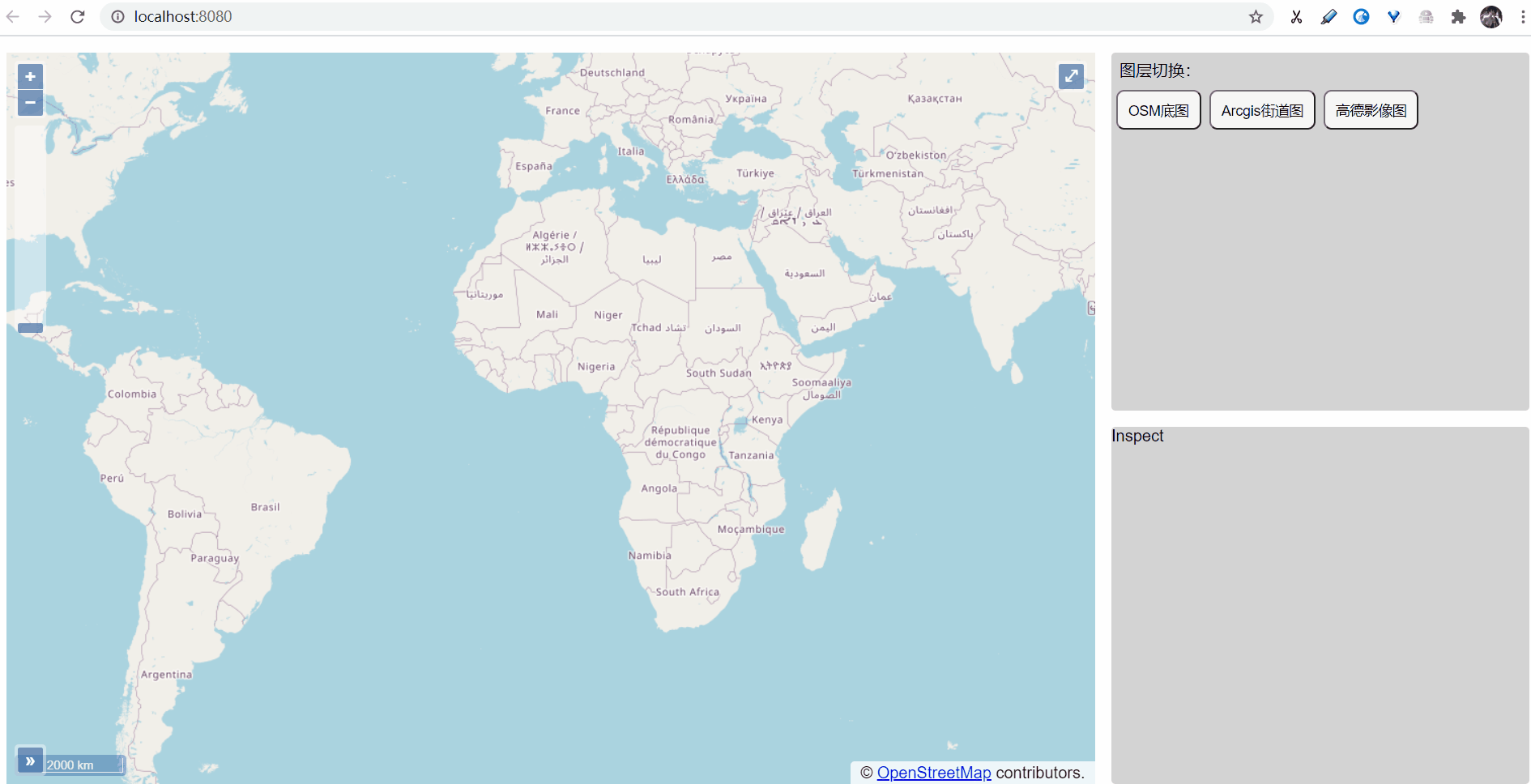
我这里只实现了最简单的图层切换,在实际场景中,如果需要动态地载入新的图层,则肯定需要写多个函数进行包装。这章内容我还留了一个坑,就是OverViewMap()组件中的鸟瞰图并没有跟随图层的切换而切换。这一块内容我有太多太多可以优化的地方了,主要还是自己的基础太不扎实。
总结一下与Vue有关的知识:
1、把变量放入data里。在Vue中的this.属性名直接访问的是data中的数据。这一点绝不可以搞混。
2、new命令的作用是执行构造函数,返回一个实例对象。因此在data里使用
data(){
return{
amapLayer: new TileLayer({
source: null,
preload: Infinity,
visible: false
}),
}
}
是完全可行的。
3、关于在data中使用return返回数据:这是一个比较好的习惯。因为不使用return包裹的数据在项目的全局可见,可能会造成变量污染,而使用return包裹后数据中变量只在当前组件中生效,不会影响其他组件。
4、在页面刷新了之后,与之相关的EventBus会被移除,这在特定需求下可能会产生错误。此外,也需要处理好EventBus在项目中的关系,通常要在vue页面销毁时同时移除EventBus事件监听(我此例只是单页面)。
5、我在代码中使用的watch未必十分合适,因为Vue建议的是在“需要数据变化响应时执行异步操作或高性能消耗的操作”时才使用watch,我这种情况下并不需要。
代码地址:https://github.com/YonniYe/vue_openlayers_intergration/tree/3.0
原文:https://www.cnblogs.com/yonniye/p/14408816.html