QML中接连信号有3种:
1. 通过on<Signal>信号处理器接收信号
以Button为例(参考https://www.cnblogs.com/lifexy/p/14488048.html),它的父类是AbstractButton,所以对应的信号有:
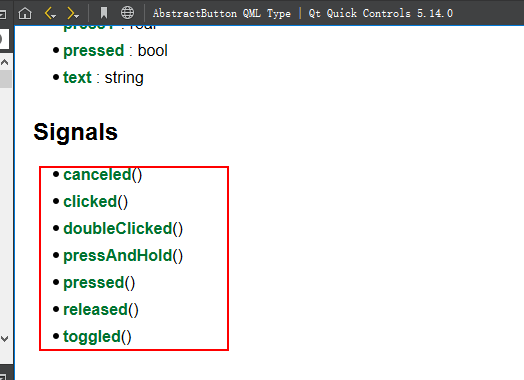
我们要处理这种信号的话,则是通过on<Signal>信号处理器来进行接收处理, 其中<Signal>是信号的名称,第一个字母大写。
退出示例如下所示:
Window{ visible: true Button { text: "quit" onClicked: { Qt.quit(); } } }
当我们点击button后,就会触发clicked信号,从而执行onClicked信号接收器里面的代码块.并且这里代码块是可以访问父类下其它成员的.也可以访问函数
访问父类下其它成员,示例如下所示:
Window{ visible: true Rectangle { id: rect1 x: 0 y: 0 width: parent.width / 2 height: parent.height z: 1 } Rectangle { id: rect2 x: parent.width / 2 y: 0 width: parent.width / 2 height: parent.height z: 1 } Button { text: "改变颜色" onClicked: { rect1.color = Qt.rgba(Math.random(), Math.random(), Math.random(), 1); rect2.color = Qt.rgba(Math.random(), Math.random(), Math.random(), 1); //changeColor(); // 等价于,调用了changeColor()函数 } z: 2 } function changeColor() { rect1.color = Qt.rgba(Math.random(), Math.random(), Math.random(), 1); rect2.color = Qt.rgba(Math.random(), Math.random(), Math.random(), 1); } }
效果如下所示:
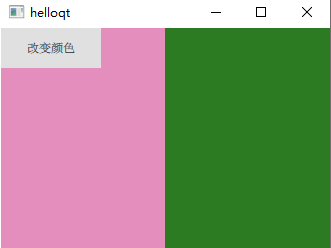
2. 通过<附加属性>.on<Signal>信号接收器接受附加属性的信号
以Item的key附加属性为例(参考https://www.cnblogs.com/lifexy/p/14474555.html),通过“key”可以让所有基于Item的视图元素都可以使用键处理,如下图所示:
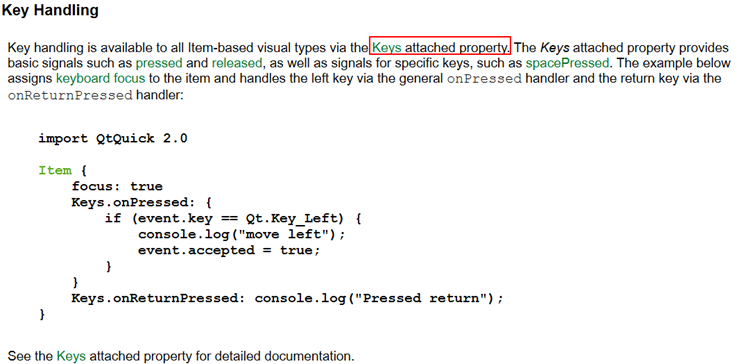
参考链接很详细,就不一一描述如何使用了.
3.on<Property>Changed属性更改信号处理器
属性值发生变化时会触发一个<Property>Changed信号,我们便可以通过on<Property>Changed信号处理器去处理它,但是也有极少属性没有<Property>Changed信号, 这个在目前的帮助手册中未说明,所以我们可以通过输入提示来寻找那些属性拥有<Property>Changed信号,如下图所示:
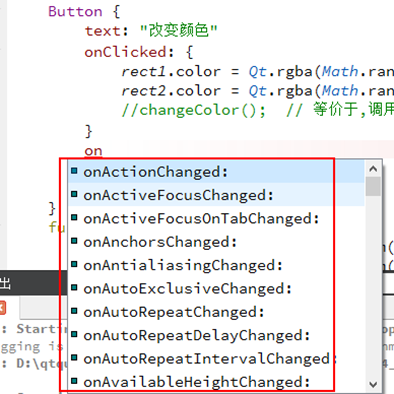
4.使用Connections对象建立信号连接
使用Conections的好处在于:
写法如下所示:
Connections { target: xxx; // 表示发出信号的对象 on<Signal>: { // 进行target对象发出信号的处理 } }
示例如下所示:
Window{ visible: true Row { Rectangle { width: 100; height:100; id: rect1 color: "red" } Rectangle { width: 100; height:100; id: rect2 color: "blue" } } MouseArea { anchors.fill: parent; id: area; } Connections{ target: area onClicked: { rect1.color = Qt.rgba(Math.random(), Math.random(), Math.random(), 1); rect2.color = Qt.rgba(Math.random(), Math.random(), Math.random(), 1); } } }
5.使用signal信号的connect()进行连接
信号本身有connect()和disconnect()两个函数来连接或断开一个信号或方法.
示例如下所示(鼠标点击了哪个位置,则在哪个位置显示小圆圈):
Window{ visible: true Rectangle { id: rect1 width: 20; height:20; radius: 10 color: "red" visible: false } MouseArea { anchors.fill: parent; id: area; } function click() { rect1.visible = true; rect1.color = Qt.rgba(Math.random(), Math.random(), Math.random(), 1); rect1.x = arguments[0].x - rect1.width/2; rect1.y = arguments[0].y - rect1.height/2; } Component.onCompleted: { area.clicked.connect(click); // 将MouseArea的clicked(mouse)信号连接到click方法上 } }
6.自定义信号
QML帮助如下图所示,可以通过signal关键字来自定义一个QML类型的信号: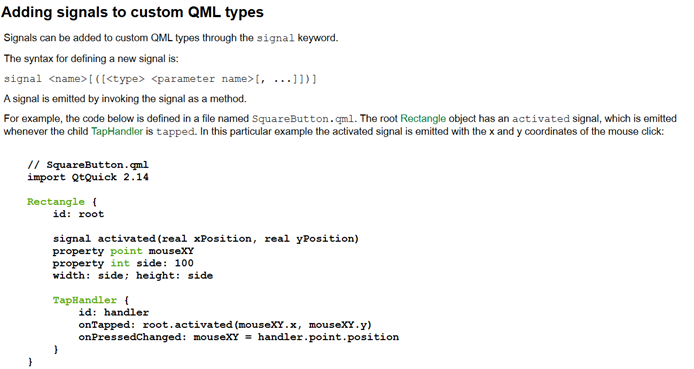
定义信号的语法为:
signal <name>[([<type> <parameter name>[, ...]])]
信号本质就是个方法,调用信号时,就是作为方法来调用的。
注意:
示例如下所示:
Window{ visible: true Rectangle { id: rect1 width: 20; height:20; radius: 10 color: "red" visible: false } MouseArea { id: area; anchors.fill: parent; signal moveRectPos(real x, real y) onClicked: area.moveRectPos(mouse.x, mouse.y); // 当点击后,发射moveRectPos信号 } Connections { target: area; onMoveRectPos: { rect1.visible = true; rect1.color = Qt.rgba(Math.random(), Math.random(), Math.random(), 1); rect1.x = x - rect1.width/2; rect1.y = y - rect1.height/2; } } }
END
原文:https://www.cnblogs.com/lifexy/p/14607879.html