1. TextView
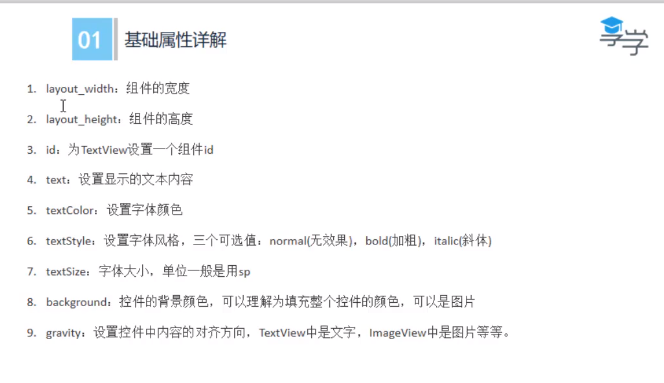
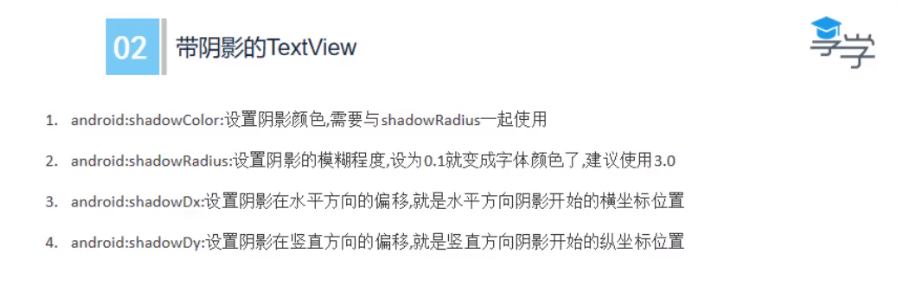
<TextView
android:id="@+id/tv_one"//控件的唯一标识
android:text="@string/one"
android:textStyle="bold"
android:textColor="@color/colorAccent"//不能直接给coolor赋值 #FF000000 而是链接到 res/value/colors.xml 目录下的资源统一管理
android:textSize="20sp"
android:background="@color/colorPrimary"
android:gravity="center"
android:shadowColor="@color/colorPrimaryDark"
android:shadowDx="10.0"
android:shadowDy="10.0"
android:shadowRadius="3.0"
android:layout_width="200dp"
android:layout_height="200dp"></TextView>
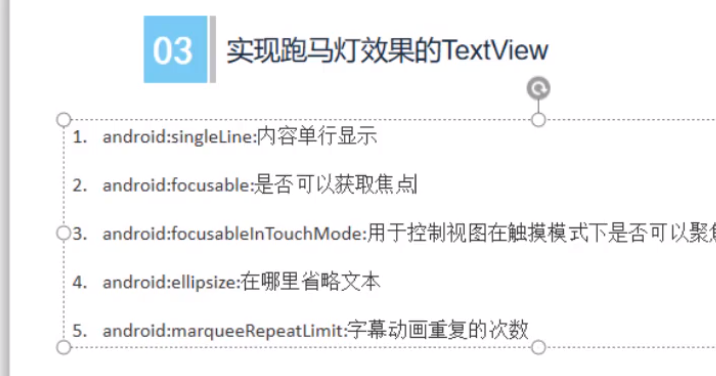
<TextView
android:id="@+id/tv_one"
android:singleLine="true"
android:ellipsize="marquee"
android:marqueeRepeatLimit="marquee_forever"
android:focusable="true"
android:focusableInTouchMode="true"
android:layout_width="200dp"
android:layout_height="200dp"
android:background="@color/colorPrimary"
android:gravity="center"
android:shadowColor="@color/colorPrimaryDark"
android:shadowDx="10.0"
android:shadowDy="10.0"
android:shadowRadius="3.0"
android:text="@string/one"
android:textColor="@color/colorAccent"
android:textSize="20sp"
android:textStyle="bold">
<requestFocus/> 获取焦点
</TextView>
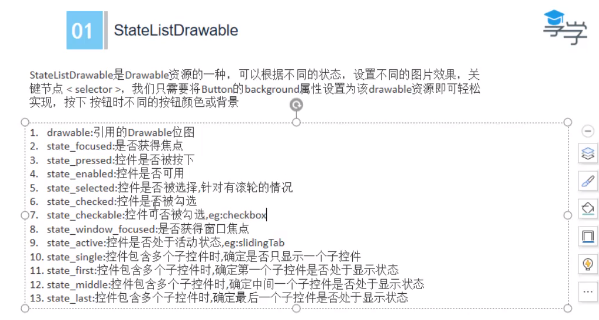
2. Button
<Button
android:layout_width="200dp"
android:layout_height="100dp"
android:background="@drawable/btu_selector"
android:backgroundTint="@color/btn_color_selector"
android:foreground="@color/colorAccent"
android:text="我是按钮" />
foreground 前景色 设置了 会掩盖字体
background 设置了背景选择器
<item android:drawable="@drawable/ic_account_balance_black_24dp" android:state_pressed="true"/>
<item android:drawable="@drawable/ic_accessibility_black_24dp" />
按下 显示 ic_account_balance_black_24dp 图片
backgroundTint 设置了颜色选择器
<item android:color="#ffff0000" android:state_pressed="true"/>
<item android:color="#ff00ff00" />
按下显示 #ffff0000(红)
1.2.1 Button事件处理
View btn_one = findViewById(R.id.btn_one);
//点击事件
btn_one.setOnClickListener(new View.OnClickListener() {
@Override
public void onClick(View v) {
Log.e(TAG, "onClick: ");
}
});
//长按事件
btn_one.setOnLongClickListener(new View.OnLongClickListener() {
@Override
public boolean onLongClick(View v) {
Log.e(TAG, "onLongClick: " );
return false;
}
});
//触摸事件
btn_one.setOnTouchListener(new View.OnTouchListener() {
@Override
public boolean onTouch(View v, MotionEvent event) {
Log.e(TAG, "onTouch: " +event.getAction());
return false;
}
});
3. EditText
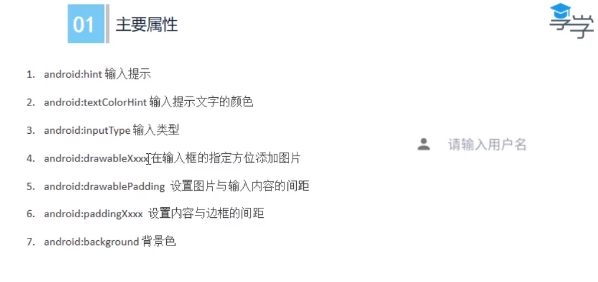
<EditText
android:id="@+id/user"
android:hint="请输入用户名(电话)"
android:drawableLeft="@drawable/ic_person_black_24dp"
android:drawablePadding="20dp"
android:paddingLeft="10dp"
android:background="@color/colorPrimaryDark"
android:textColorHint="#95a1aa" //灰色
android:inputType="phone"
android:layout_width="200dp"
android:layout_height="100dp"/>
<EditText
android:id="@+id/psw"
android:hint="请输入密码"
android:drawableLeft="@drawable/ic_person_black_24dp"
android:drawablePadding="20dp"
android:paddingLeft="10dp"
android:background="@color/colorPrimaryDark"
android:textColorHint="#95a1aa"
android:inputType="textPassword"
android:layout_width="200dp"
android:layout_height="100dp"/>
<Button
android:id="@+id/btn_user"
android:text="登录"
android:layout_width="wrap_content"
android:layout_height="wrap_content"/>
<Button
android:id="@+id/btn_reg"
android:text="注册"
android:layout_width="wrap_content"
android:layout_height="wrap_content"/>
获取输入的用户名
public class MyEditText extends AppCompatActivity {
private EditText user;
@Override
protected void onCreate(Bundle savedInstanceState) {
super.onCreate(savedInstanceState);
setContentView(R.layout.activity_my_edit_text);
Button btn_user = findViewById(R.id.btn_user);//点击登录按钮,得到用户名
user = findViewById(R.id.user);//用户名的对象
btn_psw.setOnClickListener(new View.OnClickListener() {
@Override
public void onClick(View v) {
String text = user.getText().toString();
Log.e("leo", "用户名 "+text);//打印用户名字
}
});
}
}
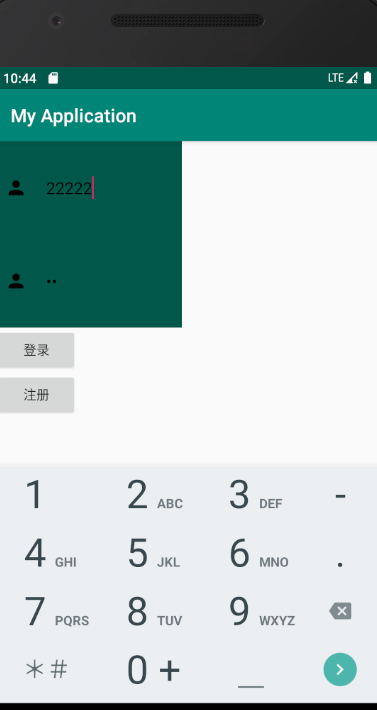

4. ImageView
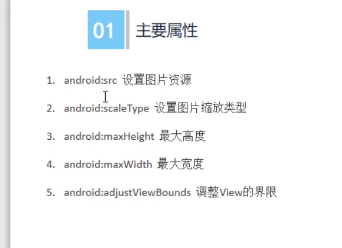
scaleType 尺寸类型 属性
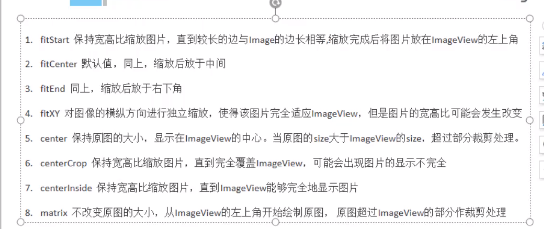
1.<ImageView
android:layout_width="200dp"
android:layout_height="200dp"
android:scaleType="center"
android:src="@drawable/meinv"
/>
2.<ImageView
android:layout_width="wrap_content"
android:layout_height="wrap_content"
android:scaleType="center"
android:src="@drawable/meinv" />
3.<ImageView
android:src="@drawable/meinv"
android:layout_width="wrap_content"
android:layout_height="wrap_content"
android:maxHeight="200dp"
android:maxWidth="200dp"
android:adjustViewBounds="true" />


5. ProgressBar
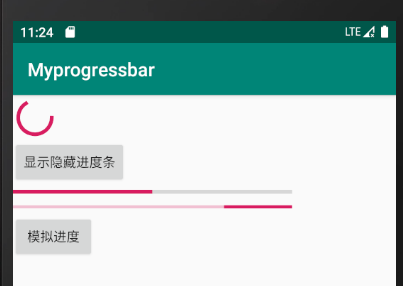
默认进度条
<ProgressBar
android:id="@+id/pb"
android:layout_width="wrap_content"
android:layout_height="wrap_content"/>
按钮控制显示进度条和隐藏进度条
<Button
android:onClick="leoClick"
android:text="显示隐藏进度条"
android:layout_width="wrap_content"
android:layout_height="wrap_content"/>
public void leoClick(View view) {
if(progressBar.getVisibility() == View.GONE){
progressBar.setVisibility(View.VISIBLE);
}else {
progressBar.setVisibility(View.GONE);
}
}
按钮控制进度条的精度增加
<ProgressBar
android:id="@+id/pb2"
style="?android:attr/progressBarStyleHorizontal"
android:max="100"
android:layout_width="300dp"
android:layout_height="wrap_content"/>
public void loder(View view) {
int progress = progressBar2.getProgress();
progress += 10;
progressBar2.setProgress(progress);
}
水平进度条不显示精度
style="?android:attr/progressBarStyleHorizontal"
6. Notification 与 NotificationManager 通知
要想实现通知必须创建两个对象,一个是Notification 和 NotificationManger 对象
1. 得到NotificationManger对象。
private NotificationManager manager;
//实现notificationManager
manager = (NotificationManager)getSystemService(NOTIFICATION_SERVICE);
2. 设置通知类型
NotificationChannel channel = new NotificationChannel("leo", "测试通知", NotificationManager.IMPORTANCE_HIGH);//开启通知,会弹出,发出提示音,状态栏显示
manager.createNotificationChannel(channel);
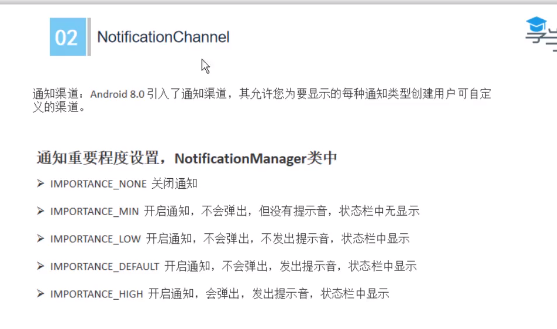
3. 得到Notification对象
使用NotificationCompat类的Builder构造器来创建Notification对象,可以保证程序在所有的版本上都能正常工作。
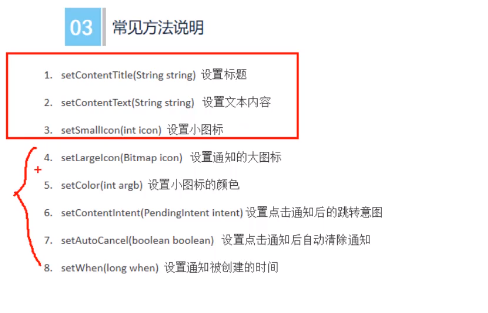
Android5.0系统开始,对于通知栏图片的设计进行了修改,现在Google要求,所有应用程序的通知栏图标,应该只使用alpha图层(黑白),来进行绘制,而不应该包括RGB图层
private Notification notification;
// leo渠道id,必须和渠道匹配
notification = new NotificationCompat.Builder(context:this,channelld:"leo")
//前三个必须设置
.setContentTitle("官方通知")
.setContentText("世界那么大")
.setSmallIcon(R.drawable.ic_person_black_24dp)//alpha图层
.setLargeIcon(BitmapFactory.decodeResource(getResources(),R.drawable.notification))
.setColor(Color.parseColor("#ffff0000")) //颜色
.setContentIntent(pendingIntent)//跳转Activity,跳转示意图
.setAutoCancel(true)//点击通知后自动被清除
.build();
4. 设置跳转的Activity
Intent intent = new Intent(this, NotificationActivity.class);
PendingIntent pendingIntent = PendingIntent.getActivity(this,0, intent,0);
===============Activity======================
public class NotificationActivity extends Activity {
@Override
protected void onCreate(@Nullable Bundle savedInstanceState) {
super.onCreate(savedInstanceState);
Log.e("leo","on creat :进入NotificationActivity");
}
}
5. 设置按钮
? 5.1 发出通知按钮
<Button
android:layout_width="wrap_content"
android:layout_height="wrap_content"
android:onClick="sendNotification"
android:text="发出通知"/>
================Java=====================
public void sendNotification(View view) {
manager.notify(1,notification);
}
5.2 取消通知按钮
<Button
android:layout_width="wrap_content"
android:layout_height="wrap_content"
android:onClick="cacelNotification"
android:text="取消发送"/>
=======================Java============================
public void cacelNotification(View view) {
manager.cancel(1);
}
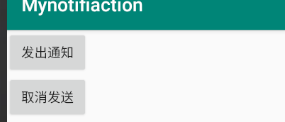
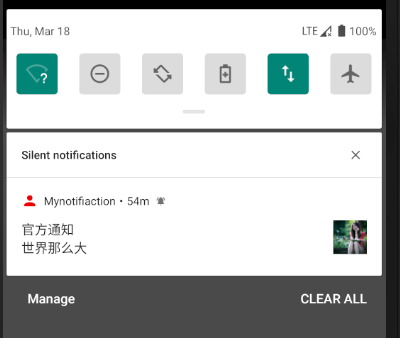
7. Toolbar
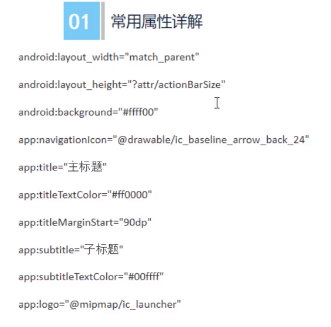
设置的是 androidx的 Toolbar
<androidx.appcompat.widget.Toolbar
android:id="@+id/toolbar"
android:layout_width="match_parent"
android:layout_height="42dp"
android:background="#ffff00"
app:logo="@drawable/ic_launcher_background"
app:navigationIcon="@drawable/ic_arrow_back_black_24dp"// 返回
app:subtitle="子标题"
app:subtitleTextColor="#00ff00"
app:title="标题"
app:titleMarginStart="10dp"
app:titleTextColor="#ff0000" />
点击事件:
Toolbar toolbar = findViewById(R.id.toolbar);
toolbar.setNavigationOnClickListener(new View.OnClickListener() {
@Override
public void onClick(View v) {
Log.e("leo","onClick:toolbar被点击了");
}
});
}
设置文本在中间
<androidx.appcompat.widget.Toolbar
android:id="@+id/toolbar2"
android:layout_width="match_parent"
android:layout_height="42dp"
android:background="#ffff00"
app:logo="@drawable/ic_launcher_background"
app:navigationIcon="@drawable/ic_arrow_back_black_24dp">
<TextView
android:layout_width="wrap_content"
android:layout_height="wrap_content"
android:layout_gravity = "center"
android:textSize="30dp"
android:text="标题"/>
</androidx.appcompat.widget.Toolbar>
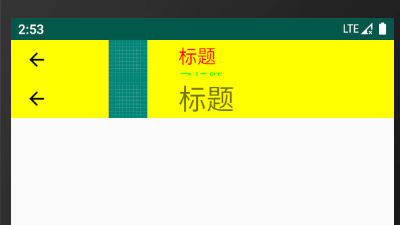
8. AlertDialog
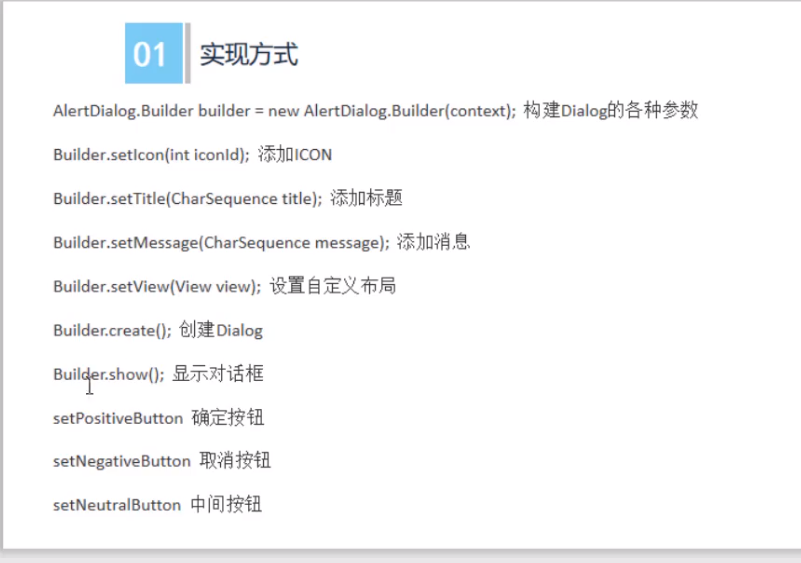
1. 设置View 并设计Button点击事件
<LinearLayout
android:layout_height="match_parent"
android:layout_width="match_parent"
android:orientation="vertical"
xmlns:android="http://schemas.android.com/apk/res/android" >
<Button
android:text="显示对话框"
android:onClick="leoClick"
android:layout_width="wrap_content"
android:layout_height="wrap_content"/>
</LinearLayout>
2.在点击事件里面 创建AlertDialog.builder对象 并设置属性
注意:
set....方法返回的是builder 顺序随便
.create().show();//返回为 AlertDialog 必须放在最后.setView 方法
新建dialogview
<ImageView
android:src="@mipmap/ic_launcher"
android:layout_width="wrap_content"
android:layout_height="wrap_content"/>
<TextView
android:text="哈哈哈,天气不错"
android:layout_width="wrap_content"
android:layout_height="wrap_content"/>
传入 view
View diagview = getLayoutInflater().inflate(R.layout.dialog_view, null);
.setView(diagview)
public void leoClick(View view) {
View diagview = getLayoutInflater().inflate(R.layout.dialog_view, null);
AlertDialog.Builder builder = new AlertDialog.Builder(this);
builder.setIcon(R.mipmap.ic_launcher)
.setTitle("我是对话框")
.setMessage("今天的天气怎摸样?")//返回值为builder
.setView(diagview)
.setPositiveButton("确定按钮", new DialogInterface.OnClickListener() {
@Override
public void onClick(DialogInterface dialog, int which) {
Log.e("leo","点击了确定");
}
})
.setNegativeButton("取消按钮", new DialogInterface.OnClickListener() {
@Override
public void onClick(DialogInterface dialog, int which) {
Log.e("leo","点击了取消");
}
})
.setNeutralButton("中间按钮", new DialogInterface.OnClickListener() {
@Override
public void onClick(DialogInterface dialog, int which) {
Log.e("leo","点击了中间");
}
})
.create()//返回为 AlertDialog
.show();
}
9. Popwindow
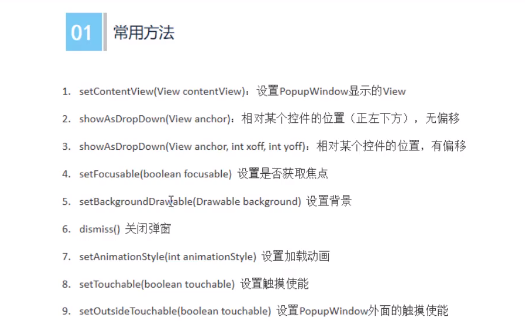
1. 设置 一个按钮点击事件,弹出PopupWindow
<Button
android:text="弹出PopupWindow"
android:onClick="LeoClick"
android:layout_width="wrap_content"
android:layout_height="wrap_content"/>
2. 设置PopupWindow()
PopupWindow popupWindow = new PopupWindow(popupView, ViewGroup.LayoutParams.WRAP_CONTENT,ViewGroup.LayoutParams.WRAP_CONTENT,true);
popupWindow.setBackgroundDrawable(getResources().getDrawable(R.drawable.meinv));
popupWindow.showAsDropDown(view,view.getWidth(),view.getHeight());
3. 给弹出的view设置按钮
设置弹出的view
<Button
android:id="@+id/btn1"
android:layout_width="wrap_content"
android:layout_height="wrap_content"
android:padding="5dp"
android:text="上海"
android:textSize="18sp"/>
<Button
android:id="@+id/btn2"
android:layout_width="wrap_content"
android:layout_height="wrap_content"
android:padding="5dp"
android:text="北京"
android:textSize="18sp"/>
得到view 对象 并得到按钮 对象
View popupView = getLayoutInflater().inflate(R.layout.popup_window,null);
Button btn1 = popupView.findViewById(R.id.btn1);
Button btn2 = popupView.findViewById(R.id.btn2);
设置按钮监听事件
dismiss()关闭popupwindow窗口
btn1.setOnClickListener(new View.OnClickListener() {
@Override
public void onClick(View v) {
Log.e("leo","你在上海吗?");
popupWindow.dismiss();
}
});
btn2.setOnClickListener(new View.OnClickListener() {
@Override
public void onClick(View v) {
Log.e("leo","你在北京吗?");
popupWindow.dismiss();
}
});
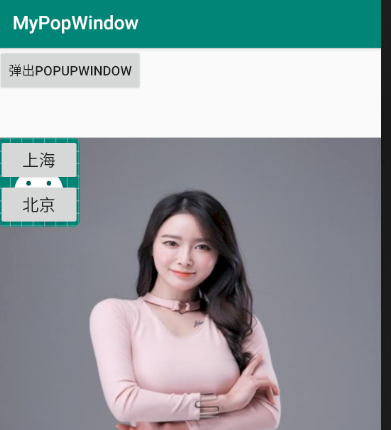
原文:https://www.cnblogs.com/AronJudge/p/14557986.html