Ctrl+Shift+p # 打开搜索框
Ctrl+Shift+x # 打开扩展框
快捷方式:Ctrl+Shift+p(打开搜索框) 或者 点击Exetnsions(扩展)打开扩展快捷方式 Ctrl+Shift+x >
搜索configure display language(配置显示语言) >
选择扩展插件:Chinese (Simplified) Language Pack for Visua(视觉中文(简体)语言包) >
# 适用于 VS Code 的中文(简体)语言包
选择install(安装) >
# Uninstall(表示卸载)
# 安装后提示信息:Would you like to change VS Code‘s UI language to Chinese Simplified and restart?(您想将VS Code的UI语言更改为简体中文并重新启动吗?)
重启VScode
# 点击Change Language and Restart(更改语言并重新启动)
# 登陆数据库,配置账户
[root@localhost ~]# mysql -uroot -p
Enter password:
ERROR 2002 (HY000): Can t connect to local MySQL server through socket ‘/var/lib/mysql/mysql.sock‘ (111)
数据库未启用,启用数据库
---
[root@localhost ~]# ss -tunlp
Netid State Recv-Q Send-Q Local Address:Port Peer Address:Port
udp UNCONN 0 0 192.168.208.246%eth0:68 0.0.0.0:* users:(("NetworkManager",pid=947,fd=20))
udp UNCONN 0 0 127.0.0.1:323 0.0.0.0:* users:(("chronyd",pid=916,fd=6))
udp UNCONN 0 0 [::1]:323 [::]:* users:(("chronyd",pid=916,fd=7))
tcp LISTEN 0 128 127.0.0.1:45233 0.0.0.0:* users:(("node",pid=1900,fd=18))
tcp LISTEN 0 128 0.0.0.0:22 0.0.0.0:* users:(("sshd",pid=956,fd=5))
tcp LISTEN 0 128 [::]:22 [::]:* users:(("sshd",pid=956,fd=7))
3306端口不存在,可以启用
---
[root@localhost ~]# systemctl start mariadb.service
[root@localhost ~]# ss -tunlp
Netid State Recv-Q Send-Q Local Address:Port Peer Address:Port
udp UNCONN 0 0 192.168.208.246%eth0:68 0.0.0.0:* users:(("NetworkManager",pid=947,fd=20))
udp UNCONN 0 0 127.0.0.1:323 0.0.0.0:* users:(("chronyd",pid=916,fd=6))
udp UNCONN 0 0 [::1]:323 [::]:* users:(("chronyd",pid=916,fd=7))
tcp LISTEN 0 128 127.0.0.1:45233 0.0.0.0:* users:(("node",pid=1900,fd=18))
tcp LISTEN 0 128 0.0.0.0:22 0.0.0.0:* users:(("sshd",pid=956,fd=5))
tcp LISTEN 0 128 [::]:22 [::]:* users:(("sshd",pid=956,fd=7))
tcp LISTEN 0 80 *:3306 *:* users:(("mysqld",pid=3512,fd=20))
数据库启用成功,连接数据库
---
# 登陆(连接)数据库
[root@localhost ~]# mysql -uroot -p
Enter password:
Welcome to the MariaDB monitor. Commands end with ; or \g.
Your MariaDB connection id is 8
Server version: 10.3.17-MariaDB MariaDB Server
Copyright (c) 2000, 2018, Oracle, MariaDB Corporation Ab and others.
Type ‘help;‘ or ‘\h‘ for help. Type ‘\c‘ to clear the current input statement.
MariaDB [(none)]>
连接成功
---
# 数据库允许远程登录
MariaDB [(none)]> show databases;
查看库
---
MariaDB [(none)]> use mysql;
切换数据库,使用另一个数据库。 将数据库名称作为参数。
---
MariaDB [mysql]> show tables;
查看表
---
MariaDB [mysql]> select host,user,password from user;
+-----------+------+-------------------------------------------+
| host | user | password |
+-----------+------+-------------------------------------------+
| localhost | root | *81F5E21E35407D884A6CD4A731AEBFB6AF209E1B |
| 127.0.0.1 | root | *81F5E21E35407D884A6CD4A731AEBFB6AF209E1B |
| ::1 | root | *81F5E21E35407D884A6CD4A731AEBFB6AF209E1B |
| % | root | *6BB4837EB74329105EE4568DDA7DC67ED2CA2AD9 |
| % | gogs | *461C3A96BAEF66E327658B3AFF86F8D71BEE3F99 |
+-----------+------+-------------------------------------------+
5 rows in set (0.000 sec)
查看user表的三个字段,% 允许所有地址对应的密码忘记,删除所有允许所有地址登录
---
MariaDB [mysql]> delete from user where host=‘%‘;
Query OK, 2 rows affected (0.000 sec)
MariaDB [mysql]> select host,user,password from user;
+-----------+------+-------------------------------------------+
| host | user | password |
+-----------+------+-------------------------------------------+
| localhost | root | *81F5E21E35407D884A6CD4A731AEBFB6AF209E1B |
| 127.0.0.1 | root | *81F5E21E35407D884A6CD4A731AEBFB6AF209E1B |
| ::1 | root | *81F5E21E35407D884A6CD4A731AEBFB6AF209E1B |
+-----------+------+-------------------------------------------+
3 rows in set (0.000 sec)
删除成功
---
MariaDB [mysql]> GRANT ALL PRIVILEGES ON *.* TO ‘root‘@‘%‘IDENTIFIED BY ‘root‘ WITH GRANT OPTION;
Query OK, 0 rows affected (0.000 sec)
MariaDB [mysql]> select host,user,password from user;
+-----------+------+-------------------------------------------+
| host | user | password |
+-----------+------+-------------------------------------------+
| localhost | root | *81F5E21E35407D884A6CD4A731AEBFB6AF209E1B |
| 127.0.0.1 | root | *81F5E21E35407D884A6CD4A731AEBFB6AF209E1B |
| ::1 | root | *81F5E21E35407D884A6CD4A731AEBFB6AF209E1B |
| % | root | *81F5E21E35407D884A6CD4A731AEBFB6AF209E1B |
+-----------+------+-------------------------------------------+
4 rows in set (0.000 sec)
MariaDB [mysql]> FLUSH PRIVILEGES;
Query OK, 0 rows affected (0.000 sec)
all privileges:表示将所有权限授予给用户。也可指定具体的权限,如:SELECT、CREATE、DROP等。
on:表示这些权限对哪些数据库和表生效,格式:数据库名.表名,这里写“*”表示所有数据库,所有表。如果我要指定将权限应用到test库的user表中,可以这么写:test.user
to:将权限授予哪个用户。格式:”用户名”@”登录IP或域名”。%表示没有限制,在任何主机都可以登录。比如:”yangxin”@”192.168.0.%”,表示yangxin这个用户只能在192.168.0IP段登录
identified by:指定用户的登录密码
with grant option:表示允许用户将自己的权限授权给其它用户
FLUSH PRIVILEGES: 更新表
---
# 关闭防火墙,防火墙会拦截 mariadb客户端连接3306端口
systemctl stop firewalld
安装插件
插件安装成功后进行数据库连接
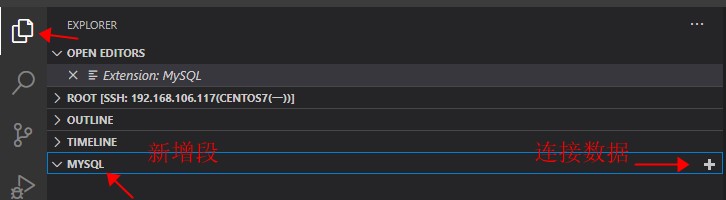
按顺序输入完主机名、用户名、密码、端口号,最后一项省略 之后左侧连接成功
原文:https://www.cnblogs.com/hao-ran/p/14745676.html