生成验证码图片首先需要字体文件(.TTF文件)
免费获取字体文件地址:https://www.zijia.com.cn/FindFont.html
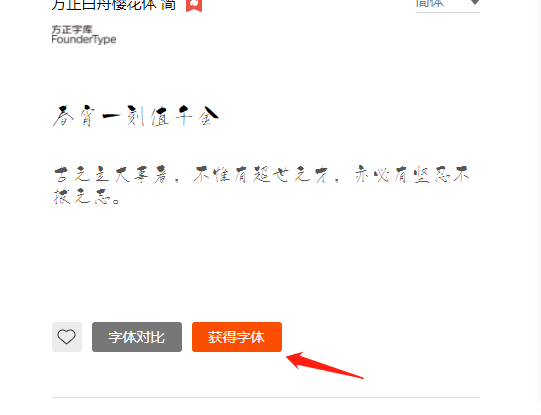
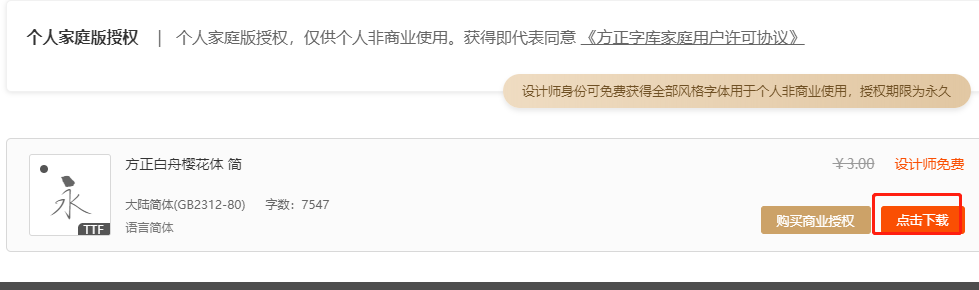
1.随机生成颜色
import random import os import time def get_random_color(): """ 随机生成颜色 :return: """ return (random.randint(0, 255), random.randint(0, 255), random.randint(0, 255))
2.将生成的图片文件保存在本地
from PIL import Image, ImageDraw, ImageFont from CRM01 import settings def get_verification_img(): """ 生成验证码图片 :return: 返回图片路径 """ # Image图片处理,ImageDraw给图片上画东西,ImageFont处理图片上文字 # RGB采取那种颜色的标准,RGB,RGBA、等. 第二个参数代表图片大小高度宽度,第三个随机颜色 img_obj = Image.new(‘RGB‘, (200, 34), get_random_color()) draw_obj = ImageDraw.Draw(img_obj) # 通过图片对象生成一个画笔对象 font_path = os.path.join(settings.BASE_DIR, ‘statics/static/font/FZZJ-HGXSJW.TTF‘) # static/font/FZQuSJW.TTF字体文件 字体文件存放路径 # 获取字体、注意有些字体文件不能识别数字,所有数字显示不出来,就换一个字体 font_obj = ImageFont.truetype(font_path, 25) # 16字体大小。 创建一个字体对象 sum_str = ‘‘ # 这个数据就是用户需要输入的验证码的内容 for i in range(6): a = random.choice( [str(random.randint(0, 9)), chr(random.randint(97, 122)), chr(random.randint(65, 90))]) # chr将sicii的数值转换成英文 sum_str += a print(sum_str) draw_obj.text((64, 10), sum_str, fill=get_random_color(), font=font_obj) # 通过画笔对象,添加文字以及颜色 # (64,10)起始画的坐标点,sum_str随机生成字符串,fill背景颜色,font字体 # 添加噪线噪点 width = 200 height = 34 # 添加噪线 for i in range(5): # 添加5个噪线 # 一个坐标表示一个点,两个点就可以连成一条线 x1 = random.randint(0, width) x2 = random.randint(0, width) y1 = random.randint(0, height) y2 = random.randint(0, height) draw_obj.line((x1, y1, x2, y2), fill=get_random_color()) # 添加噪点 for i in range(20): # 添加20个噪点 draw_obj.point([random.randint(0, width), random.randint(0, height)], fill=get_random_color()) # 下面是添加很小的弧线,看上去类似于一个点,40个小弧线 x = random.randint(0, width) y = random.randint(0, height) draw_obj.arc((x, y, x + 4, y + 4), 0, 90, fill=get_random_color()) # x,y是弧线的起始点位置,x+4,y+4是弧线的结束位置 verification_path = os.path.join(settings.BASE_DIR, ‘statics/verification_img/‘) # 保存文件路径、已经文件名称 img_name = verification_path + f‘{time.time()}.png‘ img_obj.save(img_name) # 可以将图片保存在本地 return img_name
3.如果我们不想将生成的文件保存在本地的话,我们可以在内存中重新开辟一块空间,保存在内存中。然后我们从内存中取,这样也不会每次都会生成一个图片验证吗,浪费资源。下面是直接使用接口封装,如果需要其他处理自行拆分封装。
#获取验证码接口 def get_valid_img(request): import random import os def get_random_color(): return (random.randint(0,255),random.randint(0,255),random.randint(0,255)) from PIL import Image,ImageDraw,ImageFont #Image图片处理,ImageDraw给图片上画东西,ImageFont处理图片上文字 #RGB采取那种颜色的标准,RGB,RGBA、等. 第二个参数代表图片大小高度宽度,第三个随机颜色 img_obj = Image.new(‘RGB‘,(200,34),get_random_color()) draw_obj = ImageDraw.Draw(img_obj)#通过图片对象生成一个画笔对象 from supercrm import settings font_path = os.path.join(settings.BASE_DIR,‘static/font/NAUERT_.TTF‘) #static/font/NAUERT_.TTF字体文件 #获取字体、注意有些字体文件不能识别数字,所有数字显示不出来,就换一个字体 font_obj = ImageFont.truetype(font_path,16) #16字体大小。 创建一个字体对象 sum_str = ‘‘ #这个数据就是用户需要输入的验证码的内容 for i in range(6): a = random.choice([str(random.randint(0,9)),chr(random.randint(97,122)),chr(random.randint(65,90))]) #chr将sicii的数值转换成英文 sum_str += a print(sum_str) draw_obj.text((64,10),sum_str,fill=get_random_color(),font=font_obj) #通过画笔对象,添加文字以及颜色 #(64,10)起始画的坐标点,sum_str随机生成字符串,fill背景颜色,font字体 #添加噪线噪点 width = 200 height = 34 #添加噪线 for i in range(5): #添加5个噪线 #一个坐标表示一个点,两个点就可以连成一条线 x1 = random.randint(0,width) x2 = random.randint(0,width) y1 = random.randint(0,height) y2 = random.randint(0,height) draw_obj.line((x1,y1,x2,y2),fill=get_random_color()) #添加噪点 for i in range(40): #添加40个噪点 draw_obj.point([random.randint(0,width),random.randint(0,height)],fill=get_random_color()) #下面是添加很小的弧线,看上去类似于一个点,40个小弧线 x = random.randint(0,width) y = random.randint(0,height) draw_obj.arc((x,y,x+4,y+4),0,90,fill=get_random_color()) #x,y是弧线的起始点位置,x+4,y+4是弧线的结束位置 #现阶段图片已经生成但是不在本地而是在内存中,因此我们需要在内存中将图片存在本地。下面就要使用到io模块的BytesIO(字节流) from io import BytesIO f = BytesIO() img_obj.save(f,‘png‘) #以png格式将图片保存在BytesIO中。相当于在内存中开了一块空间,将图片以png格式存储 data = f.getvalue() #从临时空间中取出数据 request.session[‘valid_str‘] = sum_str return HttpResponse(data)
原文:https://www.cnblogs.com/zhuxibo/p/14754488.html