一、创建新的工作空间(略)
二、导入项目
导入maven项目:File-->Import-->Maven-->Existing Maven Projects-->Next-->Browse-->找到项目路径-->选择文件夹-->Finish(我是已经导入后重新截图的,显示已经导入了,正常是pom.xml文件前的复选框打勾状态的)
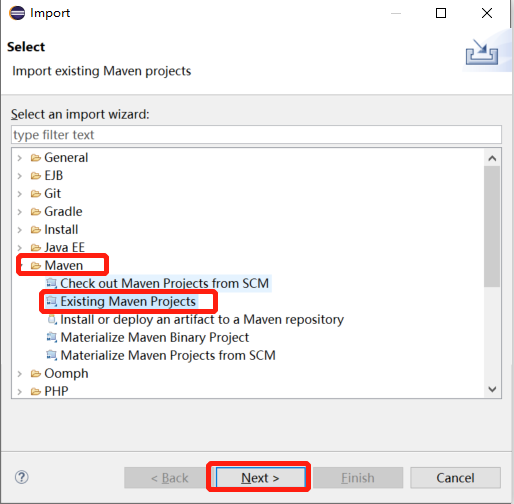
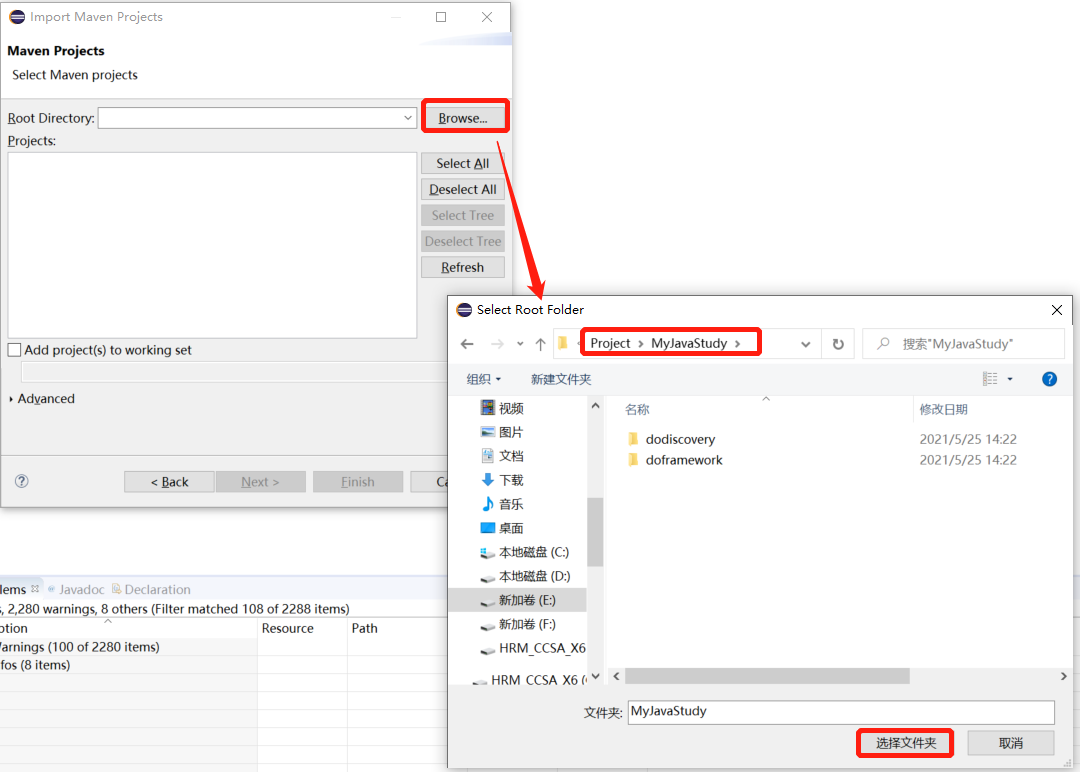
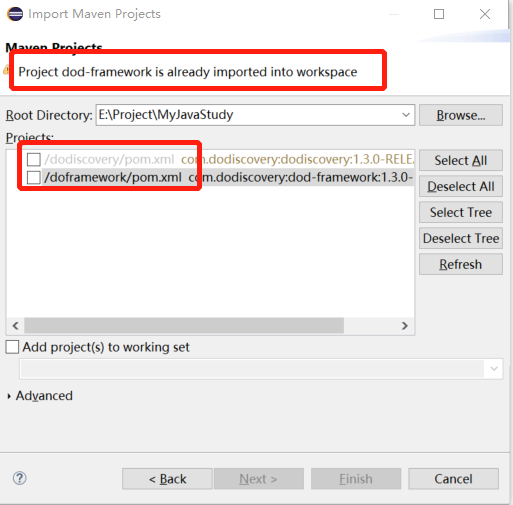

三、开发环境配置
1.设置字体:Window-->Preferences-->General-->Appearance-->Colors and Fonts-->Basic-->Text Font-->Edit-->Apply-->Apply and Close
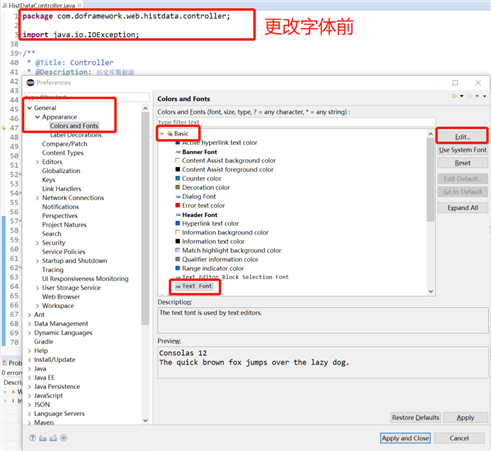

2.设置编码(工作空间的默认编码格式,项目中的默认编码格式,配置文件.properties的编码格式)
2.1工作空间编码设置:Window-->Preferences-->General-->Workspace-->Text file encoding-->Other:UTF-8-->Apply-->Apply and Close
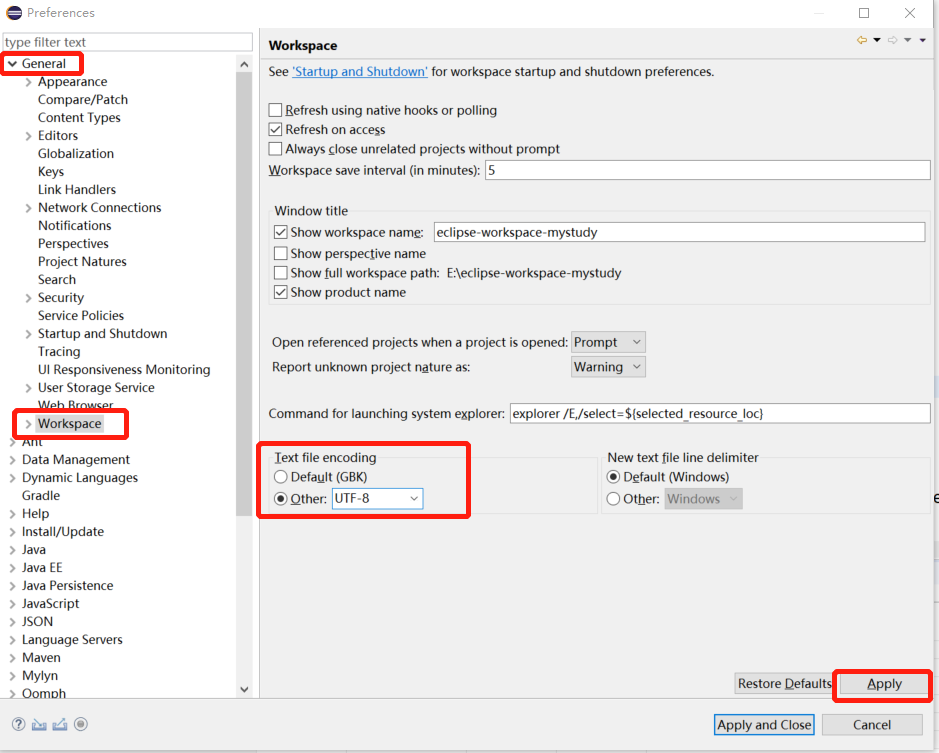
2.2properties文件编码设置:Window-->Preferences-->General-->Content Types-->Text-->Java Properties File-->Default encoding:UTF-8-->Update-->Apply and Close
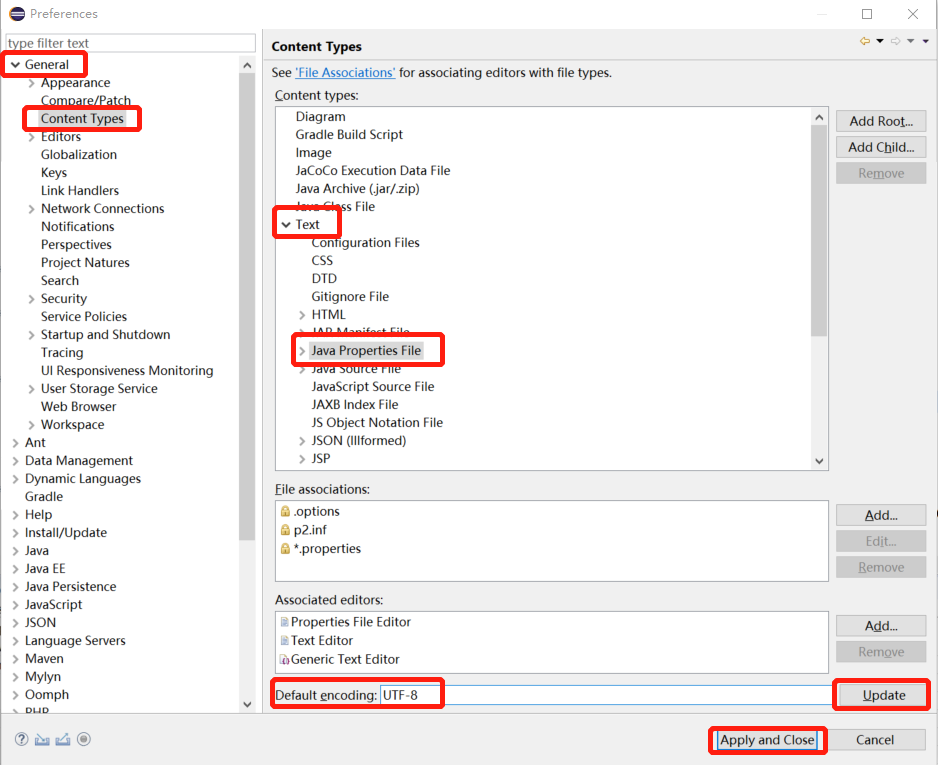
2.3项目编码设置:项目右击-->Preferences-->Text file encoding-->Other:UTF-8-->Apply-->Apply and Close
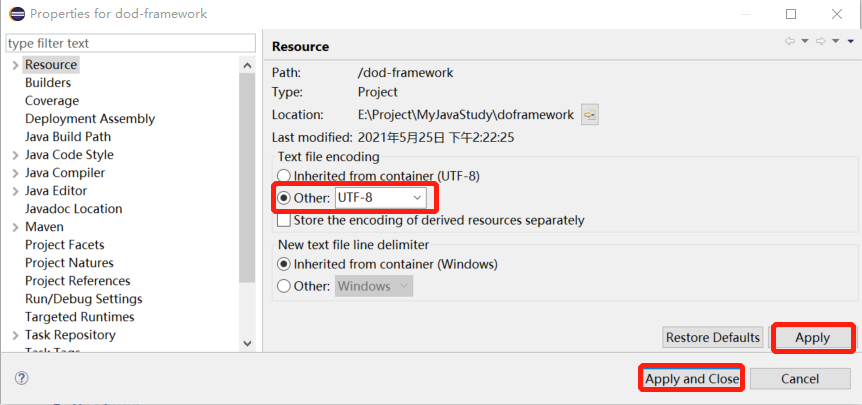
3.
四、启动项目
eclipse创建新的工作空间导入项目配置环境并启动过程记录
原文:https://www.cnblogs.com/luna-hehe/p/14808708.html