使用docker安装Nginx非常简单,只需要准备如下YML文件即可:
version: "3"
services:
nginx12:
restart: always
image: daocloud.io/library/nginx:1.12.0
container_name: nginx12
ports:
- 80:80
在 /opt 下创建nginx目录,在nginx目录中创建上述docker-compose.yml文件,执行docker-compose up -d命令:
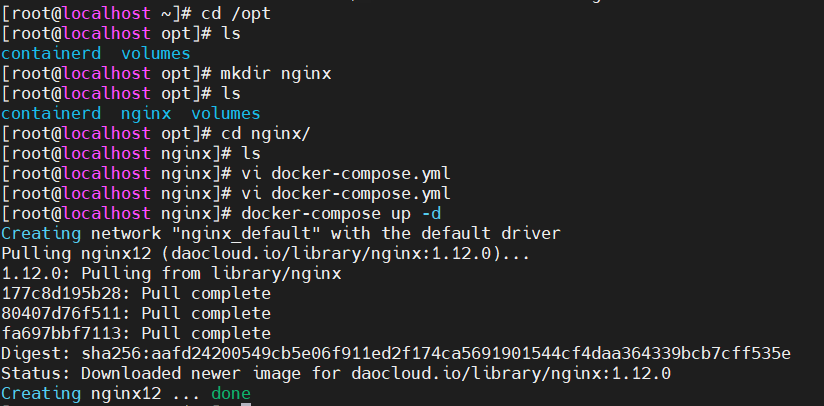
查看docker容器:

在浏览器中测试访问,出现如下页面,即安装成功。
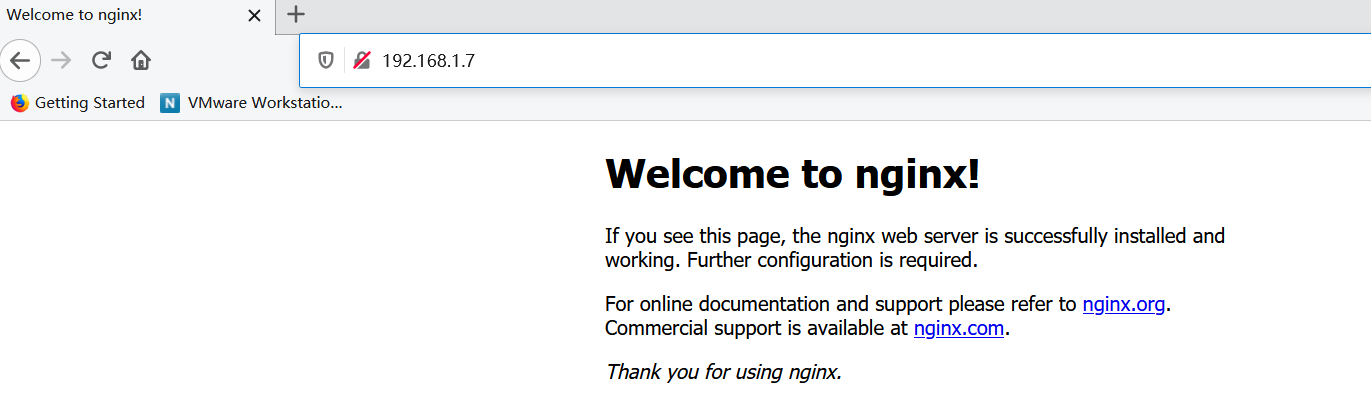
使用命令docker exec -it nginx容器id bash进入nginx容器内部:

进入容器的 /etc/nginx目录下:
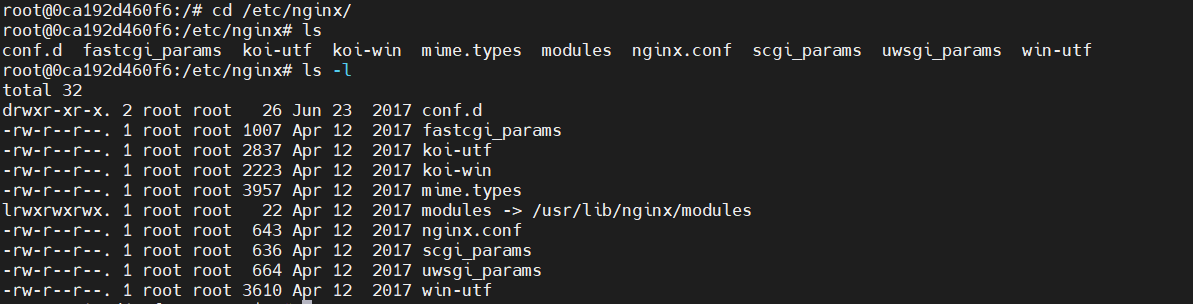
可以看到一个配置文件nginx.conf 和 一个配置文件目录conf.d
# 全局块
user nginx;
worker_processes 1; # 数值越大,nginx并发能力越强
error_log /var/log/nginx/error.log warn; # nginx错误日志存放路径
pid /var/run/nginx.pid;
# event块
events {
worker_connections 1024; # 数值越大,nginx的并发能力越强
}
# HTTP块
http {
include /etc/nginx/mime.types; # 引入一个外部文件:mime.types 存放有大量的媒体类型(请求/响应头类型)
default_type application/octet-stream; # 默认使用的媒体类型
log_format main ‘$remote_addr - $remote_user [$time_local] "$request" ‘
‘$status $body_bytes_sent "$http_referer" ‘
‘"$http_user_agent" "$http_x_forwarded_for"‘;
access_log /var/log/nginx/access.log main;
sendfile on;
#tcp_nopush on;
keepalive_timeout 65;
#gzip on;
include /etc/nginx/conf.d/*.conf; # 引入/etc/nginx/conf.d目录下以.conf结尾的配置文件
}
默认情况下,nignx容器的/etc/nginx/conf.d路径下有一个default.conf配置文件

内容如下:
server {
listen 80; # 监听端口号
server_name localhost; # nginx接收请求的IP或域名
#charset koi8-r;
#access_log /var/log/nginx/log/host.access.log main;
location / {
root /usr/share/nginx/html; # 静态资源路径
index index.html index.htm; # 首页
}
#error_page 404 /404.html;
# redirect server error pages to the static page /50x.html
#
error_page 500 502 503 504 /50x.html;
location = /50x.html {
root /usr/share/nginx/html;
}
# proxy the PHP scripts to Apache listening on 127.0.0.1:80
#
#location ~ \.php$ {
# proxy_pass http://127.0.0.1;
#}
# pass the PHP scripts to FastCGI server listening on 127.0.0.1:9000
#
#location ~ \.php$ {
# root html;
# fastcgi_pass 127.0.0.1:9000;
# fastcgi_index index.php;
# fastcgi_param SCRIPT_FILENAME /scripts$fastcgi_script_name;
# include fastcgi_params;
#}
# deny access to .htaccess files, if Apache‘s document root
# concurs with nginx‘s one
#
#location ~ /\.ht {
# deny all;
#}
}
由于nginx主要需要配置的是/etc/nginx/conf.d下的配置文件,所以在docker-compose.yml中配置一个数据卷。文件内容如下:
version: "3"
services:
nginx12:
restart: always
image: daocloud.io/library/nginx:1.12.0
container_name: nginx12
ports:
- 80:80
volumes:
- /opt/volumes/nginx12/conf.d:/etc/nginx/conf.d
然后重新创建nginx容器
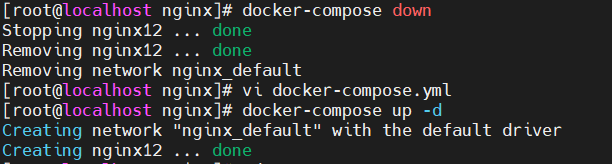
进入数据卷目录,创建一个my.conf配置文件,添加如下内容:
server {
listen 80;
server_name localhost;
location / {
root /usr/share/nginx/html;
index index.html index.htm;
}
}
重启nginx之后,在浏览器测试:

nginx实现反向代理非常简单,只需要修改配置文件即可。
修改my.conf如下:
server {
listen 80;
server_name localhost;
location / {
# 动态资源转发
proxy_pass http://www.baidu.com/; # 转发请求至百度
}
}
在浏览器中输入http://192.168.1.7/可以跳转至百度首页
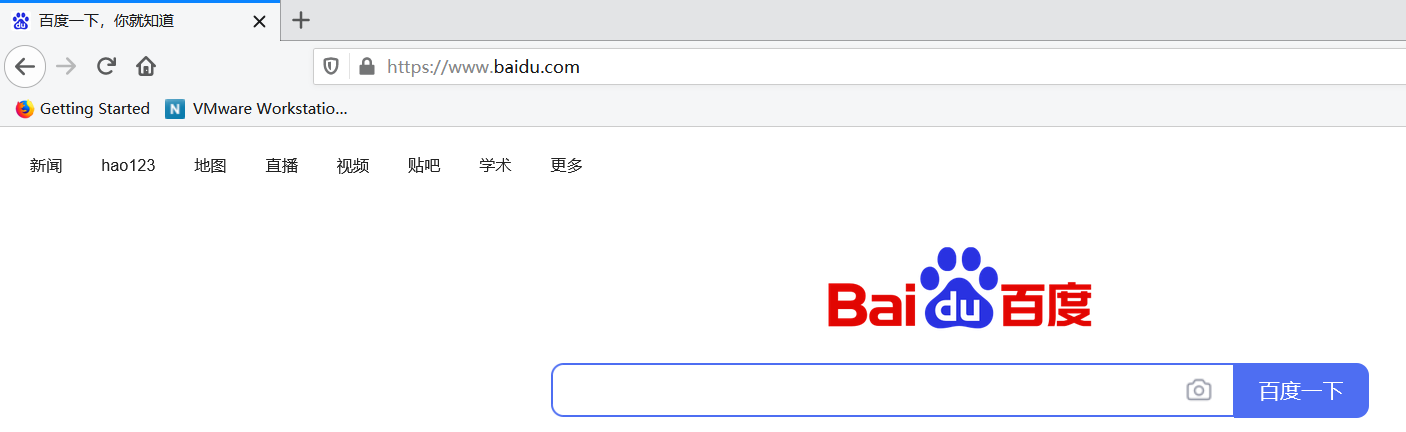
原文:https://www.cnblogs.com/wind-ranger/p/14891702.html