和之前清除所有搜索历史列表一样,引用confirm组件拦截提示用户的操作
<confirm ref="confirm" text="是否清空播放列表" confirmBtnText="清空"></confirm>
给垃圾桶图标添加点击事件showConfirm
<span class="clear" @click="showConfirm"><i class="iconfont icon-clear"></i></span> showConfirm() { this.$refs.confirm.show(); },
在vuex中做清除歌曲的action
export const deleteSongList = function ({ commit }) { commit(types.SET_PLAYLIST, []); commit(types.SET_SEQUENCE_LIST, []); commit(types.SET_CURRENT_INDEX, -1); commit(types.SET_PLAYING_STATE, false); };
在confirm也要定义一个事件confrimClear:如果点击弹出框的情况按钮就会调用这个action方法
<confirm ref="confirm" @confirm="confirmClear" text="是否清空播放列表" confirmBtnText="清空"></confirm> confirmClear() { this.deleteSongList(); this.hide(); },
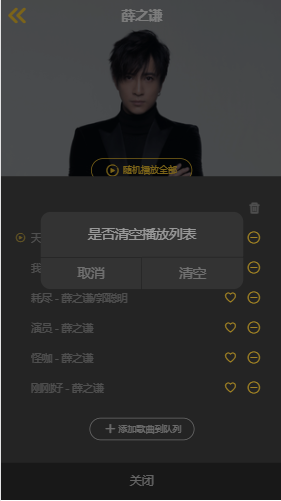
如果点击取消,整个列表就关闭了,因为在confirm.vue中有个click事件,confirm被playlist包裹,所以click事件就冒泡到@click="hide"上。为了让confirm的点击事件独立不影响外部,添加@click.stop阻止向上冒泡。
<div class="confirm" v-show="showFlag" @click.stop>
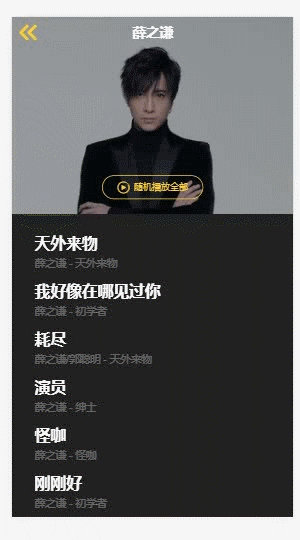
在mixin.js中创建
export const playerMixin = { computed: { iconMode() { return this.mode === playMode.sequence ? ‘icon-sequence‘ : this.mode === playMode.loop ? ‘icon-loop‘ : ‘icon-random‘; }, } }
在player组件和playlist组件使用mixin,player里的iconMode()就可以删掉了。
import { playerMixin } from ‘../../common/js/mixin‘;
mixins: [playerMixin],
有了mixin后,playlist就可以使用它添加iconMode
<div class="list-header"> <h1 class="title"> <i class="icon iconfont" :class="iconMode"></i> ……
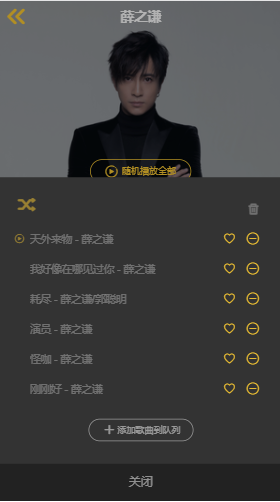
除了这个iconMode的样式需要共享,点击事件也需要共享。将player组件里的有关changeMode的操作方法以及引入方法和除了full_screen之外的mutations和playlist引入相同的mapGetters都拷贝到playerMixin里。有了mixin,两个组件就可以删掉共享的mapGetters和mapMutations,留下特有的。
export const playerMixin = { computed: { iconMode() { return this.mode === playMode.sequence ? ‘icon-sequence‘ : this.mode === playMode.loop ? ‘icon-loop‘ : ‘icon-random‘; }, ...mapGetters([ ‘sequenceList‘, ‘playlist‘, ‘currentSong‘, ‘mode‘, ‘favoriteList‘, ]), }, methods: { changeMode() { // 有3种播放模式,每点击一次就改变它的mode const mode = (this.mode + 1) % 3; this.setPlayMode(mode); let list = null; if (this.mode === playMode.random) { list = shuffle(this.sequenceList); } else { // 如果是顺序播放或者循环播放 list = this.sequenceList; } this.resetCurrentIndex(list); this.setPlaylist(list); }, resetCurrentIndex(list) { let index = list.findIndex((item) => { return item.id === this.currentSong.id; }); this.setCurrentIndex(index); }, ...mapMutations({ setPlayMode: ‘SET_PLAY_MODE‘, setPlaylist: ‘SET_PLAYLIST‘, setCurrentIndex: ‘SET_CURRENT_INDEX‘, setPlayingState: ‘SET_PLAYING_STATE‘, }), }, };
给图标位置添加点击事件,就可以看到切换模式和player的互相对应
<i class="icon iconfont" :class="iconMode" @click="changeMode"></i>
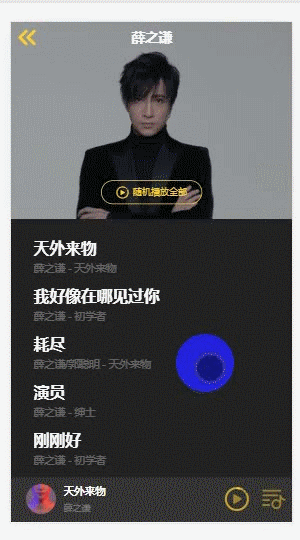
给图标位置旁边添加播放模式名称的文案,因为是playlist特有的,所以写在playlist组件里。
<i class="icon iconfont" :class="iconMode" @click="changeMode"></i> <span class="text">{{modeText}}</span> <span class="clear" @click="showConfirm"><i class="iconfont icon-clear"></i></span>
computed: { modeText() { return this.mode === playMode.sequence ? ‘顺序播放‘ : this.mode === playMode.random ? ‘随机播放‘ : ‘单曲循环‘; }, },
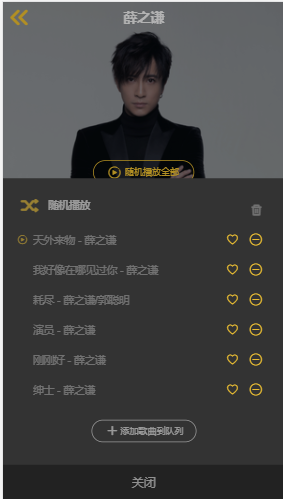
创建add-song组件,基本代码如下:

<template> <transition name="slide"> <div class="add-song"> <div class="header"> <h1 class="title">添加歌曲到列表</h1> <div class="close"> <i class="iconfont icon-close"></i> </div> </div> <div class="search-box-wrapper"></div> <div class="shortcut"></div> <div class="search-result"></div> </div> </transition> </template> <script> export default { }; </script> <style lang="scss"> .add-song { position: fixed; top: 0; bottom: 0; width: 100%; z-index: 200; background: $color-background; &.slide-enter-active, &.slide-leave-active { transition: all 0.3s; } &.slide-enter, &.slide-leave-to { transform: translate3d(100%, 0, 0); } .header { position: relative; height: 44px; text-align: center; .title { line-height: 44px; font-size: $font-size-large; color: $color-text; } .close { position: absolute; top: 0; right: 8px; .icon-close { display: block; padding: 12px; font-size: 20px; color: $color-theme; } } } .search-box-wrapper { margin: 20px; } .shortcut { .list-wrapper { position: absolute; top: 165px; bottom: 0; width: 100%; .list-scroll { height: 100%; overflow: hidden; .list-inner { padding: 20px 30px; } } } } .search-result { position: fixed; top: 124px; bottom: 0; width: 100%; } .tip-title { text-align: center; padding: 18px 0; font-size: 0; .icon-ok { font-size: $font-size-medium; color: $color-theme; margin-right: 4px; } .text { font-size: $font-size-medium; color: $color-text; } } } </style>
使用v-show控制该组件的显示隐藏,并向外提供show()方法和hide()方法
<div class="add-song" v-show="showFlag"> <div class="close" @click="hide"> data() { return { showFlag: false, }; }, methods: { show() { this.showFlag = true; }, hide() { this.showFlag = false; }, },
在playlist引入add-song,在添加歌曲到队列这部分绑定点击事件方法,在方法中调用add-song提供的show方法让它显示。
<div class="add" @click="addSong"> ...... <add-song ref="addSong"></add-song> addSong() { this.$refs.addSong.show(); },
同理,add-song在playlist组件中,任何的点击事件都会冒泡到playlist上,我们要阻止它冒泡。这样它点击页面的任何地方都不会消失,点击叉号就可以隐藏。
<div class="add-song" v-show="showFlag" @click.stop>
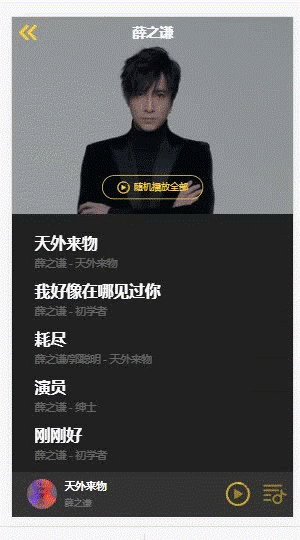
在add-song组件里引入search-box组件
<div class="search-box-wrapper"> <search-box placeholder="搜索歌曲"></search-box> </div> import SearchBox from ‘../../base/search-box/search-box.vue‘; components: { SearchBox, },
search-box监听query事件,add-song组件要维护数据query
<search-box @query="search" placeholder="搜索歌曲"></search-box>
data() { return { showFlag: false, query: ‘‘, }; }, methods: { …… search(query) { this.query = query; }, },
根据query就可以决定short-cut和search-result两个区块的显示隐藏
<div class="shortcut" v-show="!query"></div> <div class="search-result" v-show="query"></div>
search-result区块实际是用来包裹suggest组件,引入suggest组件,然后把query传进去。
<div class="search-result" v-show="query"> <suggest :query="query"></suggest> </div> import Suggest from ‘../suggest/suggest.vue‘; components: { SearchBox, Suggest, },
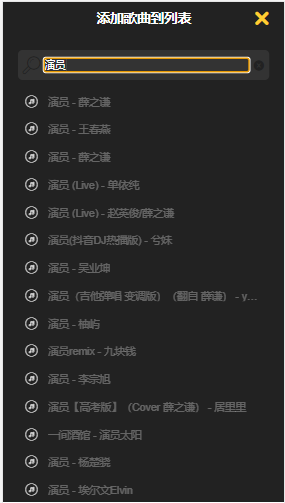
当我们点击列表元素的时候要做一些处理,与search组件的js逻辑有很多是共用的。这里也定义与search相关的mixin
<suggest :query="query" @select="selectSuggest"></suggest>
export const searchMixin = { data() { return { query: ‘‘, }; }, computed: { ...mapGetters([ ‘searchHistory‘, ]), }, methods: { onQueryChange(query) { this.query = query; }, blurInput() { this.$refs.searchBox.blur(); }, addQuery(query) { this.$refs.searchBox.setQuery(query); }, saveSearch() { this.saveSearchHistory(this.query); }, ...mapActions([ ‘saveSearchHistory‘, ‘deleteSearchHistory‘, ]), }, };
引入searchMixin,在search组件使用并剔除掉已有的重复内容,在add-song组件使用searchMixin的内容
//add-song.vue <div class="search-box-wrapper"> <search-box @query="onQueryChange" placeholder="搜索歌曲" @listScroll="blurInput"></search-box> </div> import { searchMixin } from ‘../../common/js/mixin‘; mixins: [searchMixin],
在selectSuggest方法中调用searchMixin里的saveSearch方法保存搜索历史
selectSuggest() {
this.saveSearch();
},
创建switches.vue,基本代码如下:
<template> <ul class="switches"> <li class="switch-item"> <span></span> </li> </ul> </template> <script> export default { }; </script> <style lang="scss"> .switches { display: flex; align-items: center; width: 240px; margin: 0 auto; border: 1px solid $color-hightlight-background; border-radius: 5px; .switch-item { flex: 1; padding: 8px; text-align: center; font-size: $font-size-medium; color: $color-text-d; &.active { background: $color-highlight-background; color: $color-text; } } } </style>
设置这个组件的props
props: { // 标题 switches: { type: Array, // eslint-disable-next-line vue/require-valid-default-prop default: [], }, // 索引 currentIndex: { type: Number, default: 0, }, },
有了props就可以写dom上的结构了:遍历switches数组显示switches各个标题和根据当前的索引激活高亮
<template> <ul class="switches"> <li class="switch-item" v-for="(item,index) in switches" :key="index" :class="{‘active‘:currentIndex === index}"> <span>{{item.name}}</span> </li> </ul> </template>
在add-song组件引入switches组件,定义currentIndex和switches,然后传给switches组件
<div class="shortcut" v-show="!query"> <switches :switches="switches" :currentIndex="currentIndex"></switches> </div> data() { return { showFlag: false, currentIndex: 0, switches: [ { name: ‘最近播放‘ }, { name: ‘搜索历史‘ }, ], }; },
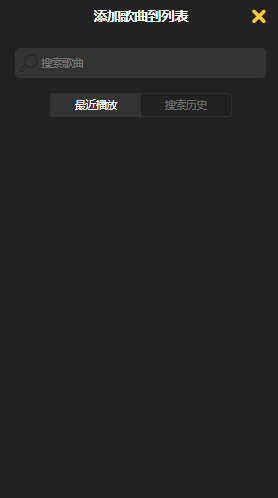
currentIndex默认为0,所以“最近播放”显示是为高亮的。需要实现点击“搜索历史”,应该把这个currentIndex切到1的点击事件。
给元素添加点击事件,当被点击时它就派发事件告诉外组件“我被点击了”同时把被点击的索引传给外组件。
<li class="switch-item" v-for="(item,index) in switches" :key="index" :class="{‘active‘:currentIndex === index}" @click="switchItem(index)"> methods: { switchItem(index) { this.$emit(‘switch‘, index); }, },
父组件add-song监听switch,去修改currentIndex
<switches :switches="switches" :currentIndex="currentIndex" @switch="switchItem"></switches> switchItem(index) { this.currentIndex = index; },

在state下定义播放历史数据:playHisitory
// 播放历史 playHistory: [],
定义mutation-types、mutations和getters
//mutation-types.js export const SET_PLAY_HISTORY = ‘SET_PLAY_HISTORY‘; //mutations.js [types.SET_PLAY_HISTORY](state, history) { state.playHistory = history; }, //getters.js export const playHistory = (state) => state.playHistory;
在player组件ready的时候往playHistory写入数据,这个过程需要调用action
ready() { this.songReady = true; this.savePlayHistory(this.currentSong); },
在actions.js定义savePlayHistory:跟之前的搜索历史是一个套路,在cache.js定义对播放列表的读写方法然后在action中调用然后commit
//cache.js const PLAY_KEY = ‘__play__‘; // 存储最近播放的200首歌曲 const PLAY_MAX_LENGTH = 200; export function savePlay(song) { let songs = storage.get(PLAY_KEY, []); insertArray(songs, song, (item) => { // 比较函数: 如果song在里面的话,就挪到前面去 return item.id === song.id; }, PLAY_MAX_LENGTH); storage.set(PLAY_KEY, songs); return songs; } export function loadPlay() { return storage.get(PLAY_KEY, []); }
//有了loadPlay(),初始值也可以从缓存里面读 //state.js // 播放历史 playHistory: loadPlay(),
//actions.js export const savePlayHistory = function ({ commit }, song) { commit(types.SET_PLAY_HISTORY, savePlay(song)); };
一切准备就绪后就可以在add-song组件使用playHistory数据了。
通过mapGetters就可以在模板上使用playHistory数据。但是因为这个数据很长,应当是个可以滚动的列表,所以还需要引入scroll组件,并且当currentIndex为0时才会显示滚动列表。
<scroll v-if="currentIndex === 0" :data="playHistory"></scroll> import Scroll from ‘../../base/scroll/scroll.vue‘; import { mapGetters } from ‘vuex‘; computed: { ...mapGetters([ ‘playHistory‘, ]), }, components: { SearchBox, Suggest, Switches, Scroll, },
scroll组件包裹的元素其实是之前使用过的song-list组件,这里也需要引入使用来展示playHistory数据。
<div class="list-wrapper"> <scroll class="list-scroll" v-if="currentIndex === 0" :data="playHistory"> <div class="list-inner"> <song-list :songs="playHistory"></song-list> </div> </scroll> </div>
监听song-list的@select事件:使用之前写的insertSong方法,点击除了第一首以外的歌都可以插入到当前播放列表中。
import Song from ‘../../common/js/song‘; selectSong(song, index) { // 因为song是从缓存中拿出来的,并不是Song的实例,需要转换 if (index !== 0) { this.insertSong(new Song(song)); } }, ...mapActions([ ‘insertSong‘, ]),
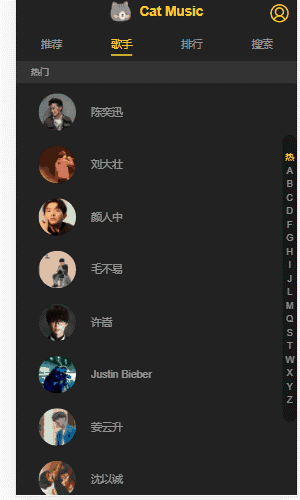
在add-song添加可滚动的区块,即搜索历史这个区块。然后绑定数据,searchHistory可以在mixin定义,通过共享拿到数据
<scroll class="list-scroll" v-if="currentIndex === 1" :data="searchHistory"> </scroll>
在scroll区块依然有一个div区块包裹着search-list,这个search-list要传入几个东西,监听删除事件调用mixin已经定义好的deleteSearchHistory;点击事件调用addQuery;往searches传入searchHistory数据。
<scroll class="list-scroll" v-if="currentIndex === 1" :data="searchHistory"> <div class="list-inner"> <search-list @delete="deleteSearchHistory" @select="addQuery" :searches="searchHistory"></search-list> </div> </scroll>
在删除搜索历史上添加动画:优化search-list组件,给它添加动画
<transition-group name="list" tag="ul"> <li @click="selectItem(item)" class="search-item" v-for="(item,index) in searches" :key="index"> …… //动画样式 &.list-enter-active, &.list-leave-active { transition: all 0.1s; } &.list-enter, &.list-leave-to { height: 0; }
在add-song组件分别对这2个滚动组件在页面渲染的时候作refresh重新计算高度,防止无法滚动
show() { this.showFlag = true; setTimeout(() => { if (this.currentIndex === 0) { this.$refs.songList.refresh(); } else { this.$refs.searchList.refresh(); } }, 20); },
创建基础组件top-tip,基本代码如下:

<template> <transition name="drop"> <div class="top-tip"> <slot></slot> </div> </transition> </template> <script> export default { }; </script> <style lang="scss"> .top-tip { position: fixed; top: 0; width: 100%; z-index: 500; background: $color-dialog-background; &.drop-enter-active, &.drop-leave-active { transition: all 0.3s; } &.drop-enter, &.drop-leave-to { transform: translate3d(0, -100%, 0); } } </style>
使用showFlag变量控制其显示隐藏,并向外提供显示和隐藏的方法
<div class="top-tip" v-show="showFlag"> data() { return { showFlag: false, }; }, methods: { show() { this.showFlag = true; }, hide() { this.showFlag = false; }, },
在add-song组件使用它,因为top-tip有一个插件,可以往里面填入内容
<top-tip ref="topTip"> <div class="tip-title"> <i class="iconfont icon-ok"></i> <span class="text">1首歌曲已经添加到播放队列</span> </div> </top-tip>
定义showTip方法,在selectSuggest和selectSong时调用它控制top-tip的显示
selectSuggest() { this.saveSearch(); this.showTip(); }, selectSong(song, index) { // 因为song是从缓存中拿出来的,并不是Song的实例,需要转换 if (index !== 0) { this.insertSong(new Song(song)); this.showTip(); } }, showTip() { this.$refs.topTip.show(); },
一般这种顶部提示的交互会有几秒钟就可以把它关闭的效果,可以在top-tip组件的show方法添加延时隐藏
show() { this.showFlag = true; // 清除定时器,防止多次显示产生多个计时器 clearTimeout(this.timer); this.timer = setTimeout(() => { this.hide(); }, 2000); },
这个2000毫秒可以作为props传入,外部的组件就可以控制top-tip组件的延迟隐藏时间
props: { delay: { type: Number, default: 2000, }, }, this.timer = setTimeout(() => { this.hide(); }, this.delay);
在top-tip组件提供另一种隐藏方法:用户点击后隐藏
<div class="top-tip" v-show="showFlag" @click.stop="hide">
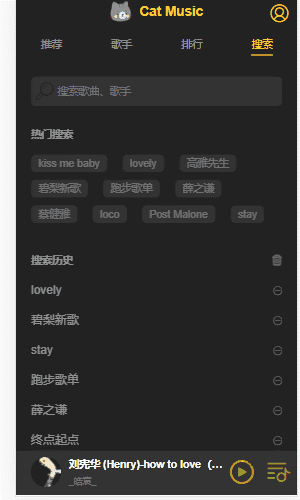
将scroll组件的20毫秒设置为一个变量,作为props传入,外部的组件就可以控制
refreshDelay: { type: Number, default: 20, }, watch: { data() { setTimeout(() => { this.refresh(); }, this.refreshDelay); }, },
playlist向scroll传递一个refreshDelay,除此之外还有search组件和add-song都需要传入一个refreshDelay,由于这2个组件都共用了mixin,可以在mixin的data里定义refreshDelay
<scroll :data="sequenceList" class="list-content" ref="listContent" :refreshDelay="refreshDelay"> data() { return { showFlag: false, refreshDelay: 100, }; },
VUE移动端音乐APP学习【二十五】:歌曲列表组件开发(二)
原文:https://www.cnblogs.com/Small-Windmill/p/14988647.html