在微信小程序中,插槽的使用可以使组件更加灵活,通用性更强
1.创建一个组件,在组件的JS中声明启用多插槽模式,因为在默认情况下,一个组件的 wxml 中只能有一个 slot
Component({ options: { multipleSlots: true // 在组件定义时的选项中启用多slot支持 }, properties: { }, methods: { } })
2.在组件的 wxml 中使用多个 slot ,以不同的 name 来区分
<!-- 组件模板 --> <view class="wrapper"> <slot name="before"></slot> <view>这里是组件的内部细节</view> <slot name="after"></slot> </view>
3.在需要的页面上使用组件
<!-- 引用组件的页面模板 -->
<view>
<component-tag-name>
<!-- 这部分内容将被放置在组件 <slot name="before"> 的位置上 -->
<view slot="before">这里是插入到组件slot name="before"中的内容</view>
<!-- 这部分内容将被放置在组件 <slot name="after"> 的位置上 -->
<view slot="after">这里是插入到组件slot name="after"中的内容</view>
</component-tag-name>
</view>
4.实例 自定了一个弹框的组件,具体代码如下所示:
4.1 组件的JS文件
1 // components/popModal/index.js 2 Component({ 3 /** 4 * 组件的属性列表 5 */ 6 options: { 7 multipleSlots: true //插槽 8 }, 9 properties: { 10 animationData: { 11 type : Object, 12 value : {} 13 } 14 }, 15 16 /** 17 * 组件的初始数据 18 */ 19 data: { 20 height : wx.getSystemInfoSync().windowHeight, 21 show : false, 22 }, 23 24 /** 25 * 组件的方法列表 26 */ 27 methods: { 28 closeModal(){ 29 this.setData({ 30 show : false, 31 animationData : {} 32 }) 33 }, 34 showModal(){ 35 this.setData({ 36 show : true 37 }) 38 }, 39 } 40 })
4.2 组件的Wxml文件
1 <view class="toast-modal-box" wx:if="{{show}}"> 2 <view class="toast-modal-bg" style="height:{{height}}px;" bindtap="closeModal"></view> 3 <view class="toast-modal-container" animation="{{animationData}}"> 4 <!-- 具名插槽 --> 5 <slot name="header"></slot> 6 <slot name="body"></slot> 7 <!-- 匿名插槽 --> 8 <slot></slot> 9 </view> 10 </view>
4.3 在需要的页面json中注册组件
1 { 2 "usingComponents": { 3 "popModal" : "/components/popModal/index" 4 } 5 }
4.4 在需要的页面中使用组件
1 <!-- 弹出框 --> 2 <popModal id="showModal" animationData="{{animationData}}"> 3 <view slot="header" class="color-ff">评论 <text class="read-btn">{{userName}}</text> 的评论</view> 4 <view slot="body" class="color-ff"> 5 <textarea class="mt20 font28" placeholder="请输入你的评论~" value="{{reply}}" bindinput="toReply"></textarea> 6 </view> 7 <view class="bottom-btn-box flex3 color-ff"> 8 <view class="active_t bottom-btn clear" bindtap="clearReply">清空</view> 9 <view class="active_t bottom-btn submit" bindtap="commitReply">发布</view> 10 </view> 11 </popModal>
4.5 最终效果预览
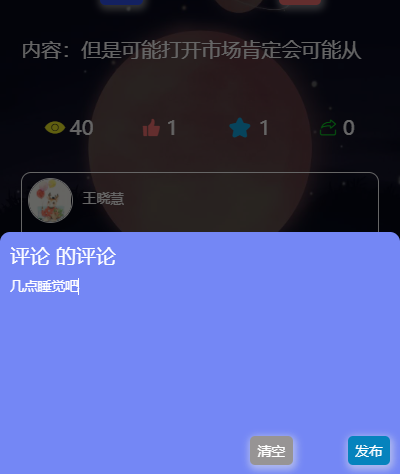
原文:https://www.cnblogs.com/wxhcode/p/15069807.html