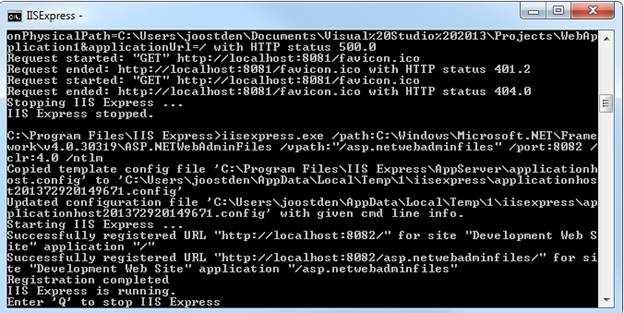Accessing the ASP.NET Web Configuration Tool in Visual Studio 2013
时间:
2014-11-24 13:18:22
阅读:
228
评论:
收藏:
0
[点我收藏+]
- Open the Command Prompt (not as administrator)
- Navigate to the folder where IIS Express is installed on your machine.
- In the command line spin up a IISExpress site with the following prompt: "iisexpress.exe /path: C:\Windows\Microsoft.NET\Framework\v4.0.30319\ASP.NETWebAdminFiles /vpath:"/asp.netwebadminfiles" /port:[port] /clr: 4.0 /ntlm" using the following values for the [param]:
- [port] – any port you have free in IISExpress (I use 8082 in the example below)
- This should launch an IISExpress instance of the Configuration Manager Site
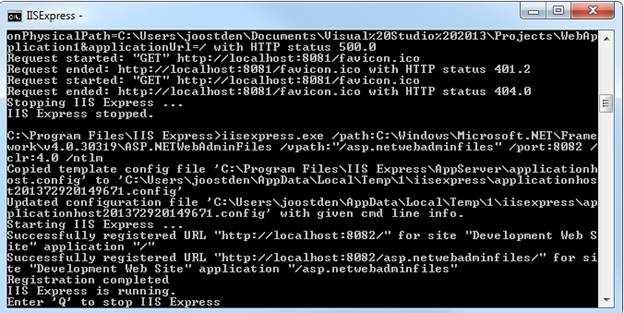
- Open your browser
- In the URL enter the following "http://localhost:8082/asp.netwebadminfiles/default.aspx?applicationPhysicalPath=[appPath]&applicationUrl=/" substituting the [appPath] with the absolute path to the Visual Studio Project folder with the solution file in it.
Accessing the ASP.NET Web Configuration Tool in Visual Studio 2013
原文:http://www.cnblogs.com/shawnwxm/p/4118384.html