游戏程序的操作不外乎两种——键盘输入控制和鼠标输入控制,几乎所有游戏中都使用鼠标来改变角色的位置和方向,本文主要是讲述如何使用C#调用Windows API函数实现鼠标模拟操作的功能.首先通过结合FindWindow和FindWindowEx寻找到窗体的按钮,在通过SetCursorPos或mouse_event函数操作鼠标,同时涉及到通过spy++工具获取窗体消息的信息.
鼠标自动点击按钮和查看鼠标运行轨迹:
首先创建一个C#工程,设计的窗体如下图所示,同时添加Timer时间器控件:
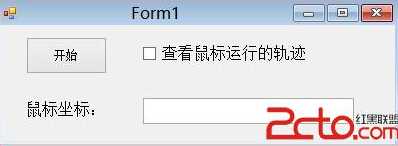
然后添加的如下代码,即可实现鼠标模拟技术及自动操作鼠标:
using System;using System.Collections.Generic;using System.ComponentModel;using System.Data;using System.Drawing;using System.Linq;using System.Text;using System.Threading.Tasks;using System.Windows.Forms;//引用新命名空间using System.Runtime.InteropServices; //StructLayoutnamespace MouseAction{ public partial class Form1 : Form { public Form1() { InitializeComponent(); } //结构体布局 本机位置 [StructLayout(LayoutKind.Sequential)] struct NativeRECT { public int left; public int top; public int right; public int bottom; } //将枚举作为位域处理 [Flags] enum MouseEventFlag : uint //设置鼠标动作的键值 { Move = 0x0001, //发生移动 LeftDown = 0x0002, //鼠标按下左键 LeftUp = 0x0004, //鼠标松开左键 RightDown = 0x0008, //鼠标按下右键 RightUp = 0x0010, //鼠标松开右键 MiddleDown = 0x0020, //鼠标按下中键 MiddleUp = 0x0040, //鼠标松开中键 XDown = 0x0080, XUp = 0x0100, Wheel = 0x0800, //鼠标轮被移动 VirtualDesk = 0x4000, //虚拟桌面 Absolute = 0x8000 } //设置鼠标位置 [DllImport("user32.dll")] static extern bool SetCursorPos(int X, int Y); //设置鼠标按键和动作 [DllImport("user32.dll")] static extern void mouse_event(MouseEventFlag flags, int dx, int dy, uint data, UIntPtr extraInfo); //UIntPtr指针多句柄类型 [DllImport("user32.dll")] static extern IntPtr FindWindow(string strClass, string strWindow); //该函数获取一个窗口句柄,该窗口雷鸣和窗口名与给定字符串匹配 hwnParent=Null从桌面窗口查找 [DllImport("user32.dll")] static extern IntPtr FindWindowEx(IntPtr hwndParent, IntPtr hwndChildAfter, string strClass, string strWindow); [DllImport("user32.dll")] static extern bool GetWindowRect(HandleRef hwnd, out NativeRECT rect); //定义变量 const int AnimationCount = 80; private Point endPosition; private int count; private void button1_Click(object sender, EventArgs e) { NativeRECT rect; //获取主窗体句柄 IntPtr ptrTaskbar = FindWindow("WindowsForms10.Window.8.app.0.2bf8098_r11_ad1", null); if (ptrTaskbar == IntPtr.Zero) { MessageBox.Show("No windows found!"); return; } //获取窗体中"button1"按钮 IntPtr ptrStartBtn = FindWindowEx(ptrTaskbar, IntPtr.Zero, null, "button1"); if (ptrStartBtn == IntPtr.Zero) { MessageBox.Show("No button found!"); return; } //获取窗体大小 GetWindowRect(new HandleRef(this, ptrStartBtn), out rect); endPosition.X = (rect.left + rect.right) / 2; endPosition.Y = (rect.top + rect.bottom) / 2; //判断点击按钮 if (checkBox1.Checked) { //选择"查看鼠标运行的轨迹" this.count = AnimationCount; movementTimer.Start(); } else { SetCursorPos(endPosition.X, endPosition.Y); mouse_event(MouseEventFlag.LeftDown, 0, 0, 0, UIntPtr.Zero); mouse_event(MouseEventFlag.LeftUp, 0, 0, 0, UIntPtr.Zero); textBox1.Text = String.Format("{0},{1}", MousePosition.X, MousePosition.Y); } } //Tick:定时器,每当经过多少时间发生函数 private void movementTimer_Tick(object sender, EventArgs e) { int stepx = (endPosition.X - MousePosition.X) / count; int stepy = (endPosition.Y - MousePosition.Y) / count; count--; if (count == 0) { movementTimer.Stop(); mouse_event(MouseEventFlag.LeftDown, 0, 0, 0, UIntPtr.Zero); mouse_event(MouseEventFlag.LeftUp, 0, 0, 0, UIntPtr.Zero); } textBox1.Text = String.Format("{0},{1}", MousePosition.X, MousePosition.Y); mouse_event(MouseEventFlag.Move, stepx, stepy, 0, UIntPtr.Zero); } }}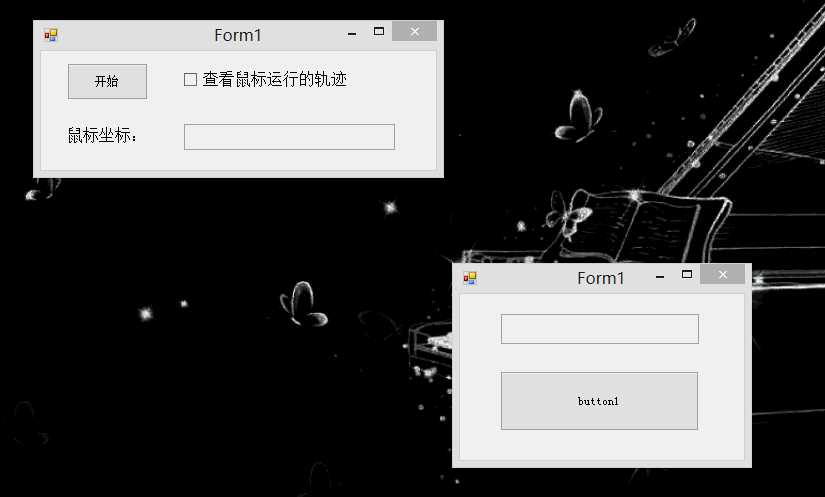
原文:http://www.cnblogs.com/milantgh/p/4125080.html