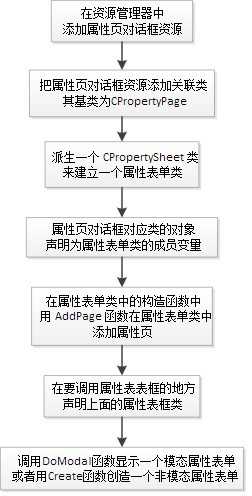
1.添加对话框资源,为对话框创建类,继承于CPropertyPage
class CFirstPage : public CPropertyPage // FirstPage.cpp CFirstPage::CFirstPage() : CPropertyPage(CFirstPage::IDD) { m_psp.dwFlags |= PSP_DEFAULT|PSP_HIDEHEADER; } class CSecondPage : public CPropertyPage // SecondPage.cpp CSecondPage::CSecondPage() : CPropertyPage(CSecondPage::IDD) { m_psp.dwFlags |= PSP_DEFAULT|PSP_USEHEADERTITLE|PSP_USEHEADERSUBTITLE; m_psp.pszHeaderTitle = _T("Title"); m_psp.pszHeaderSubTitle = _T("And subtitle"); }
建立这类对话框资源模板时有几点要注意
设置对话框属性页属性
在编写时要注意把对话框资源以下属性设置为对应值
属性名 值
System Menu False
Style Child
Title Bar False
Border None
// 如果想要去掉“应用”和“帮助”按钮
mms.m_psh.dwFlags |= PSH_NOAPPLYNOW;
mms.m_psh.dwFlags &= ~PSH_HASHELP;
mp1.m_psp.dwFlags &= ~PSP_HASHELP; // mp1 为FirstPage变量
隐藏属性页默认按钮class CMySheet: public CPropertySheet { DECLARE_DYNAMIC(CMySheet) public: CMySheet(UINT nIDCaption, CWnd* pParentWnd = NULL, UINT iSelectPage = 0); CMySheet(LPCTSTR pszCaption, CWnd* pParentWnd = NULL, UINT iSelectPage = 0); virtual ~CMySheet(); protected: DECLARE_MESSAGE_MAP() CFirstPage m_pgFirst; CSecondPage m_pgSecond; void Init(void); }; // .cpp CMySheet::CMySheet(UINT nIDCaption, CWnd* pParentWnd, UINT iSelectPage) :CPropertySheet(nIDCaption, pParentWnd, iSelectPage) { Init(); } CMySheet::CMySheet(LPCTSTR pszCaption, CWnd* pParentWnd, UINT iSelectPage) :CPropertySheet(pszCaption, pParentWnd, iSelectPage) { Init(); } // init函数 void CMySheet::Init(void) { //SetWizardMode(); AddPage(&m_pgFirst); AddPage(&m_pgSecond); m_psh.dwFlags |= PSH_WIZARD97|PSH_WATERMARK|PSH_HEADER; m_psh.pszbmWatermark = MAKEINTRESOURCE(IDB_WATERMARK); m_psh.pszbmHeader = MAKEINTRESOURCE(IDB_BANNER_ICON); // Step 2: Fix the problem to show images m_psh.hInstance = AfxGetInstanceHandle(); }
3.主对话框添加按钮,点击弹出属性页
//创建表单类对象 CMySheet pro(L"表单样例"); pro.SetWizardMode(); // 设置向导对话框模式 //显示模态表单对话框 if(ID_WIZFINISH == pro.DoModal()) { }// do something
4.向导模式相关函数
相关函数:
激活时OnSetActive
按钮ID:
ID_APPLY_NOW
ID_WIZBACK
ID_WIZNEXT
ID_WIZFINISH
5.其他扩充(转载)
一、为了最大限度的发挥属性页的效用,首先让我们先从 CPropertySheet 继承一个新类,取名为 CMyPropSheet.
接着便可以进行下面的各种操作:
一、隐藏属性页默认按钮
隐藏掉Apply应用按钮:
propsheet.m_psh.dwFlags |= PSH_NOAPPLYNOW;
或隐藏掉Cancel取消按钮:
CWnd *pWnd = GetDlgItem( IDCANCEL );
pWnd->ShowWindow( FALSE );
二、移动属性页按钮
首先,要获取按钮的句柄,然后就可以象对待窗体一样处理它们了. 下面代码先隐藏掉Apply和Help铵钮,再把OK和Cancel按移动到右侧。
BOOL CMyPropSheet::OnInitDialog () { BOOL bResult = CPropertySheet::OnInitDialog(); int ids [] = {IDOK, IDCANCEL};//, ID_APPLY_NOW, IDHELP }; // Hide Apply and Help buttons CWnd *pWnd = GetDlgItem (ID_APPLY_NOW); pWnd->ShowWindow (FALSE); pWnd = GetDlgItem (IDHELP); pWnd->ShowWindow (FALSE); CRect rectBtn; int nSpacing = 6; // space between two buttons... for( int i =0; i < sizeof(ids)/sizeof(int); i++) { GetDlgItem (ids [i])->GetWindowRect (rectBtn); ScreenToClient (&rectBtn); int btnWidth = rectBtn.Width(); rectBtn.left = rectBtn.left + (btnWidth + nSpacing)* 2; rectBtn.right = rectBtn.right + (btnWidth + nSpacing)* 2; GetDlgItem (ids [i])->MoveWindow(rectBtn); } return bResult; }
下面代码移动所有按钮到右侧,并且重新置属性页为合适的大小.
BOOL CMyPropSheet::OnInitDialog () { BOOL bResult = CPropertySheet::OnInitDialog(); int ids[] = { IDOK, IDCANCEL, ID_APPLY_NOW }; CRect rectWnd; CRect rectBtn; GetWindowRect (rectWnd); GetDlgItem (IDOK)->GetWindowRect (rectBtn); int btnWidth = rectBtn.Width(); int btnHeight = rectBtn.Height(); int btnOffset = rectWnd.bottom - rectBtn.bottom; int btnLeft = rectWnd.right - rectWnd.left; rectWnd.bottom = rectBtn.top; rectWnd.right = rectWnd.right + btnWidth + btnOffset; MoveWindow(rectWnd); rectBtn.left = btnLeft; rectBtn.right = btnLeft + btnWidth; for (int i = 0; i < sizeof (ids) / sizeof (int); i++) { rectBtn.top = (i + 1) * btnOffset + btnHeight * i; rectBtn.bottom = rectBtn.top + btnHeight; GetDlgItem (ids [i])->MoveWindow (rectBtn); } return bResult; }
三、改变属性页上的标签文字
首先修改TC_ITEM结构,然后用 SetItem 来修改标签文字,如下代码:
TC_ITEM item; item.mask = TCIF_TEXT; item.pszText = "New Label"; //Change the label of the first tab (0 is the index of the first tab)... GetTabControl ()->SetItem (0, &item);
四、改变属性页标签文字的字体属性
代码如下
m_NewFont.CreateFont (14, 0, 0, 0, 800, TRUE, 0, 0, 1, 0, 0, 0, 0, _T("Arial") ); GetTabControl()->SetFont (&m_NewFont);
五、在属性页标签上显示位图
可以用 CImageList 建立图像. 用 SetItem 来设置,如下代码所示:
BOOL CMyPropSheet::OnInitDialog () { BOOL bResult = CPropertySheet::OnInitDialog(); m_imageList.Create (IDB_MYIMAGES, 13, 1, RGB(255,255,255)); CTabCtrl *pTabCtrl = GetTabControl (); pTabCtrl->SetImageList (&m_imageList); TC_ITEM item; item.mask = TCIF_IMAGE; for (int i = 0; i < NUMBER_OF_TABS; i++) { item.iImage = i; pTabCtrl->SetItem (i, &item ); } return bResult; }
六、在属性页左下角显示位图
如下代码所示:
void CMyPropSheet::OnPaint () { CPaintDC dc(this); // device context for painting int nOffset = 6; // load IDB_BITMAP1 from our resources CBitmap bmp; if (bmp.LoadBitmap (IDB_BITMAP1)) { // Get the size of the bitmap BITMAP bmpInfo; bmp.GetBitmap (&bmpInfo); // Create an in-memory DC compatible with the // display DC we‘‘re using to paint CDC dcMemory; dcMemory.CreateCompatibleDC (&dc); // Select the bitmap into the in-memory DC CBitmap* pOldBitmap = dcMemory.SelectObject (&bmp); // Find a bottom-left point for the bitmap in the client area CRect rect; GetClientRect (&rect); int nX = rect.left + nOffset; int nY = rect.top + (rect.Height () - bmpInfo.bmHeight) - nOffset; // Copy the bits from the in-memory DC into the on- // screen DC to actually do the painting. Use the centerpoint // we computed for the target offset. dc.BitBlt (nX, nY, bmpInfo.bmWidth, bmpInfo.bmHeight, &dcMemory,0, 0, SRCCOPY); dcMemory.SelectObject (pOldBitmap); } // Do not call CPropertySheet::OnPaint() for painting messages }
七、在属性页右下角显示3D文字Logo
代码如下:
void CMyPropSheet::OnPaint () { ///////////////////////////////////////////////////////////////// //在TAB按钮旁边显示3D文字提示,jingzhou xu Cstring m_LogoName = “属性页”; // if(m_LogoName == "") // return; GetWindowRect(rect); ScreenToClient(rect); LOGFONT logFont; ZeroMemory((void*)&logFont,sizeof(logFont)); strcpy(logFont.lfFaceName,"宋体"); logFont.lfHeight = -12; logFont.lfWeight = 400; logFont.lfCharSet = GB2312_CHARSET; logFont.lfOutPrecision = 3; logFont.lfClipPrecision = 2; logFont.lfQuality = 1; logFont.lfPitchAndFamily = 2; m_font.CreateFontIndirect(&logFont); SetFont(&m_font); CFont *pOldFont = pDC->SelectObject(&m_font); rect.left += 6; rect.right -= 6; rect.bottom -= 1; rect.top = rect.bottom - ITEMBUTTON_HEIGHT + 1; CFont m_LogoFont; CString sLogoString; m_LogoFont.CreateFont(rect.Height()*4/5, 0, 0, 0, FW_BOLD, 1, FALSE, FALSE, DEFAULT_CHARSET, OUT_DEFAULT_PRECIS, CLIP_DEFAULT_PRECIS, DEFAULT_QUALITY, FIXED_PITCH | FF_ROMAN, "楷体_GB2312"); sLogoString = m_LogoName; RECT m_rDataBox; CopyRect(&m_rDataBox,&rect); TEXTMETRIC tm; pDC->GetTextMetrics(&tm); CFont* oldFont = pDC->SelectObject(&m_LogoFont); CSize sz = pDC->GetTextExtent(sLogoString, sLogoString.GetLength()); //用GetTextExtent来计算字体logo大小,依靠于设备环境,使用logo位于右下角 m_rDataBox.left = m_rDataBox.right - sz.cx - tm.tmAveCharWidth/2; m_rDataBox.top = m_rDataBox.bottom - sz.cy - tm.tmHeight/5; pDC->SetBkMode(TRANSPARENT); //用3D字体显示,先黑后白,最后再用默认色 COLORREF oldColor = pDC->SetTextColor(GetSysColor(COLOR_3DDKSHADOW)); pDC->DrawText(sLogoString, sLogoString.GetLength(), &m_rDataBox, DT_VCENTER | DT_SINGLELINE | DT_CENTER); m_rDataBox.left -= tm.tmAveCharWidth; pDC->SetTextColor(GetSysColor(COLOR_3DHILIGHT)); pDC->DrawText(sLogoString, sLogoString.GetLength(), &m_rDataBox, DT_VCENTER | DT_SINGLELINE | DT_CENTER); m_rDataBox.left += 3*tm.tmAveCharWidth/5; pDC->SetTextColor(RGB(0,0,255)); pDC->DrawText(sLogoString, sLogoString.GetLength(), &m_rDataBox, DT_VCENTER | DT_SINGLELINE | DT_CENTER); //释放资源 pDC->SelectObject(oldFont); pDC->SetTextColor(oldColor); m_LogoFont.DeleteObject(); ////////////////////////////////////////////////////////////////// }
八、在属性页中动态加入其它控件
下面演示如何在左下角加入一Edit控件:
MyPropSheet.h中:
public: CEdit m_edit; MyPropSheet.cpp中: BOOL CMyPropSheet::OnInitDialog () { BOOL bResult = CPropertySheet::OnInitDialog (); CRect rect; int nHeight = 24; int nWidth = 120; int nOffset = 6; GetClientRect (&rect); // Find a bottom-left point for the edit control in the client area int nX = rect.left + nOffset; int nY = rect.top + (rect.Height() - nHeight) - nOffset; // finally create the edit control m_Edit.CreateEx (WS_EX_CLIENTEDGE, _T("EDIT"), NULL, WS_CHILD | WS_VISIBLE | WS_TABSTOP | WS_BORDER, nX, nY, nWidth, nHeight, m_hWnd, 0, 0 ); return bResult; }
相关链接:
http://blog.csdn.net/rackyye/article/details/2147172
// 深入浅出CPropertySheet
http://www.vckbase.com/index.php/wv/237.html
CPropertySheet(属性单) CPropertyPage(属性页)
原文:http://www.cnblogs.com/sylar-liang/p/4173015.html