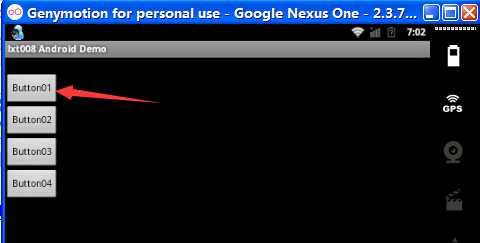
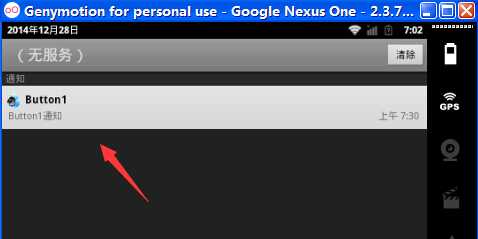
代码
Activity01
package com.lxt008; import android.app.Activity; import android.app.Notification; import android.app.NotificationManager; import android.app.PendingIntent; import android.content.Intent; import android.os.Bundle; import android.view.View; import android.widget.Button; public class Activity01 extends Activity { Button m_Button1, m_Button2, m_Button3, m_Button4; //声明通知(消息)管理器 NotificationManager m_NotificationManager; Intent m_Intent; PendingIntent m_PendingIntent; //声明Notification对象 Notification m_Notification; /** Called when the activity is first created. */ @Override public void onCreate(Bundle savedInstanceState) { super.onCreate(savedInstanceState); setContentView(R.layout.main); //初始化NotificationManager对象 m_NotificationManager = (NotificationManager) getSystemService(NOTIFICATION_SERVICE); //获取4个按钮对象 m_Button1 = (Button) findViewById(R.id.Button01); m_Button2 = (Button) findViewById(R.id.Button02); m_Button3 = (Button) findViewById(R.id.Button03); m_Button4 = (Button) findViewById(R.id.Button04); //点击通知时转移内容 m_Intent = new Intent(Activity01.this, Activity02.class); //主要是设置点击通知时显示内容的类 m_PendingIntent = PendingIntent.getActivity(Activity01.this, 0, m_Intent, 0); //构造Notification对象 m_Notification = new Notification(); m_Button1.setOnClickListener(new Button.OnClickListener() { public void onClick(View v) { //设置通知在状态栏显示的图标 m_Notification.icon = R.drawable.img1; //当我们点击通知时显示的内容 m_Notification.tickerText = "Button1通知内容..........."; //通知时发出默认的声音 m_Notification.defaults = Notification.DEFAULT_SOUND; //设置通知显示的参数 m_Notification.setLatestEventInfo(Activity01.this, "Button1", "Button1通知", m_PendingIntent); //可以理解为执行这个通知 m_NotificationManager.notify(0, m_Notification); } }); m_Button2.setOnClickListener(new Button.OnClickListener() { public void onClick(View v) { m_Notification.icon = R.drawable.img2; m_Notification.tickerText = "Button2通知内容..........."; //通知时震动 m_Notification.defaults = Notification.DEFAULT_VIBRATE; m_Notification.setLatestEventInfo(Activity01.this, "Button2", "Button2通知", m_PendingIntent); m_NotificationManager.notify(0, m_Notification); } }); m_Button3.setOnClickListener(new Button.OnClickListener() { public void onClick(View v) { m_Notification.icon = R.drawable.img3; m_Notification.tickerText = "Button3通知内容..........."; //通知时屏幕发亮 m_Notification.defaults = Notification.DEFAULT_LIGHTS; m_Notification.setLatestEventInfo(Activity01.this, "Button3", "Button3通知", m_PendingIntent); m_NotificationManager.notify(0, m_Notification); } }); m_Button4.setOnClickListener(new Button.OnClickListener() { public void onClick(View v) { m_Notification.icon = R.drawable.img4; m_Notification.tickerText = "Button4通知内容.........."; //通知时既震动又屏幕发亮还有默认的声音 m_Notification.defaults = Notification.DEFAULT_ALL; m_Notification.setLatestEventInfo(Activity01.this, "Button4", "Button4通知", m_PendingIntent); m_NotificationManager.notify(0, m_Notification); } }); } }
Activity02
package com.lxt008; import android.app.Activity; import android.os.Bundle; public class Activity02 extends Activity { public void onCreate(Bundle savedInstanceState) { super.onCreate(savedInstanceState); //这里直接限制一个TextView setContentView(R.layout.main2); } }
布局文件
main
<?xml version="1.0" encoding="utf-8"?> <LinearLayout xmlns:android="http://schemas.android.com/apk/res/android" android:orientation="vertical" android:layout_width="fill_parent" android:layout_height="fill_parent" > <TextView android:layout_width="fill_parent" android:layout_height="wrap_content" android:layout_weight="0" android:paddingBottom="4dip" /> <Button android:id="@+id/Button01" android:layout_width="wrap_content" android:layout_height="wrap_content" android:text="Button01" > <requestFocus/> </Button> <Button android:id="@+id/Button02" android:layout_width="wrap_content" android:layout_height="wrap_content" android:text="Button02" > </Button> <Button android:id="@+id/Button03" android:layout_width="wrap_content" android:layout_height="wrap_content" android:text="Button03" > </Button> <Button android:id="@+id/Button04" android:layout_width="wrap_content" android:layout_height="wrap_content" android:text="Button04" > </Button> </LinearLayout>
main2
<?xml version="1.0" encoding="utf-8"?> <LinearLayout xmlns:android="http://schemas.android.com/apk/res/android" android:orientation="vertical" android:layout_width="fill_parent" android:layout_height="fill_parent" > <TextView android:layout_width="fill_parent" android:layout_height="wrap_content" android:text="谢谢使用!" /> </LinearLayout>
原文:http://www.cnblogs.com/spadd/p/4190049.html