搜索栏的重要性我们就不说了,狼厂就是靠搜索起家的,现在越来越像一匹没有节操的狼,UC浏览器搜索栏现在默认自家的神马搜索,现在不管是社交,O2O还是在线教育等都会有一个搜索栏的实现,不过彼此实现效果是不一样的。iOS中的搜索栏实现起来相对简单一点,网上也有很多参考资料,不过靠谱的不是很多,很多都是iOS 8.0之前的实现,iOS 8.0上的实现貌似很少看到,看了一些老外的代码,使用了一下UISearchController感觉还是非常不错的。
是网上最常见的也算是最简单的,也有使用Searh Bar Search Display Controller的控件的,本文就简单的使用Search Bar和UITableView实现搜索Demo的,最上面的就是搜索栏,之前的就是TableView:
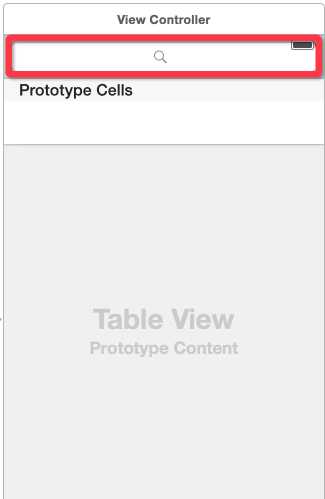
为了实现搜索需要声明委托UISearchBarDelegate,UISearchDisplayDelegate,其中搜索主要使用的就是UISearchDisplayDelegate,具体代码实现过程:
声明字段:
@property (strong,nonatomic) NSMutableArray *dataList; @property (strong,nonatomic) NSMutableArray *searchList;
初始化数据:
self.dataList=[NSMutableArray arrayWithCapacity:100];
for (NSInteger i=0; i<100; i++) {
[self.dataList addObject:[NSString stringWithFormat:@"%ld-FlyElephant",(long)i]];
}
设置区域:
//设置区域
-(NSInteger)numberOfSectionsInTableView:(UITableView *)tableView{
return 1;
}
设置区域的行数(重点),这个就是使用委托之后需要需要判断是一下是否是需要使用Search之后的视图:
-(NSInteger)tableView:(UITableView *)tableView numberOfRowsInSection:(NSInteger)section{
if (tableView == self.searchDisplayController.searchResultsTableView) {
return [self.searchList count];
}else{
return [self.dataList count];
}
}
同样的返回单元格也有两种情况,一种是初始化数据,一种是过滤之后的数据视图:
-(UITableViewCell *)tableView:(UITableView *)tableView cellForRowAtIndexPath:(NSIndexPath *)indexPath{
static NSString *flag=@"cellFlag";
UITableViewCell *cell=[tableView dequeueReusableCellWithIdentifier:flag];
if (cell==nil) {
cell=[[UITableViewCell alloc]initWithStyle:UITableViewCellStyleDefault reuseIdentifier:flag];
}
if (tableView==self.searchDisplayController.searchResultsTableView) {
[cell.textLabel setText:self.searchList[indexPath.row]];
}
else{
[cell.textLabel setText:self.dataList[indexPath.row]];
}
return cell;
}
UISearchBarDelegate中德开始和结束的事件:
- (BOOL)searchBarShouldBeginEditing:(UISearchBar *)searchBar{
NSLog(@"搜索Begin");
return YES;
}
- (BOOL)searchBarShouldEndEditing:(UISearchBar *)searchBar{
NSLog(@"搜索End");
return YES;
}
搜索时过滤数据:
- (BOOL)searchDisplayController:(UISearchDisplayController *)controller shouldReloadTableForSearchString:(NSString *)searchString{
// 谓词的包含语法,之前文章介绍过http://www.cnblogs.com/xiaofeixiang/
NSPredicate *preicate = [NSPredicate predicateWithFormat:@"SELF CONTAINS[c] %@", searchString];
if (self.searchList!= nil) {
[self.searchList removeAllObjects];
}
//过滤数据
self.searchList= [NSMutableArray arrayWithArray:[_dataList filteredArrayUsingPredicate:preicate]];
//刷新表格
return YES;
}
最终效果如下:
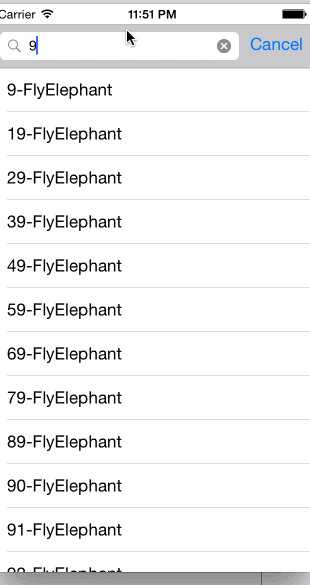
UISeachBar通过UISearchDisplayDelegate实现上面的效果是没有问题的,网上也有很多类似的实现效果,不过是警告的,信息如下: ‘searchDisplayController‘ is deprecated: first deprecated in iOS 8.0,这么明显一个警告总不能视而不见吧,在StackOverFlow中发现UISearchDisplayController is deprecated in IOS8.0, and recommended to use UISearchController instead,也就是说iOS 8.0不推荐UISearchDisplayController,也就是不推荐使用UISearchDisplayDelegate,但是可以通过UISearchController实现UISearchResultsUpdating这个委托实现上面的效果;
视图中中需要声明UISearchResultsUpdating:
@interface ViewController : UITableViewController<UITableViewDelegate,UITableViewDataSource,UISearchBarDelegate,UISearchResultsUpdating> @end
属性声明:
@property (nonatomic, strong) UISearchController *searchController;
需要自己初始化一下UISearchController:
_searchController = [[UISearchController alloc] initWithSearchResultsController:nil];
_searchController.searchResultsUpdater = self;
_searchController.dimsBackgroundDuringPresentation = NO;
_searchController.hidesNavigationBarDuringPresentation = NO;
_searchController.searchBar.frame = CGRectMake(self.searchController.searchBar.frame.origin.x, self.searchController.searchBar.frame.origin.y, self.searchController.searchBar.frame.size.width, 44.0);
self.tableView.tableHeaderView = self.searchController.searchBar;
之前是通过判断搜索时候的TableView,不过现在直接使用self.searchController.active进行判断即可,也就是UISearchController的active属性:
//设置区域的行数
-(NSInteger)tableView:(UITableView *)tableView numberOfRowsInSection:(NSInteger)section{
if (self.searchController.active) {
return [self.searchList count];
}else{
return [self.dataList count];
}
}
//返回单元格内容
-(UITableViewCell *)tableView:(UITableView *)tableView cellForRowAtIndexPath:(NSIndexPath *)indexPath{
static NSString *flag=@"cellFlag";
UITableViewCell *cell=[tableView dequeueReusableCellWithIdentifier:flag];
if (cell==nil) {
cell=[[UITableViewCell alloc]initWithStyle:UITableViewCellStyleDefault reuseIdentifier:flag];
}
if (self.searchController.active) {
[cell.textLabel setText:self.searchList[indexPath.row]];
}
else{
[cell.textLabel setText:self.dataList[indexPath.row]];
}
return cell;
}
具体调用的时候使用的方法也发生了改变,这个时候使用updateSearchResultsForSearchController进行结果过滤:
-(void)updateSearchResultsForSearchController:(UISearchController *)searchController {
NSString *searchString = [self.searchController.searchBar text];
NSPredicate *preicate = [NSPredicate predicateWithFormat:@"SELF CONTAINS[c] %@", searchString];
if (self.searchList!= nil) {
[self.searchList removeAllObjects];
}
//过滤数据
self.searchList= [NSMutableArray arrayWithArray:[_dataList filteredArrayUsingPredicate:preicate]];
//刷新表格
[self.tableView reloadData];
}
效果演示:
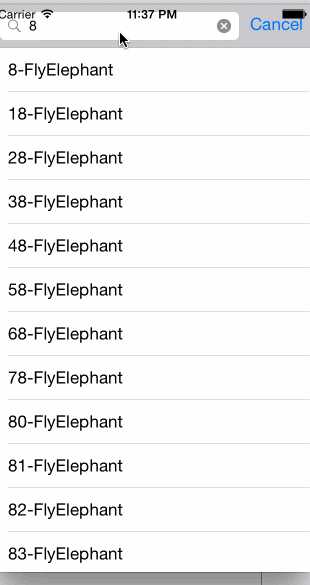
不过两者最终实现的效果的效果基本上是一致,殊途同归,本文难免有所遗漏,如有不当,请多多指正~
参考资料:
iOS开发-搜索栏UISearchBar和UISearchController
原文:http://www.cnblogs.com/xiaofeixiang/p/4273620.html