iOS开发项目篇—04添加导航栏的按钮
一、设置导航栏的按钮
要求实现的效果: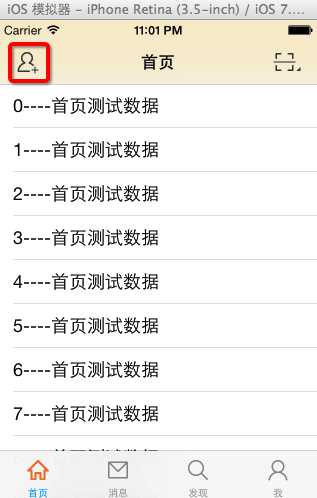
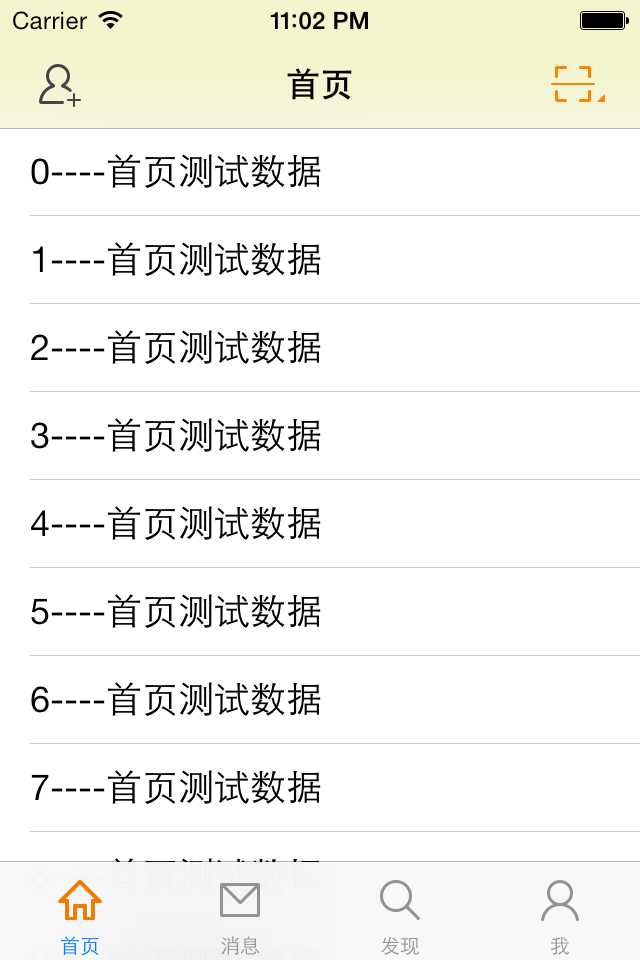
说明:默认状态下和高亮状态下的图片是不一样的。
按钮的图片需要设置默认状态和高亮状态时的显示,系统了提供的下面方法
viewController.navigationItem.leftBarButtonItem=[UIBarButtonItem alloc]initWithImage:<#(UIImage *)#> style:<#(UIBarButtonItemStyle)#> target:<#(id)#> action:<#(SEL)#>
在这里,我们需要设置两种状态下的图片,显然该方法无法满足我们的需求。那么我们就位UIBarButtonItem增加一个分类,扩充一个方法,让其能够设置两种状态下的两张图片。

1 //
2 // UIBarButtonItem+Extension.m
3 // 04-微博导航栏上的按钮
4 //
5 // Created by apple on 14-7-4.
6 // 7 //
8
9 #import "UIBarButtonItem+Extension.h"
10
11 @implementation UIBarButtonItem (Extension)
12 +(UIBarButtonItem *)itemWithImageName:(NSString *)ImageName highImageName:(NSString *)highImageName target:(id)target action:(SEL)action
13 {
14 //自定义UIView
15 UIButton *btn=[[UIButton alloc]init];
16
17 //设置按钮的背景图片(默认/高亮)
18 [btn setBackgroundImage:[UIImage imageWithName:ImageName] forState:UIControlStateNormal];
19 [btn setBackgroundImage:[UIImage imageWithName:highImageName] forState:UIControlStateHighlighted];
20
21 //设置按钮的尺寸和图片一样大,使用了UIImage的分类
22 btn.size=btn.currentBackgroundImage.size;
23 [btn addTarget:target action:action forControlEvents:UIControlEventTouchUpInside];
24
25 return [[UIBarButtonItem alloc]initWithCustomView:btn];
26
27 }
28 @end
二、回退和跳转到首页
1.要求实现的效果:
程序启动后,显示的首页界面:
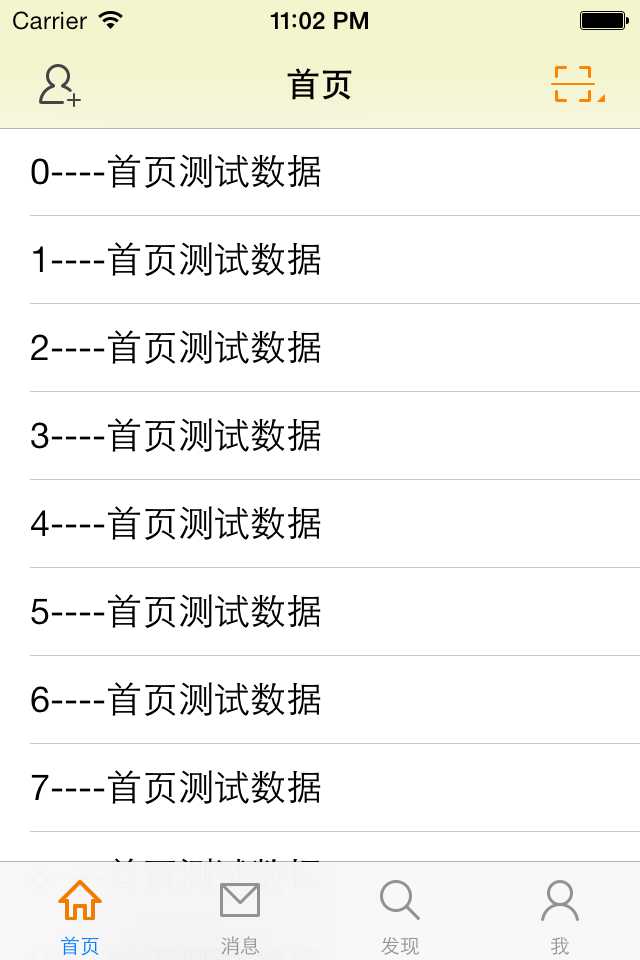
点击界面导航栏左角的按钮,跳转到ONE(注意导航栏上两边的按钮)

点击“跳转到Two”按钮,跳转到Two(注意导航栏上右边的按钮)
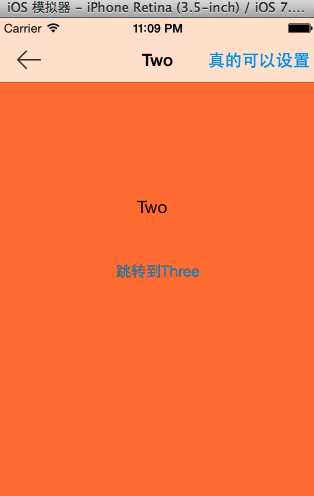
点击“跳转到Three”按钮,跳转到Three
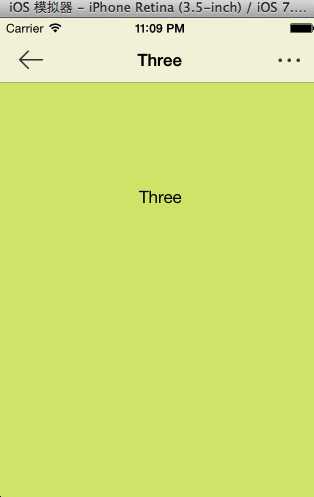
说明:点击导航栏左边的回退按钮(《---)可以返回上一个界面,点击导航栏右边的按钮(···)可以回到相应的首页。
点击THree中导航栏右边的按钮,回到home首页
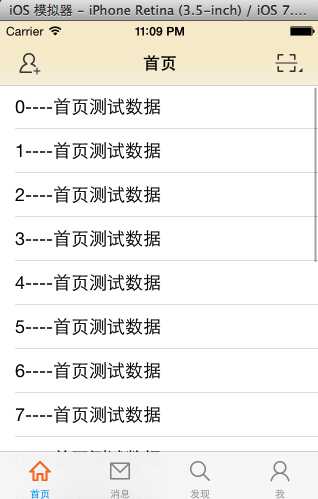
消息界面:
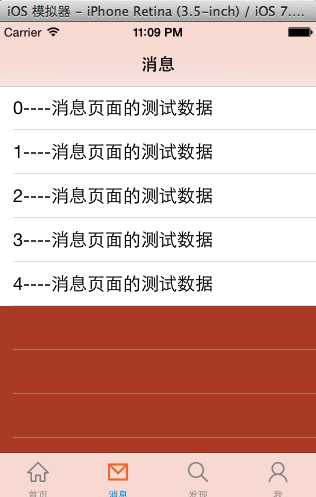
点击cell,跳转到一个新的界面(注意导航栏上得按钮)
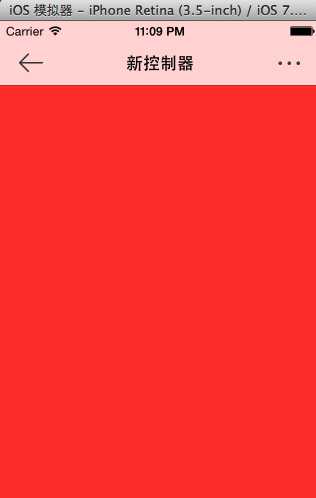
说明:在项目中有多个子页面的导航栏,都需要用到回到上一页和跳到首页这一对BarButtonItem,我们知道导航栏上的按钮设定需要设定对应的导航控制器来完成,要统一导航栏中在很多地方都用到的按钮。
2.下面介绍三种实现的方法
(1)比较笨的实现方法是,在每个对应的页面都实现一次下面的方法。
如果是100个页面需要这样的导航栏,那么就需要把相同的代码拷贝100份到相应的页面,有必要吗?这种方法确实可以实现,可总是相同的代码,未免过于垃圾。
(2)抽出一个父类
把公共代码抽取到基本控制器中(抽取公共的父类),这种做法虽然能够实现功能,但是这种做法是有问题的,不能这么做。
所谓问题:继承了UITableViewController就不能继承基础父类。
用继承不能保证所有的控制器都继承公共的父类,所以不能使用继承,一般继承自系统的控制器就好了,不要有继承约束。
说明: 在iOS中控制器很少用继承,因为ios中提供了多种控制器
(3)拦截push操作
通过分析,我们可以通过直接在自定义的导航控制器中进行设置,拦截push操作。当push的时候,对栈进行判断,只要当前push的不是栈底的控制器,那么就统一设置导航栏的leftBarButtonItem和rightBarButtonItem,在他们的监听方法中分别完成回到前一页和回到首页操作。
1 -(void)pushViewController:(UIViewController *)viewController animated:(BOOL)animated
2 {
3 //如果现在push的不是栈顶控制器,那么久隐藏tabbar工具条
4 if (self.viewControllers.count>0) {
5 viewController.hidesBottomBarWhenPushed=YES;
6
7 //拦截push操作,设置导航栏的左上角和右上角按钮
8 viewController.navigationItem.leftBarButtonItem=[UIBarButtonItem itemWithImageName:@"navigationbar_back" highImageName:@"navigationbar_back_highlighted" target:self action:@selector(back)];
9 viewController.navigationItem.rightBarButtonItem=[UIBarButtonItem itemWithImageName:@"navigationbar_more" highImageName:@"navigationbar_more_highlighted" target:self action:@selector(more)];
10
11 }
12 [super pushViewController:viewController animated:YES];
13 }
14
15 -(void)back
16 {
17 #warning 这里用的是self, 因为self就是当前正在使用的导航控制器
18 [self popViewControllerAnimated:YES];
19 }
20
21 -(void)more
22 {
23 [self popToRootViewControllerAnimated:YES];
24 }
如果在某个页面中,我们不需要系统设定的导航栏按钮,那么可以直接在相应的页面对导航栏的leftBarButtonItem和rightBarButtonItem进行重新设置,覆盖系统设置。
如Two界面,导航栏右边的按钮,代码如下:
1 //重置导航栏右上角的按钮,以覆盖系统统一的方案
2 -(void)viewDidLoad
3 {
4 [super viewDidLoad];
5
6 self.navigationItem.rightBarButtonItem=[[UIBarButtonItem alloc]initWithTitle:@"真的可以设置" style:UIBarButtonItemStyleDone target:self action:nil];
7 }
提示:自定义导航控制器的优点~能够拦截到很多操作。
3.第三种方法的实现
(1)导入必要的图片资源
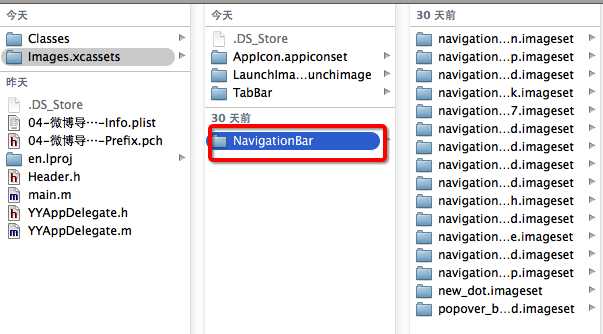
说明:硬盘对硬盘的拷贝
(2)新建三个页面,演示效果
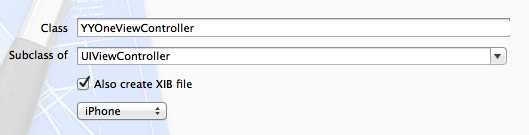
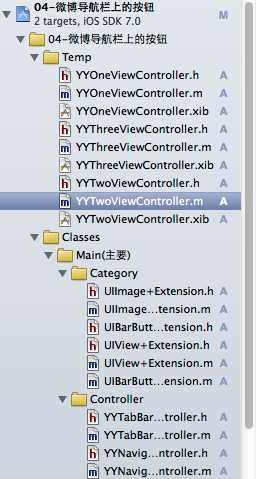
设置点击按钮后跳转的代码:
1 //
2 // YYOneViewController.m
3 // 04-微博导航栏上的按钮
4 //
5 // Created by apple on 14-7-4.
6 // 7 //
8
9 #import "YYOneViewController.h"
10 #import "YYTwoViewController.h"
11
12 @interface YYOneViewController ()
13 - (IBAction)jump2Two;
14
15 @end
16
17 @implementation YYOneViewController
18
19 //点击按钮跳转到第二个界面
20 - (IBAction)jump2Two {
21 YYTwoViewController *two=[[YYTwoViewController alloc]init];
22 two.title=@"Two";
23 [self.navigationController pushViewController:two animated:YES];
24 }
25 @end
三、实现代码
1.UIImage的分类,扩充方法:
UIImage+Extension.h文件
1 // 2 // UIImage+Extension.h 3 // 4 // 5 // Created by apple on 14-7-3. 6 // 7 // 8 9 #import <UIKit/UIKit.h> 10 11 @interface UIImage (Extension) 12 + (UIImage *)imageWithName:(NSString *)name; 13 @end
UIImage+Extension.m文件
1 //
2 // UIImage+Extension.m
3 //
4 //
5 // Created by apple on 14-7-3.
6 //
7 //
8
9 #import "UIImage+Extension.h"
10
11 @implementation UIImage (Extension)
12 + (UIImage *)imageWithName:(NSString *)name
13 {
14 UIImage *image = nil;
15 if (iOS7) { // 处理iOS7的情况
16 NSString *newName = [name stringByAppendingString:@"_os7"];
17 image = [UIImage imageNamed:newName];
18 }
19
20 if (image == nil) {
21 image = [UIImage imageNamed:name];
22 }
23 return image;
24 }
25 @end
2.UIBarButtonItem的分类,扩充方法:
UIBarButtonItem+Extension.h文件
1 // UIBarButtonItem+Extension.h 2 // 04-微博导航栏上的按钮 3 // 4 // Created by apple on 14-7-4. 5 6 7 #import <UIKit/UIKit.h> 8 9 @interface UIBarButtonItem (Extension) 10 +(UIBarButtonItem *)itemWithImageName:(NSString *)ImageName highImageName:(NSString *)highImageName target:(id)target action:(SEL)action; 11 @end
UIBarButtonItem+Extension.m文件
1 //
2 // UIBarButtonItem+Extension.m
3 // 04-微博导航栏上的按钮
4 //
5 //
6
7 #import "UIBarButtonItem+Extension.h"
8
9 @implementation UIBarButtonItem (Extension)
10 +(UIBarButtonItem *)itemWithImageName:(NSString *)ImageName highImageName:(NSString *)highImageName target:(id)target action:(SEL)action
11 {
12 //自定义UIView
13 UIButton *btn=[[UIButton alloc]init];
14
15 //设置按钮的背景图片(默认/高亮)
16 [btn setBackgroundImage:[UIImage imageWithName:ImageName] forState:UIControlStateNormal];
17 [btn setBackgroundImage:[UIImage imageWithName:highImageName] forState:UIControlStateHighlighted];
18
19 //设置按钮的尺寸和图片一样大,使用了UIImage的分类
20 btn.size=btn.currentBackgroundImage.size;
21 [btn addTarget:target action:action forControlEvents:UIControlEventTouchUpInside];
22
23 return [[UIBarButtonItem alloc]initWithCustomView:btn];
24
25 }
26 @end
3..UIView的分类,扩充方法:
UIView+Extension.h文件
1 // 2 // UIView+Extension.h 3 // 4 5 #import <UIKit/UIKit.h> 6 7 @interface UIView (Extension) 8 @property (nonatomic, assign) CGFloat x; 9 @property (nonatomic, assign) CGFloat y; 10 @property (nonatomic, assign) CGFloat width; 11 @property (nonatomic, assign) CGFloat height; 12 @property (nonatomic, assign) CGSize size; 13 @end
UIView+Extension.m文件
1 //
2 // UIView+Extension.m
3 //
4
5 #import "UIView+Extension.h"
6
7 @implementation UIView (Extension)
8
9 - (void)setX:(CGFloat)x
10 {
11 CGRect frame = self.frame;
12 frame.origin.x = x;
13 self.frame = frame;
14 }
15
16 - (CGFloat)x
17 {
18 return self.frame.origin.x;
19 }
20
21 - (void)setY:(CGFloat)y
22 {
23 CGRect frame = self.frame;
24 frame.origin.y = y;
25 self.frame = frame;
26 }
27
28 - (CGFloat)y
29 {
30 return self.frame.origin.y;
31 }
32
33 - (void)setWidth:(CGFloat)width
34 {
35 CGRect frame = self.frame;
36 frame.size.width = width;
37 self.frame = frame;
38 }
39
40 - (CGFloat)width
41 {
42 return self.frame.size.width;
43 }
44
45 - (void)setHeight:(CGFloat)height
46 {
47 CGRect frame = self.frame;
48 frame.size.height = height;
49 self.frame = frame;
50 }
51
52 - (CGFloat)height
53 {
54 return self.frame.size.height;
55 }
56
57 - (void)setSize:(CGSize)size
58 {
59 // self.width = size.width;
60 // self.height = size.height;
61 CGRect frame = self.frame;
62 frame.size = size;
63 self.frame = frame;
64 }
65
66 - (CGSize)size
67 {
68 return self.frame.size;
69 }
70
71 @end
4.核心代码,拦截push操作
YYUINavigationViewController.m文件
1 //
2 // YYUINavigationViewController.m
3 //
4
5 #import "YYNavigationViewController.h"
6
7 @interface YYNavigationViewController ()
8
9 @end
10
11 @implementation YYNavigationViewController
12
13 - (void)viewDidLoad
14 {
15 [super viewDidLoad];
16 }
17
18 -(void)pushViewController:(UIViewController *)viewController animated:(BOOL)animated
19 {
20 //如果现在push的不是栈顶控制器,那么久隐藏tabbar工具条
21 if (self.viewControllers.count>0) {
22 viewController.hidesBottomBarWhenPushed=YES;
23
24 //拦截push操作,设置导航栏的左上角和右上角按钮
25 viewController.navigationItem.leftBarButtonItem=[UIBarButtonItem itemWithImageName:@"navigationbar_back" highImageName:@"navigationbar_back_highlighted" target:self action:@selector(back)];
26 viewController.navigationItem.rightBarButtonItem=[UIBarButtonItem itemWithImageName:@"navigationbar_more" highImageName:@"navigationbar_more_highlighted" target:self action:@selector(more)];
27
28 }
29 [super pushViewController:viewController animated:YES];
30 }
31
32 -(void)back
33 {
34 #warning 这里用的是self, 因为self就是当前正在使用的导航控制器
35 [self popViewControllerAnimated:YES];
36 }
37
38 -(void)more
39 {
40 [self popToRootViewControllerAnimated:YES];
41 }
42
43 @end
5.首页的主控制器代码,设置首页的导航栏按钮
YYHomeTableViewController.m文件
1 //
2 // YYHomeTableViewController.m
3 //
4
5 #import "YYHomeTableViewController.h"
6 #import "YYOneViewController.h"
7
8 @interface YYHomeTableViewController ()
9
10 @end
11
12 @implementation YYHomeTableViewController
13
14 - (id)initWithStyle:(UITableViewStyle)style
15 {
16 self = [super initWithStyle:style];
17 if (self) {
18 // Custom initialization
19 }
20 return self;
21 }
22
23 - (void)viewDidLoad
24 {
25 [super viewDidLoad];
26
27 //设置导航栏的按钮
28 self.navigationItem.leftBarButtonItem=[UIBarButtonItem itemWithImageName:@"navigationbar_friendsearch" highImageName:@"navigationbar_friendsearch_highlighted" target:self action:@selector(friendsearch)];
29 self.navigationItem.rightBarButtonItem=[UIBarButtonItem itemWithImageName:@"navigationbar_pop" highImageName:@"navigationbar_pop_highlighted" target:self action:@selector(pop)];
30 }
31 -(void)pop
32 {
33 YYLog(@"---POP---");
34 }
35 -(void)friendsearch
36 {
37 //跳转到one这个子控制器界面
38 YYOneViewController *one=[[YYOneViewController alloc]init];
39 one.title=@"One";
40 //拿到当前控制器
41 [self.navigationController pushViewController:one animated:YES];
42
43 }
44
45 #pragma mark - Table view data source
46 - (NSInteger)tableView:(UITableView *)tableView numberOfRowsInSection:(NSInteger)section
47 {
48 return 20;
49 }
50
51 - (UITableViewCell *)tableView:(UITableView *)tableView cellForRowAtIndexPath:(NSIndexPath *)indexPath
52 {
53 static NSString *ID = @"cell";
54 UITableViewCell *cell = [tableView dequeueReusableCellWithIdentifier:ID];
55 if (!cell) {
56 cell = [[UITableViewCell alloc] initWithStyle:UITableViewCellStyleSubtitle reuseIdentifier:ID];
57 }
58 cell.textLabel.text = [NSString stringWithFormat:@"%d----首页测试数据", indexPath.row];
59 return cell;
60 }
61
62 - (void)tableView:(UITableView *)tableView didSelectRowAtIndexPath:(NSIndexPath *)indexPath
63 {
64 //点击cell的时候,跳到下一个界面
65 UIViewController *newVc = [[UIViewController alloc] init];
66 newVc.view.backgroundColor = [UIColor redColor];
67 newVc.title = @"新控制器";
68 [self.navigationController pushViewController:newVc animated:YES];
69 }
70
71 @end
6.Two代码
YYTwoViewController.m文件
1 //
2 // YYTwoViewController.m
3 //
4
5 #import "YYTwoViewController.h"
6 #import "YYThreeViewController.h"
7
8 @interface YYTwoViewController ()
9 - (IBAction)jump2Three;
10
11 @end
12
13 @implementation YYTwoViewController
14
15
16 //重置导航栏右上角的按钮,以覆盖系统统一的方案
17 -(void)viewDidLoad
18 {
19 [super viewDidLoad];
20
21 self.navigationItem.rightBarButtonItem=[[UIBarButtonItem alloc]initWithTitle:@"真的可以设置" style:UIBarButtonItemStyleDone target:self action:nil];
22 }
23 //点击按钮,跳转到第三个界面
24 - (IBAction)jump2Three {
25 YYThreeViewController *three=[[YYThreeViewController alloc]init];
26 three.title=@"Three";
27 [self.navigationController pushViewController:three animated:YES];
28 }
29 @end
7.项目的PCH文件
1 // 2 // Prefix header 3 // 4 // The contents of this file are implicitly included at the beginning of every source file. 5 // 6 7 #import <Availability.h> 8 9 #ifndef __IPHONE_5_0 10 #warning "This project uses features only available in iOS SDK 5.0 and later." 11 #endif 12 13 #ifdef __OBJC__ 14 #import <UIKit/UIKit.h> 15 #import <Foundation/Foundation.h> 16 #import "UIImage+Extension.h" 17 #import "UIBarButtonItem+Extension.h" 18 #import "UIView+Extension.h" 19 20 #ifdef DEBUG // 调试状态, 打开LOG功能 21 #define YYLog(...) NSLog(__VA_ARGS__) 22 #else // 发布状态, 关闭LOG功能 23 #define YYLog(...) 24 #endif 25 26 27 // 随机色 28 #define YYRandomColor [UIColor colorWithRed:arc4random_uniform(256)/255.0 green:arc4random_uniform(256)/255.0 blue:arc4random_uniform(256)/255.0 alpha:1.0] 29 30 // 是否为iOS7 31 #define iOS7 ([[UIDevice currentDevice].systemVersion doubleValue] >= 7.0) 32 #endif
四、补充说明
(1)mac--->ios
如果打开一个以前的项目,项目明明是一个ios项目,但是却显示为mac项目:

调整办法如下:
找到存储路径,右键显示包内容
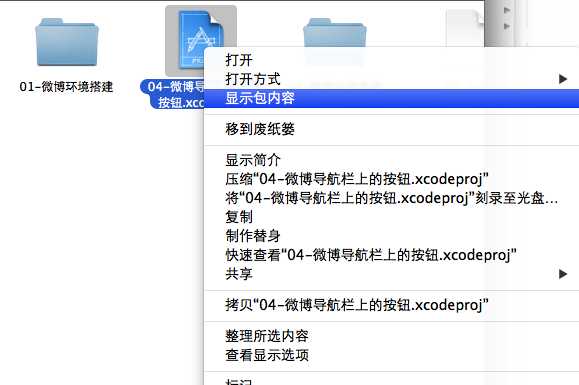
包里的文件显示如下:
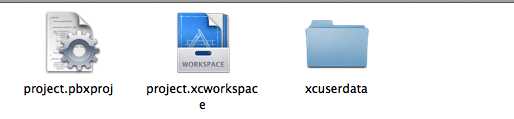
其中xcuserdata相当于是缓存,把该文件删除之后,重新打开项目即可。
(2)关于log的打印
在pch文件中,进行条件编译
1 #ifdef DEBUG // 调试状态, 打开LOG功能 2 #define YYLog(...) NSLog(__VA_ARGS__) 3 #else // 发布状态, 关闭LOG功能 4 #define YYLog(...) 5 #endif
在需要使用Nslog打印的时候,直接使用YYlog即可。
(3)设置导航栏为黑色不透明
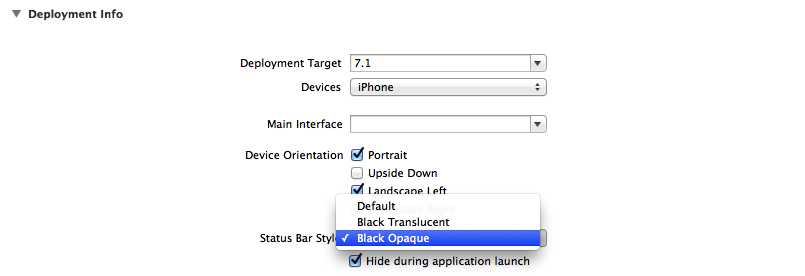



btn.size = btn.currentBackgroundImage.size;
【property ‘size’ not found on object of type ‘UIButton】
或许可以用CGRect frame = btn.frame;
frame.size = btn.currentBackgroundImage.size;
btn.frame = frame;
代替。