使用Maven创建Richfaces 4.x项目
开发环境
- IntelliJ IDEA 13
- Maven 3.1.1
- Richfaces 4.3.5.Final
Step 1 - 创建项目
使用Maven创建Web项目(名为 facesDemo ),建成后目录结构如下:
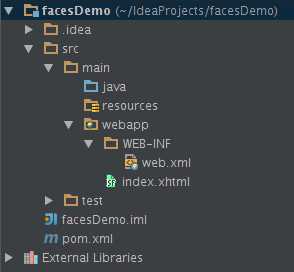
Step 2 - 添加依赖
修改 pom.xml 文件,添加必要的依赖文件:
<?xml version="1.0" encoding="UTF-8"?> <project xmlns="http://maven.apache.org/POM/4.0.0" xmlns:xsi="http://www.w3.org/2001/XMLSchema-instance" xsi:schemaLocation="http://maven.apache.org/POM/4.0.0 http://maven.apache.org/xsd/maven-4.0.0.xsd"> <modelVersion>4.0.0</modelVersion> <groupId>facesDemo</groupId> <artifactId>facesDemo</artifactId> <version>1.0-SNAPSHOT</version> <packaging>war</packaging> <build> <finalName>facesDemo</finalName> </build> <properties> <richfaces.version>4.3.5.Final</richfaces.version> </properties> <dependencyManagement> <dependencies> <dependency> <groupId>org.richfaces</groupId> <artifactId>richfaces-bom</artifactId> <version>${richfaces.version}</version> <scope>import</scope> <type>pom</type> </dependency> </dependencies> </dependencyManagement> <dependencies> <dependency> <groupId>org.richfaces.ui</groupId> <artifactId>richfaces-components-ui</artifactId> </dependency> <dependency> <groupId>org.richfaces.core</groupId> <artifactId>richfaces-core-impl</artifactId> </dependency> <dependency> <groupId>com.sun.faces</groupId> <artifactId>jsf-api</artifactId> </dependency> <dependency> <groupId>com.sun.faces</groupId> <artifactId>jsf-impl</artifactId> </dependency> <dependency> <groupId>jstl</groupId> <artifactId>jstl</artifactId> <version>1.2</version> </dependency> <dependency> <groupId>junit</groupId> <artifactId>junit</artifactId> <version>4.11</version> <scope>test</scope> </dependency> </dependencies> </project>
文件之间依赖关系如下所示:
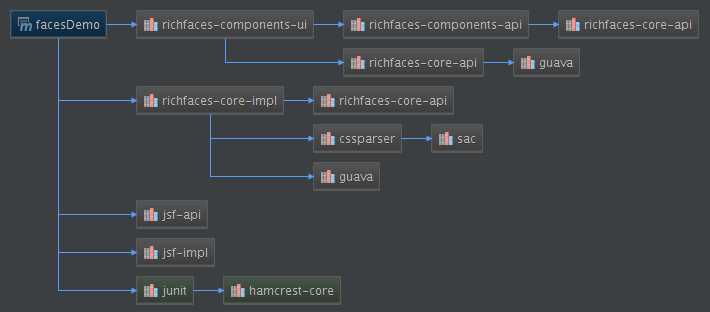
Step 3 - 配置项目
在 web.xml 中配置Richfaces:
<?xml version="1.0" encoding="UTF-8"?> <web-app xmlns="http://java.sun.com/xml/ns/javaee" xmlns:xsi="http://www.w3.org/2001/XMLSchema-instance" xsi:schemaLocation="http://java.sun.com/xml/ns/javaee http://java.sun.com/xml/ns/javaee/web-app_3_0.xsd" version="3.0"> <welcome-file-list> <welcome-file>index.xhtml</welcome-file> </welcome-file-list> <context-param> <param-name>javax.faces.DEFAULT_SUFFIX</param-name> <param-value>.xhtml</param-value> </context-param> <context-param> <param-name>javax.faces.PROJECT_STAGE</param-name> <param-value>Development</param-value> </context-param> <servlet> <servlet-name>facesServlet</servlet-name> <servlet-class>javax.faces.webapp.FacesServlet</servlet-class> <load-on-startup>0</load-on-startup> </servlet> <servlet-mapping> <servlet-name>facesServlet</servlet-name> <url-pattern>*.xhtml</url-pattern> </servlet-mapping> </web-app>
Step 4 - 创建文件
在 webapp 目录下新建 index.xhtml 文件,内容如下:
<ui:composition xmlns="http://www.w3.org/1999/xhtml" xmlns:h="http://java.sun.com/jsf/html" xmlns:f="http://java.sun.com/jsf/core" xmlns:ui="http://java.sun.com/jsf/facelets" xmlns:a4j="http://richfaces.org/a4j" xmlns:rich="http://richfaces.org/rich"> <f:view> <h:head></h:head> <h:body> <rich:panel header="Richfaces Demo"> <h:outputLabel value="Hello Richfaces"/> </rich:panel> </h:body> </f:view> </ui:composition>
大功告成,打包部署后页面就可以显示了:

