he QtGui.QColorDialog provides a dialog widget for selecting colour values.
#!/usr/bin/python
# -*- coding: utf-8 -*-
"""
ZetCode PyQt4 tutorial
In this example, we select a colour value
from the QtGui.QColorDialog and change the background
colour of a QtGui.QFrame widget.
author: Jan Bodnar
website: zetcode.com
last edited: October 2011
"""
import sys
from PyQt4 import QtGui
class Example(QtGui.QWidget):
def __init__(self):
super(Example, self).__init__()
self.initUI()
def initUI(self):
col = QtGui.QColor(0, 0, 0)
self.btn = QtGui.QPushButton(‘Dialog‘, self)
self.btn.move(20, 20)
self.btn.clicked.connect(self.showDialog)
self.frm = QtGui.QFrame(self)
self.frm.setStyleSheet("QWidget { background-color: %s }"
% col.name())
self.frm.setGeometry(130, 22, 100, 100)
self.setGeometry(300, 300, 250, 180)
self.setWindowTitle(‘Color dialog‘)
self.show()
def showDialog(self):
col = QtGui.QColorDialog.getColor()
if col.isValid():
self.frm.setStyleSheet("QWidget { background-color: %s }"
% col.name())
def main():
app = QtGui.QApplication(sys.argv)
ex = Example()
sys.exit(app.exec_())
if __name__ == ‘__main__‘:
main()
The application example shows a push button and a QtGui.QFrame. The widget background is set to black colour. Using the QtGui.QColorDialog, we can change its background.
col = QtGui.QColor(0, 0, 0)
This is an initial colour of the QtGui.QFrame background.
col = QtGui.QColorDialog.getColor()
This line will pop up the QtGui.QColorDialog.
if col.isValid():
self.frm.setStyleSheet("QWidget { background-color: %s }"
% col.name())
We check if the colour is valid. If we click on the Cancel button, no valid colour is returned. If the colour is valid, we change the background colour using style sheets.
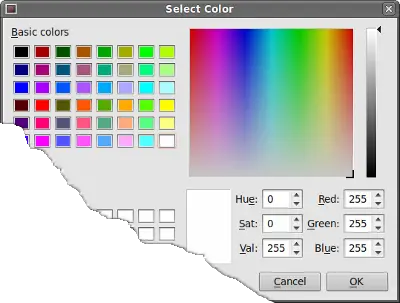 Figure: Color dialog
Figure: Color dialog
原文:http://www.cnblogs.com/hushaojun/p/4435706.html