同样是一个ListView,可以用不同的Adapter让它显示出来,比如说最常用的ArrayAdapter,SimpleAdapter,SimpleCursorAdapter,以及重写BaseAdapter等方法。
ArrayAdapter比较简单,但它只能用于显示文字。而SimpleAdapter则有很强的扩展性,可以自定义出各种效 果,SimpleCursorAdapter则可以从数据库中读取数据显示在列表上,通过从写BaseAdapter可以在列表上加处理的事件等。
ArrayAdapter:

1 package com.shang.test; 2 3 import java.util.ArrayList; 4 5 import android.app.Activity; 6 import android.os.Bundle; 7 import android.widget.ArrayAdapter; 8 import android.widget.ListView; 9 10 /** 11 * 12 * @author shangzhenxiang 13 * 14 */ 15 public class TestArrayAdapterActivity extends Activity{ 16 17 private ListView mListView; 18 private ArrayList<String> mArrayList = new ArrayList<String>(); 19 20 @Override 21 protected void onCreate(Bundle savedInstanceState) { 22 super.onCreate(savedInstanceState); 23 setContentView(R.layout.testarrayadapter); 24 mListView = (ListView) findViewById(R.id.myArrayList); 25 mListView.setAdapter(new ArrayAdapter<String>(this, android.R.layout.simple_expandable_list_item_1, getData())); 26 } 27 28 private ArrayList<String> getData() { 29 mArrayList.add("测试数据1"); 30 mArrayList.add("测试数据2"); 31 mArrayList.add("测试数据3"); 32 mArrayList.add("测试数据4"); 33 mArrayList.add("测试数据5"); 34 mArrayList.add("测试数据6"); 35 return mArrayList; 36 } 37 }
布局里面有个ListView就可以了:

<?xml version="1.0" encoding="utf-8"?> <LinearLayout xmlns:android="http://schemas.android.com/apk/res/android" android:orientation="vertical" android:layout_width="match_parent" android:layout_height="fill_parent"> <TextView android:layout_width="match_parent" android:layout_height="wrap_content" android:text="@string/hello"/> <ListView android:id="@+id/myArrayList" android:layout_width="match_parent" android:layout_height="wrap_content"/> </LinearLayout>
上面的代码中用到了ArrayAdapter的构造方法:
Api中是这么描述的: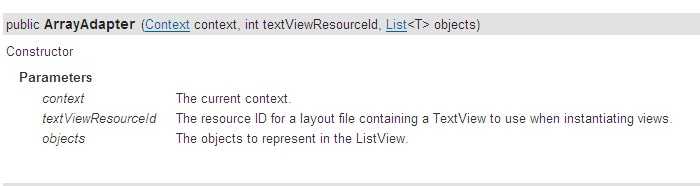
其中Context为当前的环境变量,可以显示一行文字的一个布局文件,和一个List的集合,也就是数据源。
布局文件可以自己写,也可以用系统的,我这里是用的系统的。自己写的布局中包含一个TextView就可以了,当然系统中也有包含一个TextView的布局文件:就是 android.R.layout.simple_expandable_list_item_1,调用这个比较方便。
这里给出运行后的效果图:
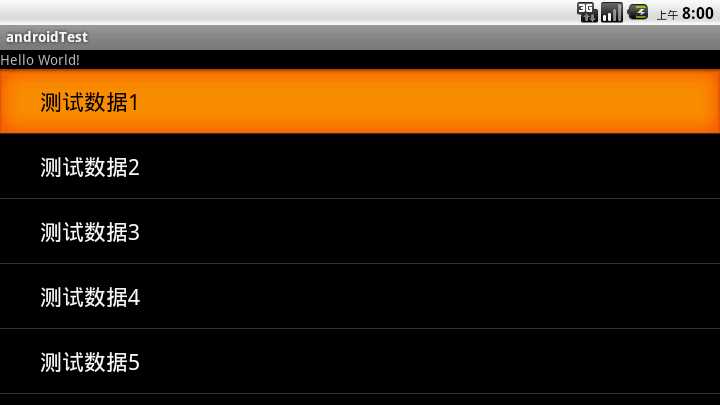
SimpleAdapter:

package com.shang.test; import java.util.ArrayList; import java.util.HashMap; import java.util.List; import android.app.Activity; import android.os.Bundle; import android.widget.ListView; import android.widget.SimpleAdapter; /** * * @author shangzhenxiang * */ public class TestSimpleAdapter extends Activity { private ListView mListView; private SimpleAdapter mAdapter; private List<HashMap<String, Object>> mHashMaps; private HashMap<String, Object> map; @Override protected void onCreate(Bundle savedInstanceState) { super.onCreate(savedInstanceState); setContentView(R.layout.testsimpleadapter); mListView = (ListView) findViewById(R.id.mySimpleList); mAdapter = new SimpleAdapter(this, getData(), R.layout.simpleitem, new String[]{"image", "title", "info"}, new int[]{R.id.img, R.id.title, R.id.info}); mListView.setAdapter(mAdapter); } private List<HashMap<String, Object>> getData() { mHashMaps = new ArrayList<HashMap<String,Object>>(); map = new HashMap<String, Object>(); map.put("image", R.drawable.gallery_photo_1); map.put("title", "G1"); map.put("info", "google 1"); mHashMaps.add(map); map = new HashMap<String, Object>(); map.put("image", R.drawable.gallery_photo_2); map.put("title", "G2"); map.put("info", "google 2"); mHashMaps.add(map); map = new HashMap<String, Object>(); map.put("image", R.drawable.gallery_photo_3); map.put("title", "G3"); map.put("info", "google 3"); mHashMaps.add(map); return mHashMaps; } }

<?xml version="1.0" encoding="utf-8"?> <LinearLayout xmlns:android="http://schemas.android.com/apk/res/android" android:layout_width="match_parent" android:layout_height="match_parent" android:orientation="horizontal"> <ImageView android:layout_width="wrap_content" android:id="@+id/img" android:layout_margin="5px" android:layout_height="wrap_content"> </ImageView> <LinearLayout android:id="@+id/linearLayout1" android:layout_width="wrap_content" android:layout_height="wrap_content" android:orientation="vertical"> <TextView android:id="@+id/title" android:layout_width="wrap_content" android:layout_height="wrap_content" android:textColor="#ffffff" android:textSize="22px"></TextView> <TextView android:id="@+id/info" android:layout_width="wrap_content" android:layout_height="wrap_content" android:textColor="#ffffff" android:textSize="13px"></TextView> </LinearLayout> </LinearLayout>
simpleAdapter的:

第一个参数和第三个参数跟ArrayAdapter中的是一样的,第二个参数就是由HashMap组成的List,也就是数据源,而第5个参数也就是map中的key,最后一个参数就是map中key对应的值要显示在布局中的位置的id。
看下效果:
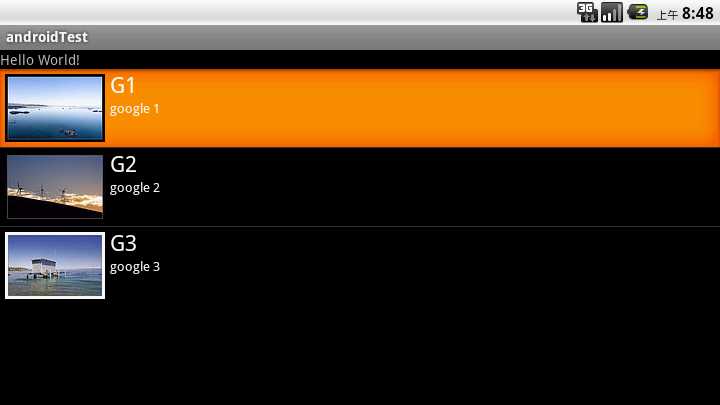
原文:http://www.cnblogs.com/samjustin/p/4649658.html